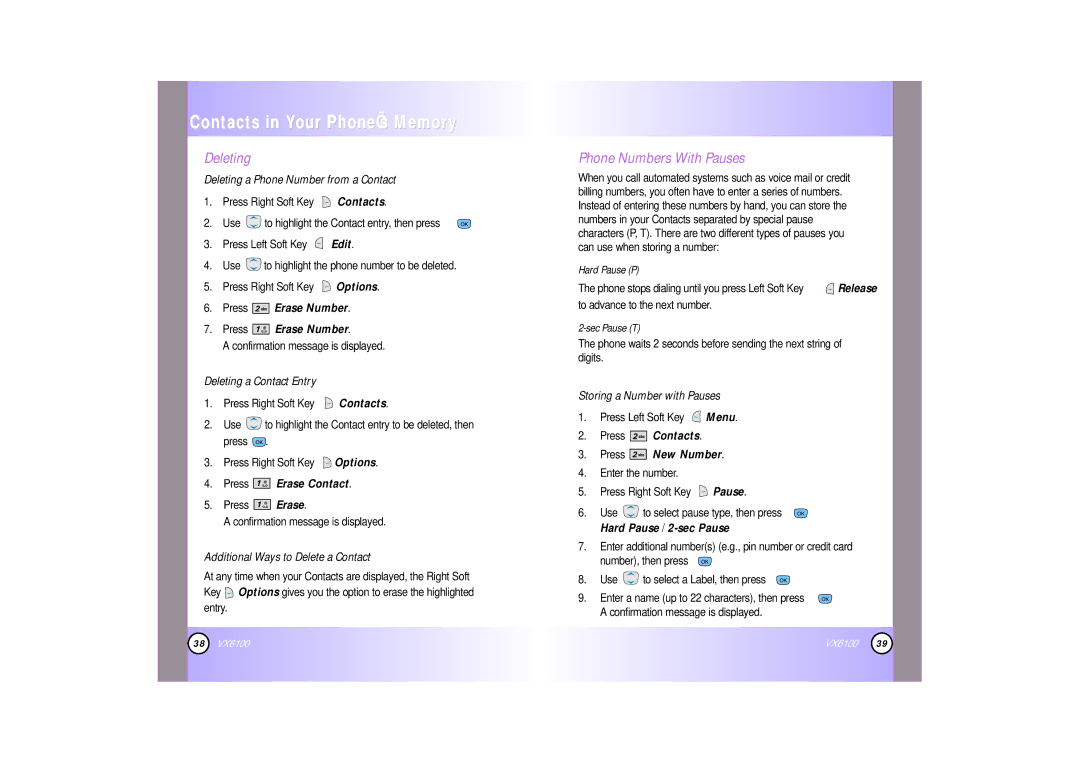Contacts in Your Phone’s Memory
Deleting
Deleting a Phone Number from a Contact
1.Press Right Soft Key ![]() Contacts.
Contacts.
2.Use ![]() to highlight the Contact entry, then press
to highlight the Contact entry, then press ![]() .
.
3.Press Left Soft Key ![]() Edit.
Edit.
4.Use ![]() to highlight the phone number to be deleted.
to highlight the phone number to be deleted.
5.Press Right Soft Key ![]() Options.
Options.
6.Press ![]()
![]()
![]()
![]() Erase Number.
Erase Number.
7.Press ![]()
![]()
![]()
![]() Erase Number.
Erase Number.
A confirmation message is displayed.
Deleting a Contact Entry
1.Press Right Soft Key ![]() Contacts.
Contacts.
2.Use ![]() to highlight the Contact entry to be deleted, then press
to highlight the Contact entry to be deleted, then press ![]() .
.
3.Press Right Soft Key ![]() Options.
Options.
4.Press ![]()
![]()
![]()
![]() Erase Contact.
Erase Contact.
5.Press ![]()
![]()
![]()
![]() Erase.
Erase.
A confirmation message is displayed.
Additional Ways to Delete a Contact
At any time when your Contacts are displayed, the Right Soft Key ![]() Options gives you the option to erase the highlighted entry.
Options gives you the option to erase the highlighted entry.
Phone Numbers With Pauses
When you call automated systems such as voice mail or credit billing numbers, you often have to enter a series of numbers. Instead of entering these numbers by hand, you can store the numbers in your Contacts separated by special pause characters (P, T). There are two different types of pauses you can use when storing a number:
Hard Pause (P)
The phone stops dialing until you press Left Soft Key ![]() Release to advance to the next number.
Release to advance to the next number.
The phone waits 2 seconds before sending the next string of digits.
Storing a Number with Pauses
1.Press Left Soft Key ![]() Menu.
Menu.
2.Press 


 Contacts.
Contacts.
3.Press 


 New Number.
New Number.
4.Enter the number.
5.Press Right Soft Key ![]() Pause.
Pause.
6.Use ![]() to select pause type, then press
to select pause type, then press ![]() . Hard Pause /
. Hard Pause /
7.Enter additional number(s) (e.g., pin number or credit card number), then press ![]() .
.
8.Use ![]() to select a Label, then press
to select a Label, then press ![]() .
.
9.Enter a name (up to 22 characters), then press ![]() . A confirmation message is displayed.
. A confirmation message is displayed.
38
VX6100
VX6100
39