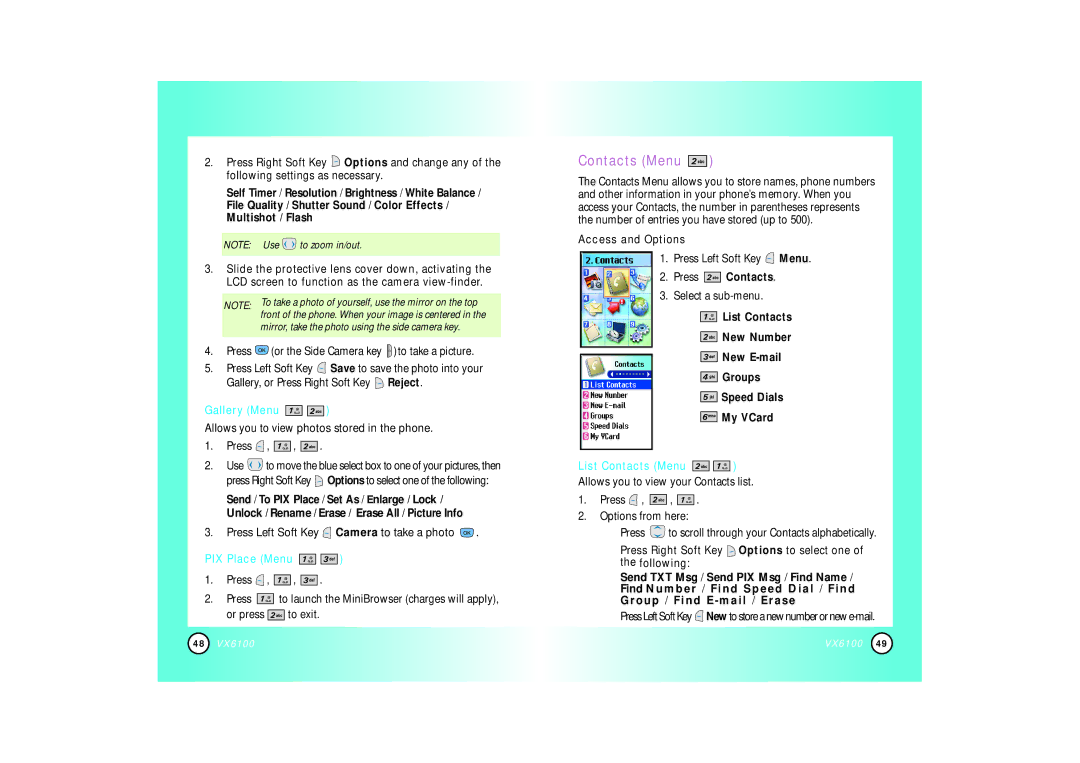2.Press Right Soft Key ![]() Options and change any of the following settings as necessary.
Options and change any of the following settings as necessary.
Self Timer / Resolution / Brightness / White Balance /
File Quality / Shutter Sound / Color Effects / Multishot / Flash
NOTE: Use ![]() to zoom in/out.
to zoom in/out.
3.Slide the protective lens cover down, activating the LCD screen to function as the camera
NOTE: To take a photo of yourself, use the mirror on the top front of the phone. When your image is centered in the
mirror, take the photo using the side camera key.
4.Press ![]() (or the Side Camera key
(or the Side Camera key ![]() )to take a picture.
)to take a picture.
5.Press Left Soft Key ![]() Save to save the photo into your Gallery, or Press Right Soft Key
Save to save the photo into your Gallery, or Press Right Soft Key ![]() Reject.
Reject.
Gallery (Menu 
 )
)
Allows you to view photos stored in the phone.
1.Press  ,
, 


 ,
, 


 .
.
2.Use ![]() to move the blue select box to one of your pictures, then press Right Soft Key
to move the blue select box to one of your pictures, then press Right Soft Key ![]() Options to select one of the following:
Options to select one of the following:
Send / To PIX Place / Set As / Enlarge / Lock /
Unlock / Rename / Erase / Erase All / Picture Info
3.Press Left Soft Key ![]() Camera to take a photo
Camera to take a photo ![]() .
.
PIX Place (Menu 
 )
)
1.Press ![]() ,
, ![]()
![]()
![]()
![]() ,
, ![]()
![]()
![]()
![]()
![]() .
.
2.Press ![]()
![]()
![]()
![]() to launch the MiniBrowser (charges will apply),
to launch the MiniBrowser (charges will apply),
or press ![]()
![]()
![]()
![]() to exit.
to exit.
Contacts (Menu  )
)
The Contacts Menu allows you to store names, phone numbers and other information in your phone’s memory. When you access your Contacts, the number in parentheses represents the number of entries you have stored (up to 500).
Access and Options
1.Press Left Soft Key ![]() Menu.
Menu.
2.Press 


 Contacts.
Contacts.
3.Select a
●![]()
![]()
![]()
![]() List Contacts
List Contacts
●![]()
![]()
![]()
![]() New Number
New Number
●![]()
![]()
![]()
![]()
![]() New
New
●![]()
![]()
![]()
![]()
![]() Groups
Groups
●![]()
![]()
![]()
![]() Speed Dials
Speed Dials
●![]()
![]()
![]()
![]() My VCard
My VCard
List Contacts (Menu 
 )
)
Allows you to view your Contacts list.
1.Press ![]() ,
, ![]()
![]()
![]()
![]() ,
, ![]()
![]()
![]()
![]() .
.
2.Options from here:
●Press ![]() to scroll through your Contacts alphabetically.
to scroll through your Contacts alphabetically.
●Press Right Soft Key ![]() Options to select one of the following:
Options to select one of the following:
Send TXT Msg / Send PIX Msg / Find Name / Find Number / Find Speed Dial / Find Group / Find
●PressLeftSoftKey ![]()
48
VX6100
VX6100
49