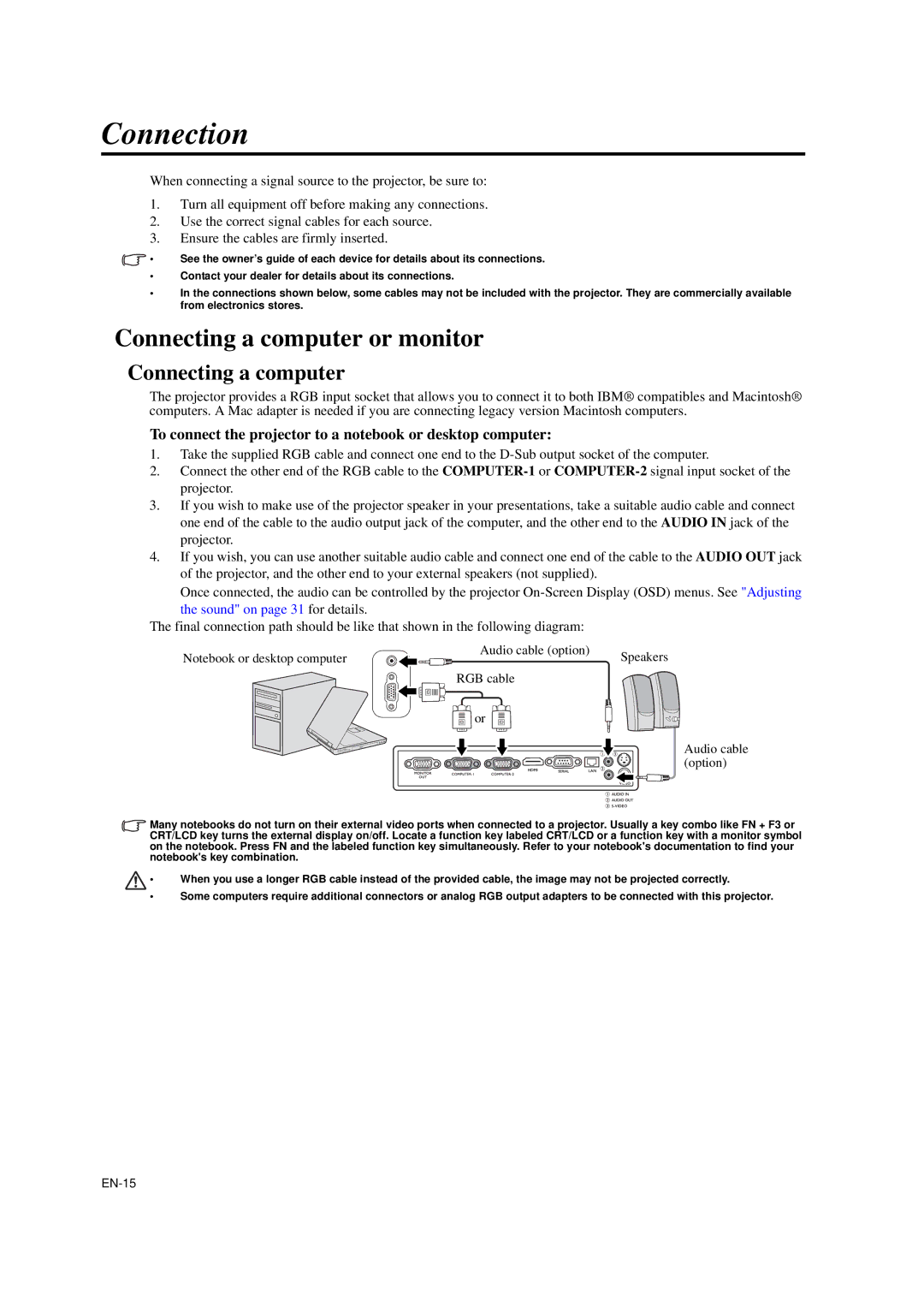Connection
When connecting a signal source to the projector, be sure to:
1.Turn all equipment off before making any connections.
2.Use the correct signal cables for each source.
3.Ensure the cables are firmly inserted.
![]() • See the owner’s guide of each device for details about its connections.
• See the owner’s guide of each device for details about its connections.
•Contact your dealer for details about its connections.
•In the connections shown below, some cables may not be included with the projector. They are commercially available from electronics stores.
Connecting a computer or monitor
Connecting a computer
The projector provides a RGB input socket that allows you to connect it to both IBM® compatibles and Macintosh® computers. A Mac adapter is needed if you are connecting legacy version Macintosh computers.
To connect the projector to a notebook or desktop computer:
1.Take the supplied RGB cable and connect one end to the
2.Connect the other end of the RGB cable to the
3.If you wish to make use of the projector speaker in your presentations, take a suitable audio cable and connect one end of the cable to the audio output jack of the computer, and the other end to the AUDIO IN jack of the projector.
4.If you wish, you can use another suitable audio cable and connect one end of the cable to the AUDIO OUT jack of the projector, and the other end to your external speakers (not supplied).
Once connected, the audio can be controlled by the projector
The final connection path should be like that shown in the following diagram:
Notebook or desktop computer | Audio cable (option) | Speakers |
| ||
| RGB cable |
|
| or |
|
Audio cable (option)
Many notebooks do not turn on their external video ports when connected to a projector. Usually a key combo like FN + F3 or CRT/LCD key turns the external display on/off. Locate a function key labeled CRT/LCD or a function key with a monitor symbol on the notebook. Press FN and the labeled function key simultaneously. Refer to your notebook's documentation to find your notebook's key combination.
• When you use a longer RGB cable instead of the provided cable, the image may not be projected correctly.
•Some computers require additional connectors or analog RGB output adapters to be connected with this projector.