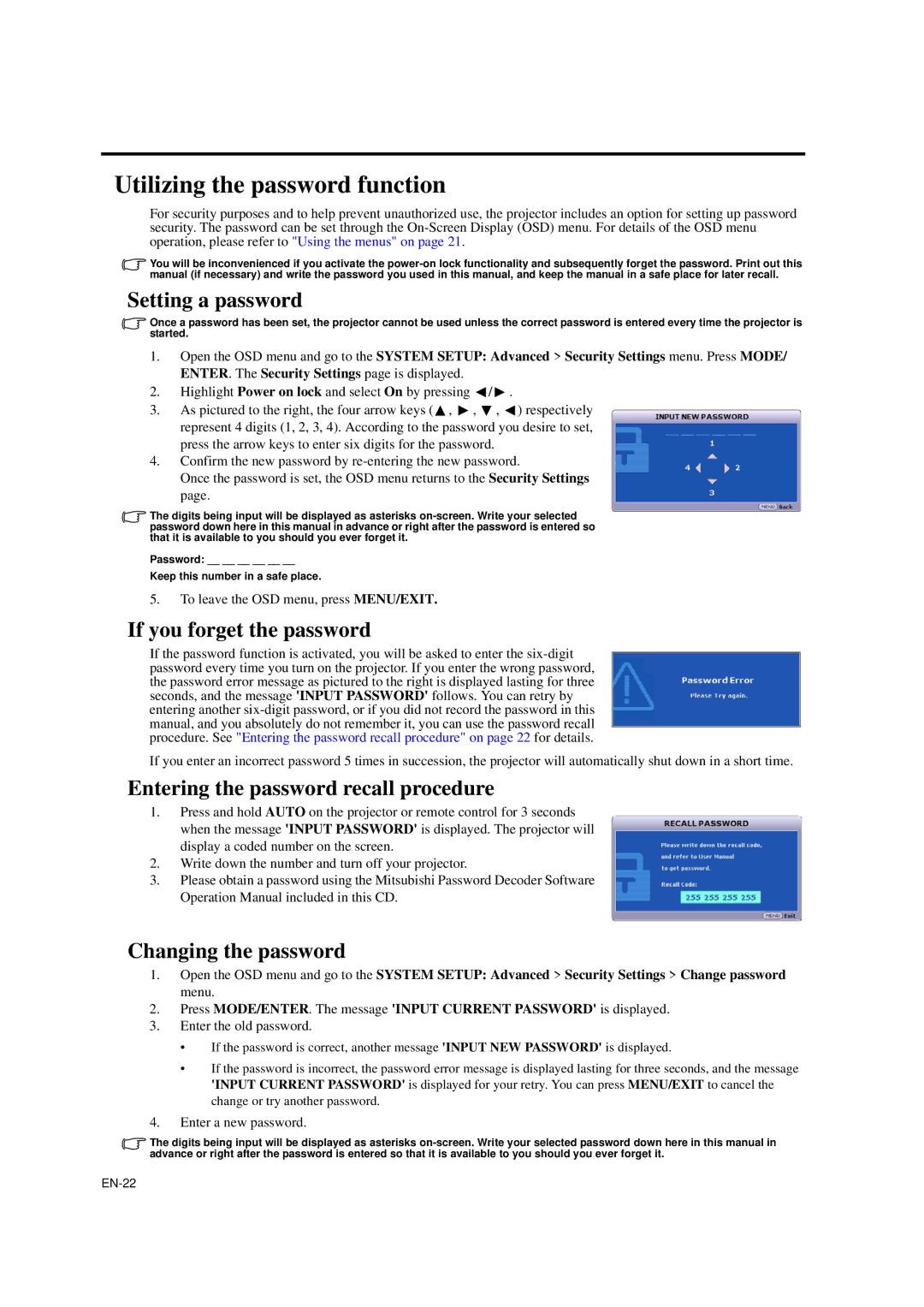Utilizing the password function
For security purposes and to help prevent unauthorized use, the projector includes an option for setting up password security. The password can be set through the
You will be inconvenienced if you activate the
Setting a password
Once a password has been set, the projector cannot be used unless the correct password is entered every time the projector is started.
1.Open the OSD menu and go to the SYSTEM SETUP: Advanced > Security Settings menu. Press MODE/ ENTER. The Security Settings page is displayed.
2.Highlight Power on lock and select On by pressing ![]() /
/ ![]() .
.
3.As pictured to the right, the four arrow keys ( ![]() ,
, ![]() ,
, ![]() ,
, ![]() ) respectively represent 4 digits (1, 2, 3, 4). According to the password you desire to set, press the arrow keys to enter six digits for the password.
) respectively represent 4 digits (1, 2, 3, 4). According to the password you desire to set, press the arrow keys to enter six digits for the password.
4.Confirm the new password by
Once the password is set, the OSD menu returns to the Security Settings page.
The digits being input will be displayed as asterisks
Password: __ __ __ __ __ __
Keep this number in a safe place.
5.To leave the OSD menu, press MENU/EXIT.
If you forget the password
If the password function is activated, you will be asked to enter the
If you enter an incorrect password 5 times in succession, the projector will automatically shut down in a short time.
Entering the password recall procedure
1.Press and hold AUTO on the projector or remote control for 3 seconds when the message 'INPUT PASSWORD' is displayed. The projector will display a coded number on the screen.
2.Write down the number and turn off your projector.
3.Please obtain a password using the Mitsubishi Password Decoder Software Operation Manual included in this CD.
Changing the password
1.Open the OSD menu and go to the SYSTEM SETUP: Advanced > Security Settings > Change password menu.
2.Press MODE/ENTER. The message 'INPUT CURRENT PASSWORD' is displayed.
3.Enter the old password.
•If the password is correct, another message 'INPUT NEW PASSWORD' is displayed.
•If the password is incorrect, the password error message is displayed lasting for three seconds, and the message 'INPUT CURRENT PASSWORD' is displayed for your retry. You can press MENU/EXIT to cancel the change or try another password.
4.Enter a new password.
The digits being input will be displayed as asterisks