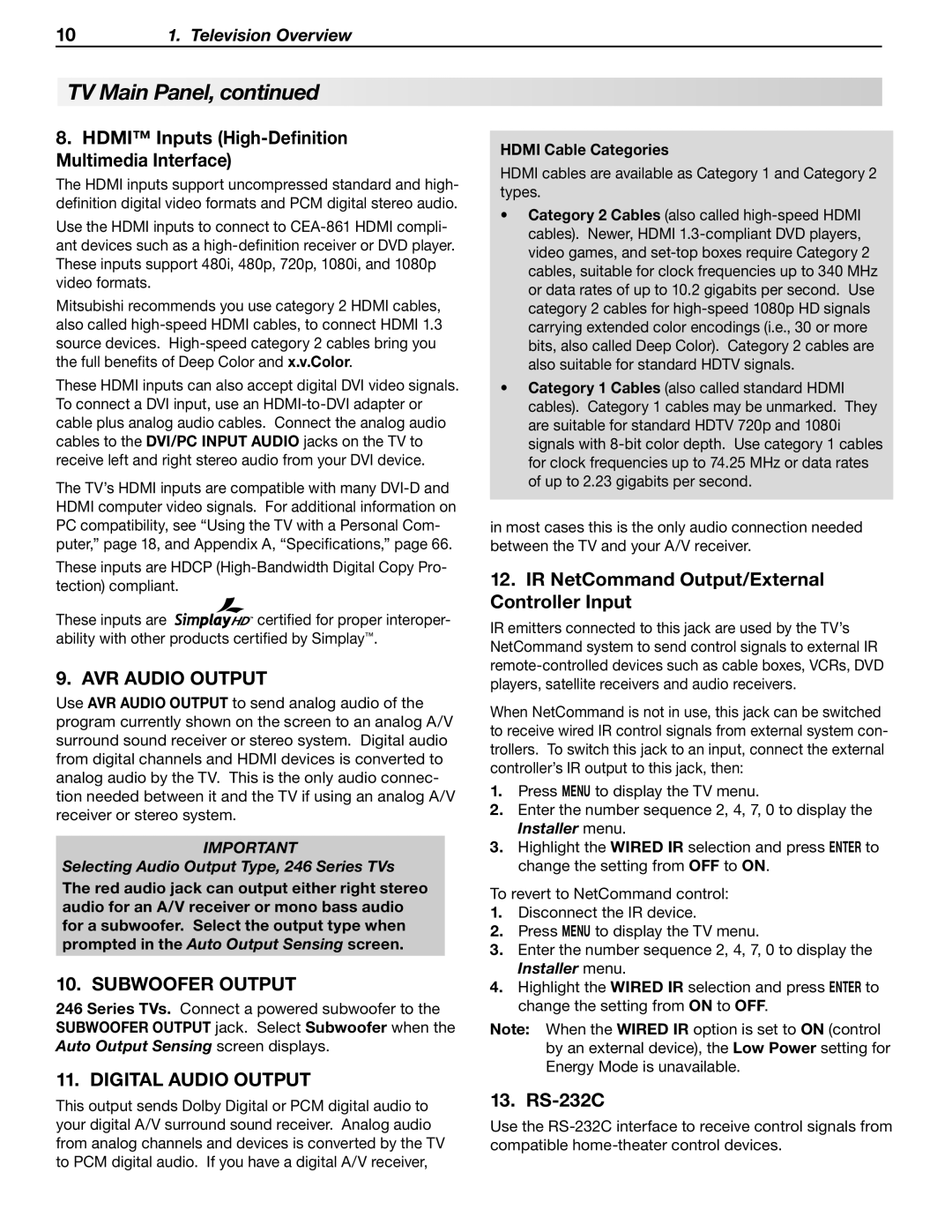LT-40148, LT-46148, LT-52148
LT-46246, LT-52246
Refer Servicing to Qualified Service Personnel
For Your Records
Contents
Replacement Parts
Outdoor Antenna Grounding
If Your TV Gets Damaged
Installation Notes Cleaning Recommendations
TV Guide Daily Access Requirements
Disposal of Your TV
Package Contents
Special Features of Your TV
TV Guide Daily Interactive Program Guide System
TV Control Panel Convenience Inputs
GalleryPlayer
Convenience Inputs Swivelling Stand
Status Indicator
Front-Panel Indicators
Power Indicator
LED Color TV Condition Additional Information
TV Main Panel
RS-232C
IR NetCommand Output/External Controller Input
Hdmi Inputs High-Definition Multimedia Interface
Selecting Audio Output Type, 246 Series TVs
Stand Removal
Stand-Removal Procedure
TV Back Cover Protective Sheet
When You First Power On the TV
Guidelines for Setting Up and Using Your New Widescreen TV
Installing the Remote Control Batteries
Getting Started
TV Operation
Additional TV Setup
TV Cleaning
Assistance
When You First Connect a Device
Initial TV Setup
Setting Up TV Inputs
Memorizing Channels
Auto Input/Auto Output Sensing Screens
Auto Input Sensing for CEC-Enabled Devices
Setup Procedure
Receiver
With NetCommand IR Control
Controlling A/V Receiver Sound Volume
With a Standard TV Setup
With NetCommand for Hdmi CEC-Enabled Hdmi A/V Receiver
Source device connected directly to the TV
Connecting a Computer to the TV
Computer Video Connection Audio Video Output
Image Resolution
Using the TV with a Personal Computer
Computer Video Adjustments
Computer Display Formats
Series TVs
Using a CableCARD
Installing a CableCARD
CableCARD Menu
Cable Management
Installing the Cable Tie
Before You Begin
Cable Routing
Cable Box or Satellite Receiver Only Connect
Cable service or
Hdmi and Audio Signals
Main
Cables to Input
Connect audio
Audio
Antennas with Separate UHF and VHF Leads
Wall Outlet Cable no cable box
Antenna with a Single Lead
VCR to a Cable Box Audio & Video
VCR to an Antenna or Wall Outlet Cable
VCR
Older Cable Box
26 3. TV Connections
To connect an analog A/V receiver
Receiver Sound System Using the TV’s Audio Output
Receiver with Hdmi Output
Receiver back panel
Pb Pr Component Video Connection
Camcorder
Audio-Only Device
Composite Video Connection
Choosing a Viewing Source
Sleep Timer
TV Tips
Cancel
Remote Control
23. F1-F4 For devices under NetCommand control
ChannelView Channel Listings
Ant 1
Signal Strength
Status Display
TV-PG FAV1
Fav Favorite Channels
ANT-1
DVD Image Definitions
TV Signals and Display Formats
Signal Definitions
TV Display Format Definitions
Jpeg Images and the USB Photo Port
Viewing Camera Files and GalleryPlayer Images
Jpeg Thumbnail Menu
Slide Show
Media Setup Menu
Camera Photos and Moving Video as Composite Video
Keys for Jpeg Picture Slide Show
Remote Control Keys for the TV Menu System
Main Menu
AV Menu
AV Menu Options
Global
Film Mode Auto, Off
Video Mute On, Off
Audio Only On, Off
Video Menu
Video Menu Options
DeepField
Vert Adjustment
SharpEdge On, Off
Imager
ANT1/ANT2
Audio Menu
Audio Menu Options
SAP
Captions on Digital Channels
Captions Menu
Captions on Analog Channels
Captions Menu Options
Setup Menu Options
Setup Menu
1 Enter
Setup menu, Edit channel options
Edit
Manual
Clock
Time
Date
Timer
Setup menu, Timer options
Energy Fast Power On Mode Low Power
Use the External Controller Input Wired IR option see
Create
Getting Started with GalleryPlayer
Export
Input Selection menu
Only when Inputs NetCommand
Inputs Menu
Selection menu
Parent Menu
Lock Menu
Pass Codes
Other Menu Alternate Rating System
TV-Y7
Parent Menu Options U.S.-based rating system
TV-Y
TV-G
Other Menu Options alternate rating system
Time
About NetCommand IR Control
Important Note on NetCommand
IR Emitter Placement
An IR emitter cable is included with the TV
Initial NetCommand Setup for Most Devices
If the device has no Power OFF key, skip this step
Guide
Power
CH/PAGE
Controlling an A/V Receiver
Operating NetCommand-Controlled Devices
Controlling Most Device Types
Special Operation Methods
Inside the Guide
Outside the Guide
Setup to Control A/V Receiver Power and Volume
Setting Up NetCommand Control of an A/V Receiver
Receiver Control Power and Volume
Before You Begin
Audio Available from TV only
Receiver Control Automatic Audio Switching
Audio Switching Setup
Analog Stereo Audio
AV Receiver menu to set up audio switching
More About Using an Hdmi Connection with this Setup
VCR
Setup to Control Switching to the TV’s Audio Output
AVR menu for audio and video switching with Hdmi output
Assign Input5
NetCommand IR Control Device Connected to an A/V Receiver
Ated Assign Input column Assign Input1 through
Open the Inputs Learn menu
Appendix a Specifications
Width Depth Weight lbs
Appendix B Bypassing the Parental Lock
Bypassing the Parental Lock
This page intentionally left blank
Appendix C Programming the Remote Control
Functions Available for Other A/V Devices
CABLE/SAT VCR DVD Audio
Programming the Remote Control
DVD
Code Verification
Cable Boxes
Programming Codes
Make Code
Cable Boxes Make Code
Receivers Make Code
Laser Disc Players
Satellite Receivers Make Code
VCRs Make Code
ABS
DVD Players
DVD Players Make Code
Appendices75
Main Guide Screen Elements
Initial Guide Setup
Appendix D TV Guide Daily 246 Series TVs
High-definition ChannelIcon Number
Using the TV Guide Daily System
Setting Up TV Guide Daily
Navigating the Guide
Customizing Guide Listings
Modifying the Guide Setup
Looking at Ads
Available Options
Procedure
TV Guide Daily Troubleshooting Tips Symptom Remarks
Enabling or Disabling the TV’s NetCommand Hdmi Control
Appendix E NetCommand Hdmi Control of CEC Devices
Connecting Hdmi Devices to the TV
Appendices81
Resetting Hdmi Control or Removing an Hdmi Device Figure
Using NetCommand Hdmi Control
CEC-enabled A/V receiver functions that may be available
TV Reset Comparison Guide
Appendix F Troubleshooting
Reset Name When to Use How to Use Resulting Action
Read the ON-SCREEN
Service and Customer Support
Service
Tions
General TV Operation Symptom Remarks
TV Channels Symptom Remarks
TV Power On/Off Symptom Remarks
Picture Symptom Remarks
Symptom Remarks
Indicators Symptom Remarks
NetCommand IR Control Symptom Remarks
Appendices89
Trademark and License Information
Mitsubishi TV Software
To Obtain Warranty Service
This Limited Warranty does not Cover
Warranty93
Index
Index95
MDEAservice@mdea.com
System Reset