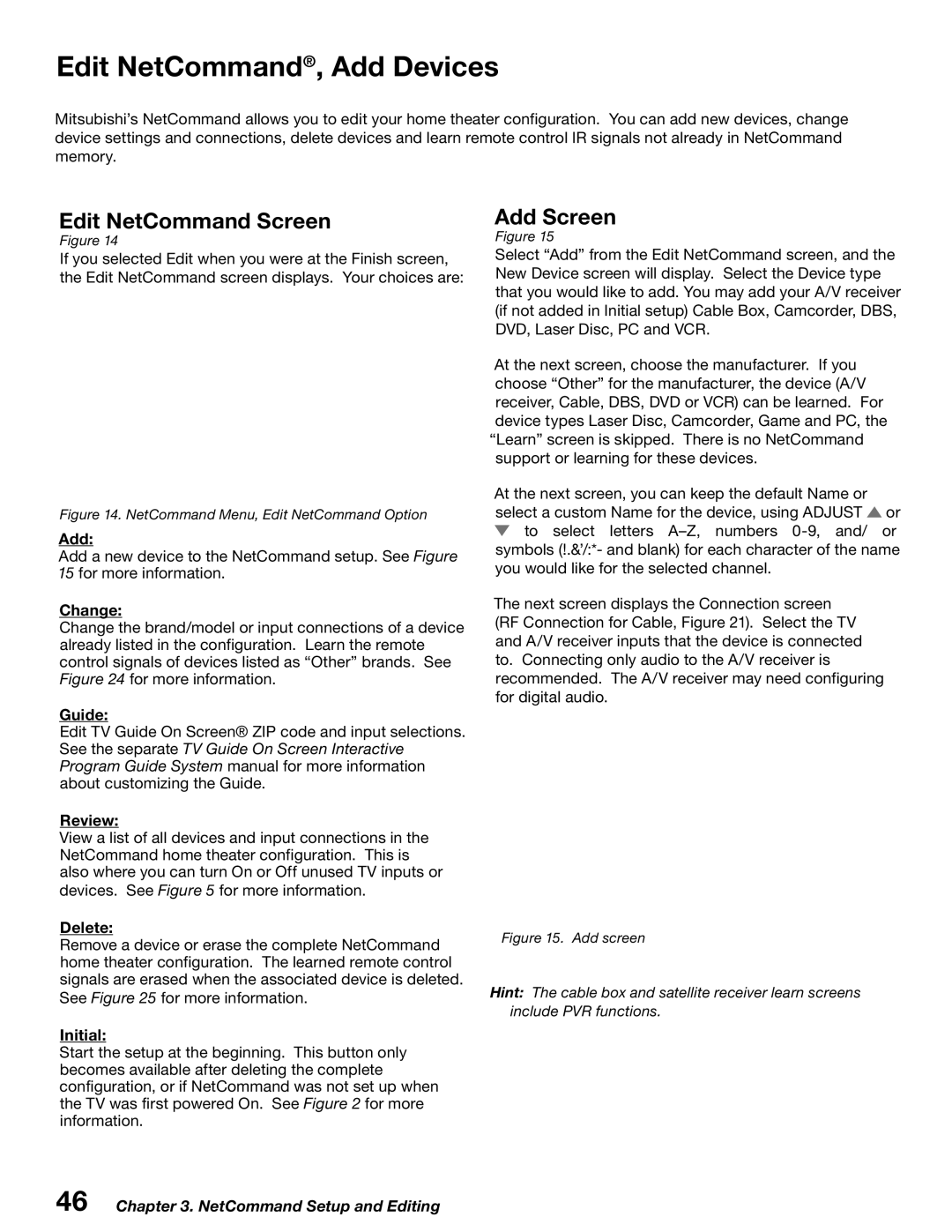Owner’s Guide
While Under Warranty After Warranty
Do not Open
Page
Important Safeguards
Important Safeguards
Contents
Ieee 1394 Devices and NetCommand Controlled Recordings
Our Thanks
Mitsubishi Digital Electronics America, Inc
Special Features TV Accessories
Chapter
Digital Cable Ready CableCARD
Special Features
NetCommand Home Network Control System
Widescreen Picture Format
TV Accessories
For the WD-52528 or WD-62528
Remote Control Functions Overview
Overview
Remote Control Functions Operation
Installing the Batteries
Canceling the Sleep Timer
Remote Control Functions Care and Sleep Timer
Setting the Sleep Timer
For Best Results from the Remote Control
Front Control Panel
System Reset
Reset
Input
Power/Timer Indicator
Front-Panel Indicator Lights
Indicators
Lamp Indicator
Status Indicator
Back Panel
WD-52527 WS-62527
Output Audio Output, Record Output
Service Port
WD-52528 WD-62528
DVI Analog Audio
CableCARD Slot
DTV Link/IEEE
Digital Audio Output
Connecting
Connecting External Devices and NetCommand Setup
Chart
Wall Outlet Cable
Connecting a Wall Outlet Cable or Cable Box
Standard Cable Box
Using a CableCARD
CableCARD Technology
For antennas with flat twin leads
For cable or antenna with coaxial lead
Connecting a VCR to an Antenna or Wall Outlet Cable
Connecting VCR Video and Audio to a Cable Box
Satellite Receiver or Other Device with S-Video
Receiver Stereo System
To connect an analog A/V receiver
Hdtv Cable Box or Satellite Receiver with Component Video
DVD Player with Component Video
Receiver Owner’s Guides
Connecting an Hdmi or DVI Device
Hdmi Device
Connecting the IR Emitter NetCommand
Connecting IR Emitter NetCommand
Digital Video Signals
Connecting Compatible Ieee 1394 Devices
When Connecting Ieee 1394 Devices
Digital Audio Signals
Direct Device-To-Device Style
Pin Style vs -Pin Style Connectors
Connection Styles
Hub Connection Style
Connecting Helpful Hints
NetCommand Setup and Editing
NetCommand Introduction
Welcome To NetCommand
Using the Remote Control with NetCommand
NetCommand Pre-Memorized Devices
NetCommand Setup On-Screen Buttons
Remote Control Buttons
3D Graphical Menu
NetCommand Information Screen
NetCommand Initial Setup
Welcome Screen
Device Setup Screen
TV Guide On Screen System Setup
Review Screen
Review screen
Receiver Screen
Edit NetCommand, Add an A/V Receiver
Receiver Inputs
Receiver AVR Input Learn Screen
Receiver AVR Learn Screen
Name Screen
Audio Output to AVR Screen
Edit NetCommand Screen
Edit NetCommand, Add Devices
Add Screen
Device Screen
Edit NetCommand Add Devices
Device Learn Screen
Device Advanced Learn Screen
Connection for Device Screen
RF Connection for Cable Screen
VCR for Recordings Screen
IR Code for Device Screen
Change Device Screen
Edit NetCommand, Change or Delete Devices, Finish Screen
Delete Device Screen
Device Selection Menu
Disc Search Track List Screen
Ieee 1394 Devices and NetCommand Control
New 1394 Device Screen
Adding Ieee 1394 Devices Automatically
Adding Ieee 1394 Devices Automatically
Name for 1394 Device Screen
Ieee 1394 Device Type Screen
Connection Screen
Device Selection Menu
PIP Device Selection Menu
IR Controlled Devices
Using the Device Menu Button to Display Menus
Device Menu
CableCARD Menu
Guide Button
Using the Guide Button to Display ChannelView and Menus
Recording Setup
Devices 1394 or IR Controlled
Setting up a Peer-to-Peer Connection
NetCommand Controlled Peer-to-Peer Connections
What is a Peer-to-Peer Connection?
Canceling a Current Peer-to-Peer Connection
Disc Search
Direct VCR Recording from an Antenna or Cable Source
Restrictions for Traditional VCRs
Page
TV Menu Screen Operations
Main menu, Setup selected
Main Menu Choices
Clock
Setup Menu
Language
Memorize Channels
Device
Timer On/Off
Auto
Channel
Edit
NetCommand Menu
Remote Control Transport Buttons
Icon Order
Record
Time-Delayed Recording
Record Menu
Recording Now
Cancel Current Recordings
Default Digital Record Device
Setting Up Analog Recordings with TV Guide On Screen
Record List
Prefer Digital
Channel Menu
Antenna
Memory
SQV SuperQuickView
Signal Strength
SQV SuperQuickView
Captions Menu Analog and Digital Captions
Captions Menu, Customizing Digital Settings
Entry
Chip Lock Menu Pass Code
Chip
Chip Start Time and V-Chip Stop Time
Chip Lock Menu V-Chip Definitions
Chip Signal Information
Content Categories
TV Ratings
Lock By Time
Chip Lock Menu
Front Button Lock
Audio/Video Menu
Digital-Only Audio Settings
Setting Descriptions Audio
Analog and Digital Audio Setting
Analog-Only Audio Settings
Setting Descriptions Video
Video Settings
Operation of PIP and POP
PIP/POP off
Warranty
TV Display Formats Device Control with NetCommand
Appendix B Specifications
Index
DVD Definitions
Signal and Format Definitions
TV Display Formats
Anamorphic or Enhanced for Widescreen TV’s
57�%JTQMBZ
VOL up/down
Device Control with Net Command
CH up/down
Digits
Ieee 1394 Devices
Special Features
Bypassing the V-Chip Lock
Appendix a Bypassing the V-Chip Lock
Bypassing Front Button Lock
This page intentionally blank
Appendix B Specifications
TV Specifications
Appendix B Specifications
Appendix C Remote Control Programming Codes
Programming the Remote to Control NetCommand A/V Products
DVD Players
Mitsubishi A/V Receivers
Cable Boxes and Satellite Receivers
Receivers
Mitsubishi CD Players Not all functions for all models
Appendix D On-Screen Information Displays
Appendix E NetCommand Specialized Device Keys
Check BOX Name Remote
Appendix F Cleaning and Service
Appendix G Filter Cleaning
Cleaning the Dust Filter
Appendix H Lamp Cartridge Replacement
Lamp Life
3FQMBDJOH�UIF�-BNQ�$BSUSJEHF
Troubleshooting
Problem Possible Solution
Troubleshooting
Troubleshooting
Troubleshooting
Demo Mode
MENU, 0, QV
Trademark and License Information
103
Index
104
105
Mitsubishi TV Software
106
Mitsubishi LCD Rear Projection Television Limited Warranty
107
Mitsubishi LCD Rear Projection Television Limited Warranty
108
Page
MDEAservice@mdea.com
Website Mail

![]() or
or ![]() to select letters
to select letters