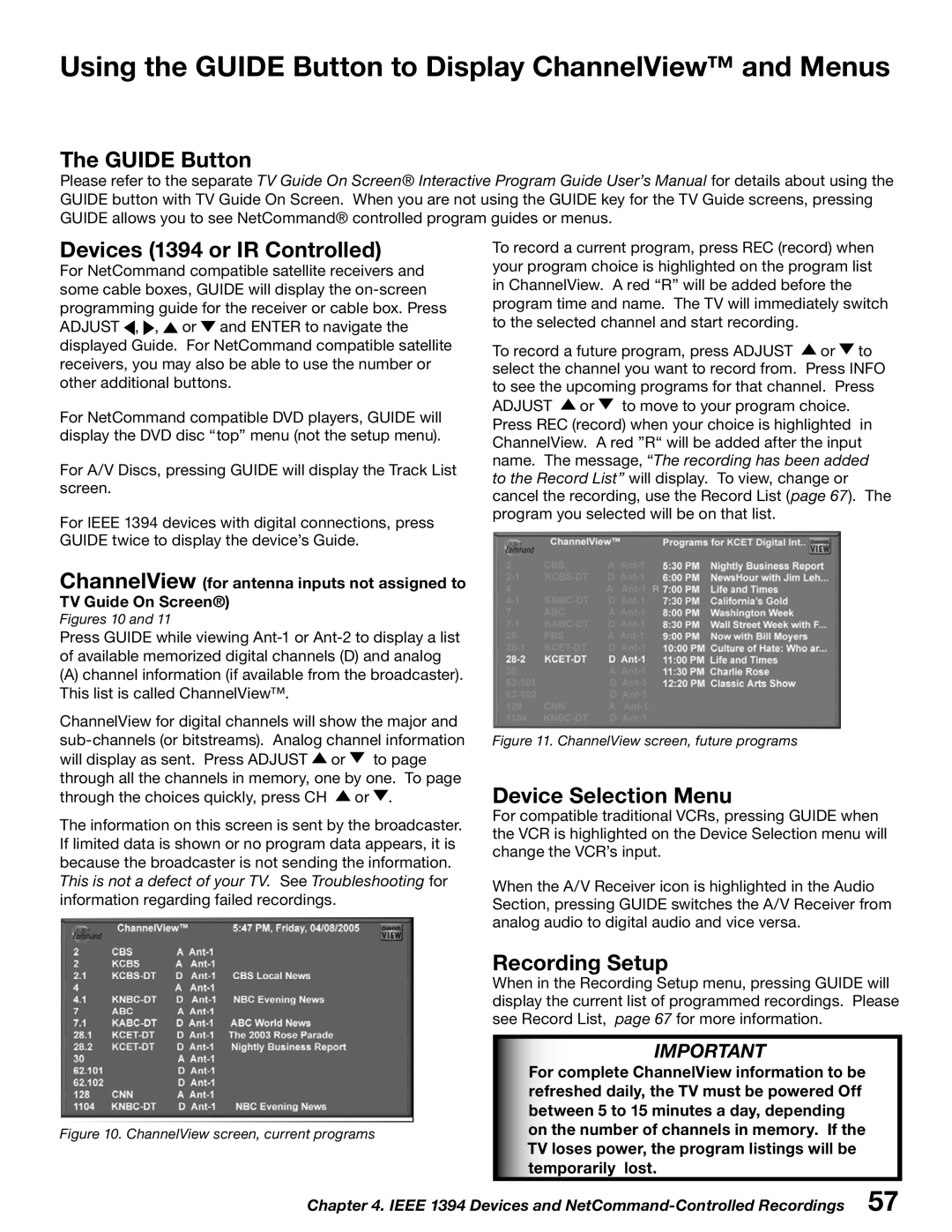Using the GUIDE Button to Display ChannelView™ and Menus
The GUIDE Button
Please refer to the separate TV Guide On Screen® Interactive Program Guide User’s Manual for details about using the GUIDE button with TV Guide On Screen. When you are not using the GUIDE key for the TV Guide screens, pressing GUIDE allows you to see NetCommand® controlled program guides or menus.
Devices (1394 or IR Controlled)
For NetCommand compatible satellite receivers and some cable boxes, GUIDE will display the ![]() ,
, ![]() ,
, ![]() or
or ![]() and ENTER to navigate the displayed Guide. For NetCommand compatible satellite receivers, you may also be able to use the number or other additional buttons.
and ENTER to navigate the displayed Guide. For NetCommand compatible satellite receivers, you may also be able to use the number or other additional buttons.
For NetCommand compatible DVD players, GUIDE will display the DVD disc “top” menu (not the setup menu).
For A/V Discs, pressing GUIDE will display the Track List screen.
For IEEE 1394 devices with digital connections, press GUIDE twice to display the device’s Guide.
ChannelView (for antenna inputs not assigned to TV Guide On Screen®)
Figures 10 and 11
Press GUIDE while viewing
(A)channel information (if available from the broadcaster). This list is called ChannelView™.
ChannelView for digital channels will show the major and ![]() or
or ![]() to page through all the channels in memory, one by one. To page through the choices quickly, press CH
to page through all the channels in memory, one by one. To page through the choices quickly, press CH ![]() or
or ![]() .
.
The information on this screen is sent by the broadcaster. If limited data is shown or no program data appears, it is because the broadcaster is not sending the information.
This is not a defect of your TV. See Troubleshooting for information regarding failed recordings.
Figure 10. ChannelView screen, current programs
To record a current program, press REC (record) when your program choice is highlighted on the program list in ChannelView. A red “R” will be added before the program time and name. The TV will immediately switch to the selected channel and start recording.
To record a future program, press ADJUST ![]() or
or ![]() to select the channel you want to record from. Press INFO to see the upcoming programs for that channel. Press ADJUST
to select the channel you want to record from. Press INFO to see the upcoming programs for that channel. Press ADJUST ![]() or
or ![]() to move to your program choice. Press REC (record) when your choice is highlighted in ChannelView. A red ”R“ will be added after the input name. The message, “The recording has been added to the Record List” will display. To view, change or cancel the recording, use the Record List (page 67). The program you selected will be on that list.
to move to your program choice. Press REC (record) when your choice is highlighted in ChannelView. A red ”R“ will be added after the input name. The message, “The recording has been added to the Record List” will display. To view, change or cancel the recording, use the Record List (page 67). The program you selected will be on that list.
Figure 11. ChannelView screen, future programs
Device Selection Menu
For compatible traditional VCRs, pressing GUIDE when the VCR is highlighted on the Device Selection menu will change the VCR’s input.
When the A/V Receiver icon is highlighted in the Audio Section, pressing GUIDE switches the A/V Receiver from analog audio to digital audio and vice versa.
Recording Setup
When in the Recording Setup menu, pressing GUIDE will display the current list of programmed recordings. Please see Record List, page 67 for more information.
IMPORTANT
For complete ChannelView information to be refreshed daily, the TV must be powered Off between 5 to 15 minutes a day, depending on the number of channels in memory. If the TV loses power, the program listings will be temporarily lost.
Chapter 4. IEEE 1394 Devices and