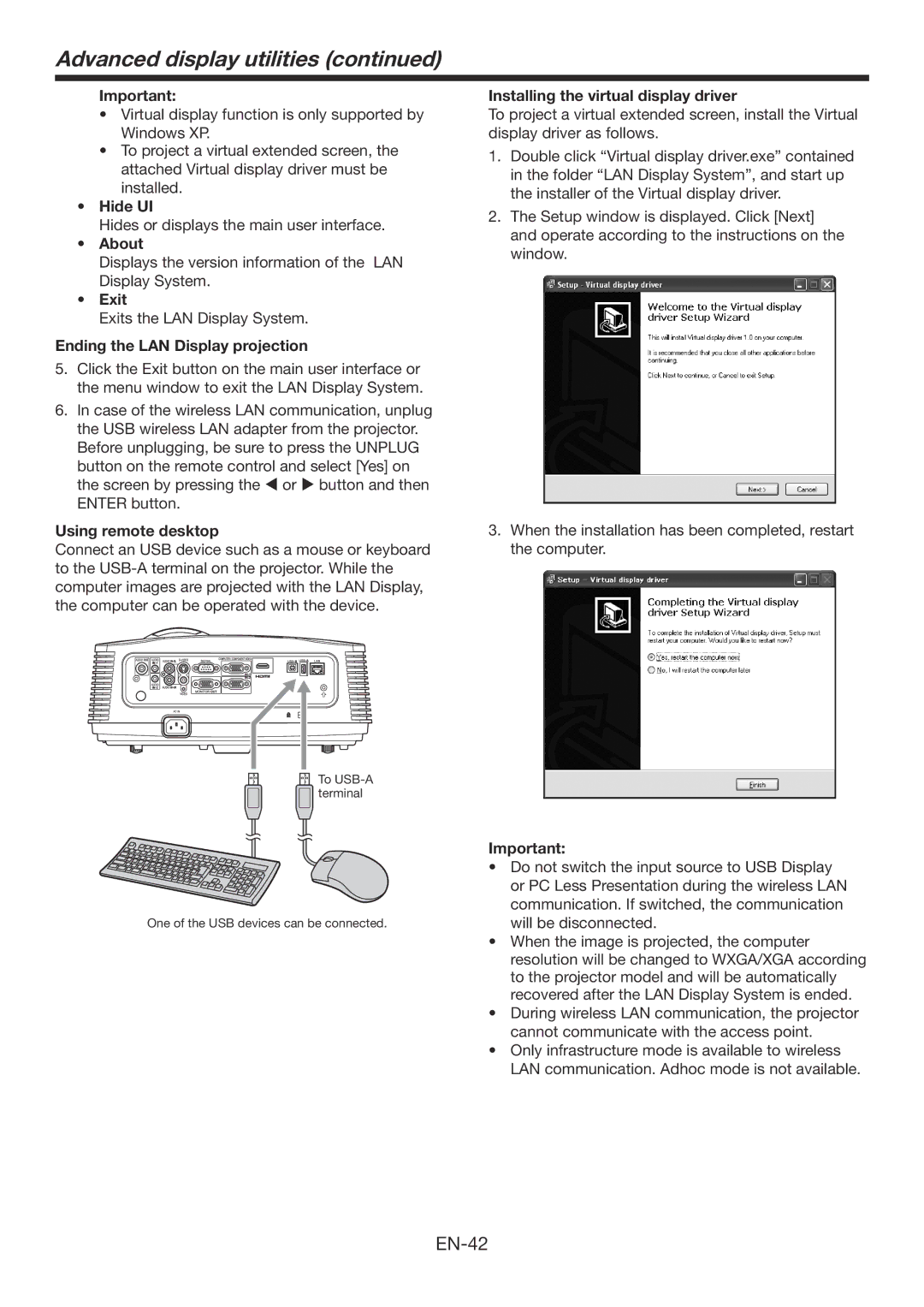Advanced display utilities (continued)
Important:
•Virtual display function is only supported by Windows XP.
•To project a virtual extended screen, the attached Virtual display driver must be installed.
•Hide UI
Hides or displays the main user interface.
•About
Displays the version information of the LAN Display System.
•Exit
Exits the LAN Display System.
Ending the LAN Display projection
5.Click the Exit button on the main user interface or the menu window to exit the LAN Display System.
6.In case of the wireless LAN communication, unplug the USB wireless LAN adapter from the projector. Before unplugging, be sure to press the UNPLUG button on the remote control and select [Yes] on the screen by pressing the or button and then ENTER button.
Using remote desktop
Connect an USB device such as a mouse or keyboard to the
 To
To
One of the USB devices can be connected.
Installing the virtual display driver
To project a virtual extended screen, install the Virtual display driver as follows.
1.Double click “Virtual display driver.exe” contained in the folder “LAN Display System”, and start up the installer of the Virtual display driver.
2.The Setup window is displayed. Click [Next] and operate according to the instructions on the window.
3.When the installation has been completed, restart the computer.
Important:
•Do not switch the input source to USB Display or PC Less Presentation during the wireless LAN communication. If switched, the communication will be disconnected.
•When the image is projected, the computer resolution will be changed to WXGA/XGA according to the projector model and will be automatically recovered after the LAN Display System is ended.
•During wireless LAN communication, the projector cannot communicate with the access point.
•Only infrastructure mode is available to wireless
LAN communication. Adhoc mode is not available.