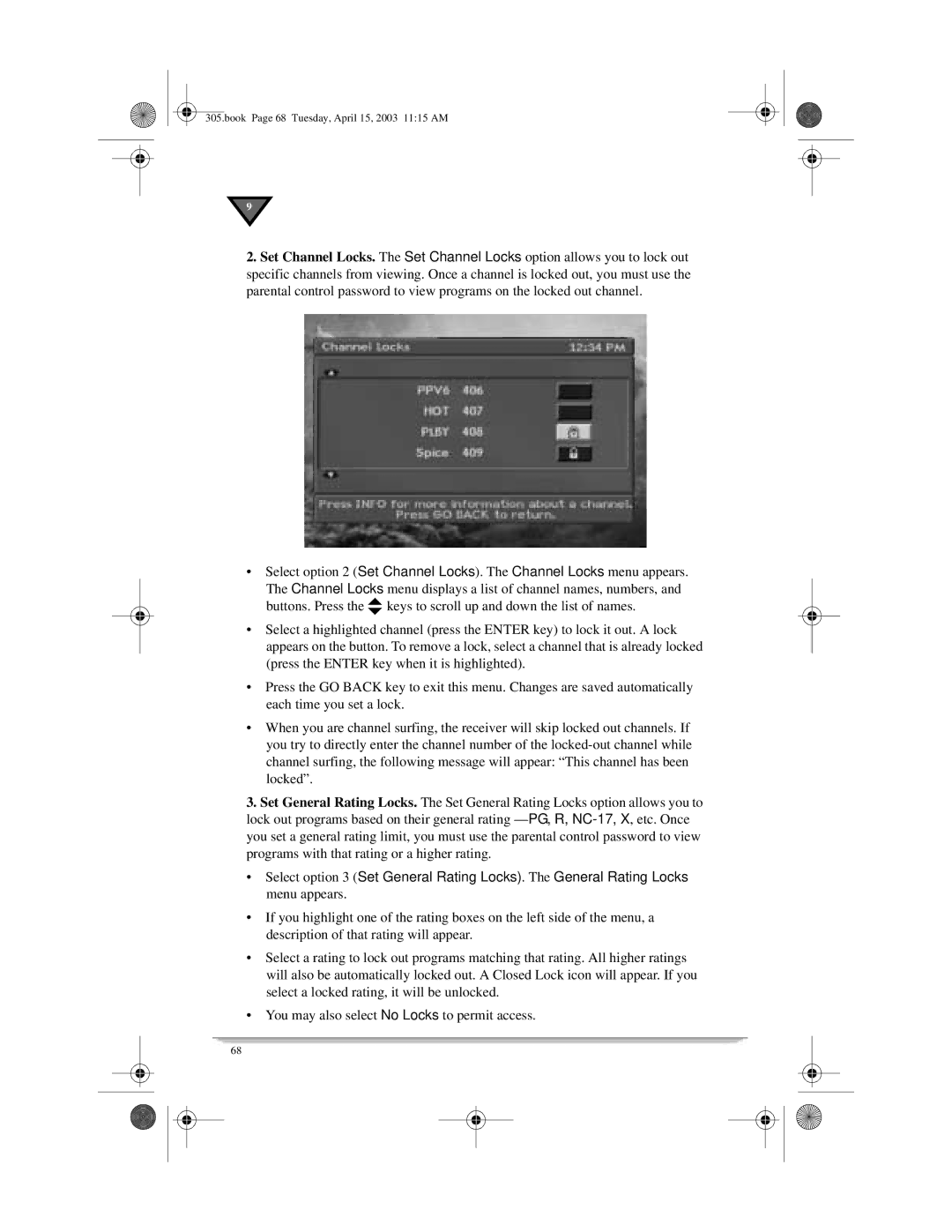305.book Page 68 Tuesday, April 15, 2003 11:15 AM
9
2.Set Channel Locks. The Set Channel Locks option allows you to lock out specific channels from viewing. Once a channel is locked out, you must use the parental control password to view programs on the locked out channel.
•Select option 2 (Set Channel Locks). The Channel Locks menu appears.
The Channel Locks menu displays a list of channel names, numbers, and buttons. Press thevkeys to scroll up and down the list of names.
•Select a highlighted channel (press the ENTER key) to lock it out. A lock appears on the button. To remove a lock, select a channel that is already locked (press the ENTER key when it is highlighted).
•Press the GO BACK key to exit this menu. Changes are saved automatically each time you set a lock.
•When you are channel surfing, the receiver will skip locked out channels. If you try to directly enter the channel number of the
3.Set General Rating Locks. The Set General Rating Locks option allows you to lock out programs based on their general rating
•Select option 3 (Set General Rating Locks). The General Rating Locks menu appears.
•If you highlight one of the rating boxes on the left side of the menu, a description of that rating will appear.
•Select a rating to lock out programs matching that rating. All higher ratings will also be automatically locked out. A Closed Lock icon will appear. If you select a locked rating, it will be unlocked.
•You may also select No Locks to permit access.
68