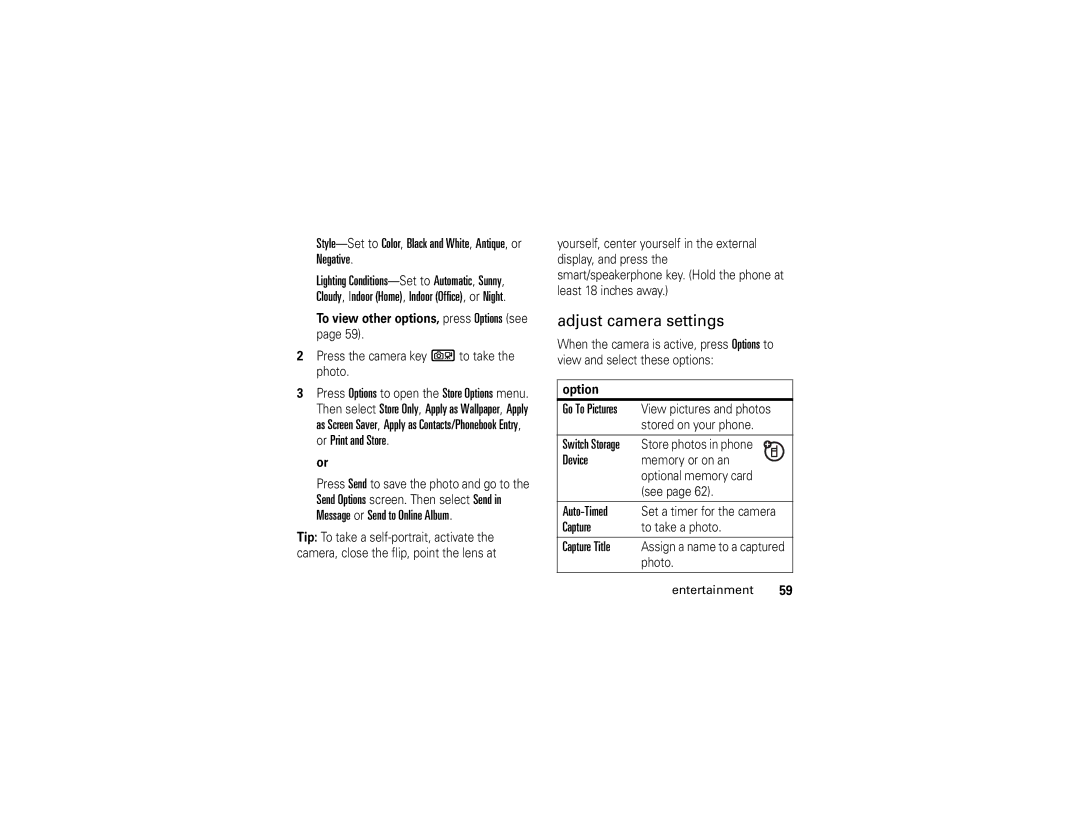Motomanual
Page
Hellomoto
Press the navigation
Press the center
Highlight a menu option
Software Copyright Notice
Contents
SAR Data Safety Information Industry Canada
Other features
Entertainment
Messages
Menu map
Menu map
Main menu
Connection
Settings menu
Use and Care
Use and Care
Essentials
Symbols
About this guide
Find it s s Recent Calls Dialed
Battery tips
To charge using the charger
Install the battery Charge the battery
To charge from your computer
Turn it on & off
Make a call
Adjust volume
Answer a call
Change the call alert
Call a stored phone number
Store a phone number
Flip closed
Find it s n Contacts
Find it s m Phone Status My Tel. Number
View your phone number
Home screen
Basics
Basics
Only
System status indicators
Shows when Airplane Mode is
Enter text
Menu shortcuts
Select home screen menu icon
Select by number
Entry mode
Scroll to Primary Setup or Secondary Setup and press Change
To set up Primary or Secondary entry mode
Set entry modes
English
ITAP
Español
Tap
Tap method
Non-text entry mode
Capitalization
Capitalization status
ITAP method
Numeric method
External display
Symbol method
Handsfree speaker
Delete letters & words
Find it s w Settings Initial Setup
Codes & passwords
To activate
Speakerphone
Lock & unlock phone
Find it s w Settings Security New Passwords
Find it sÉ Tools Airplane Mode Airplane Mode On or Off
Airplane mode
Lock & unlock keys
If you forget a code
Customize
Find it s w Settings Ring Styles
Ring styles & alerts
Set a style
Press s w Settings Personalize Wallpaper
Find it s w Settings In-Call Setup Answer Options
Answer options
Wallpaper
Find it s w Settings Personalize Screen Saver
Display timeout
Set screen saver
Brightness
Find it s w Settings Initial Setup Display Timeout
Talking phone settings
Find it s w Settings Initial Setup Backlight
Backlight
Agps limitations & tips
Find it s w Settings Location Location On or 911 Only
Location
Find it s w Settings Initial Setup Battery Save
Conserve battery
Change active line
Calls
Redial a number
Automatic redial
Emergency calls
Turn off a call alert
Agps during an emergency call
Find it s s Recent Calls
Recent calls
Return a missed call
Speed dial
Attach number
One-touch dial
Voicemail
Find it Press s e Messaging Voicemail
Play music
Entertainment
Supported audio formats
Entertainment
Media Format Ringer Player Mp3 Yes Decode Wma
Rip music from CD to computer
\My Documents\My Music\Artist\Album
Copy music to your phone
Copy to phone memory
Entertainment Find it sw Settings Connection USB Settings
For a song, it loads into those folders as Unknown
On your phone
Copy to removable memory card with cable connection
Find it sm Phone Status Storage Devices Phone Free
Copy to removable memory card with memory card reader
Do not copy files to the main directory
Music player controls-flip closed
Closed, press and hold the speakerphone
Find it s h Media Gallery MP3 Player
Music player controls-flip open
Flip is open
Artists
Playlists
Albums
Songs
To resume play
Turn off music player
Beginning Left Scroll
Up/down Through list Turn off
Exit
Create & manage playlists
Options
Find it s h Media Gallery MP3 Player Playlists
Play music from the recently played list
Play music from a playlist
Find & play music by artist
Find it s h Media Gallery MP3 Player Recently Played
Find it s h Media Gallery MP3 Player Albums
Find & play music by album
Play all songs
Play all songs on all albums
Find & play music by genre
Find & play music by songs
Find it s h Media Gallery MP3 Player Songs
Find it s h Media Gallery MP3 Player Genres
Replay, shuffle, & other options
Music player tips
Wake up music player
To turn displays and lights back on
Take photo
Take a photo
Find it sh Media Gallery Camera
Adjust camera settings
Record a clip
Record video clips
Find it s h Media Gallery Video Camera
Camera Length or Recording Sound. Setup
Adjust video camera settings
Video Change Auto Repeat, Full Screen, Video
Memory card
Install memory card
Play a clip
Find it s h Media Gallery Videos
Slide
Format memory card
View memory card contents
Copy or move files between phone & memory card
Scroll to Pictures, Videos, or Sounds, and press
Send a multimedia message
Messages
Create & send message
Find it s e Messaging Create Message New MMS Message
Subject
Bcc
Attachments
Priority Set to Normal or Urgent
Mms menu options
Receive a multimedia message
Features Send text message
More messaging features
Messaging Create Message MMS Templates
Use multimedia template
Messaging Outbox
Messaging Quick Text
Messaging Inbox
Messaging Quick Text New Quick Text
Options Select Save Picture or Save Sound
Messaging
Messaging Browser Alerts
Erase Messages. Scroll to All, Outbox, or Drafts
Connections
Bluetooth connections
Cable connections
Connections
Find it s w Settings Connection Bluetooth Link Setup
Turn Bluetooth power on/off
Pair with headset, handsfree device, or computer
Before you try to connect to another
Find it s w Settings Connection
Settings Connection Bluetooth Link Setup Find Me
More Bluetooth features
Settings Connection Bluetooth Link Handsfree
Press Options, then select Connect Bluetooth
Settings Connection Bluetooth Link
Set TTY mode
Features Edit device properties
TTY operation
Voice
Return to voice mode
Settings Restrict Calls
Other features
Settings Initial Setup
Other features-advanced calling
Contacts
Other features-contacts
Contacts New Entry
Contacts
Features Copy multiple entries
Settings t Ring Styles Style Detail Ringer ID
Features Assign ringer ID to entry
Activate ringer IDs
Features Set primary number
Features Set picture ID for entry
Set speed dial number for entry
View entries by picture or list
Features Share entry with another Bluetooth device
Features Sort entries
View all or primary numbers
Other features-personalize
Voice commands
Personalize
Contacts New Entry Mailing List
Features Send Text Name or #
Features Call Name or #
Send Picture Name or #
Lookup Name
Status, Signal, Network, Battery, My phone #
Voice command setup
Press Settings
Voicemail, Camera, Redial, Received Calls
More personalizing features
Settings Personalize Main Menu Reorder
Settings Personalize Home Screen Home Keys
Settings Personalize Home Screen Home Keys Icons
Settings Initial Setup Master Reset
Settings Initial Setup Master Clear
Features Master reset
Features Master clear
Settings In-Call Setup In-Call Timer Select Display or Beep
Call times & data volumes
Other features-call times & data volumes
Recent Calls Call Times
Settings Car Settings or Headset Auto Answer
Recent Calls Data Volumes
Other features-handsfree
Handsfree
Settings Connection Incoming Call
Settings Headset Voice Dial
Settings Car Settings Charger Time
Other features-data & fax calls
Personal organizer
Network
Other features-personal organizer
Tools Alarm Clock
Tools Voice Records New Voice Record
Settings Security New Passwords Location Code
Settings Security Lock Application
Security
Tools Voice Records
Other features-fun & games
Web Access
Fun & games
Media Gallery Pictures
Media Gallery Sounds
Features Manage sounds
SAR Data
Specific Absorption Rate Data
SAR Data
Important Safety Legal Information
Operational Precautions
Safety and General Information
Exposure to Radio Frequency RF Energy
RF Energy Interference/Compatibility
Follow Instructions to Avoid Interference Problems
Pacemakers
Hearing Aids
Operational Warnings
Driving Precautions
Choking Hazards
Symbol Definition
Glass Parts
Seizures/Blackouts
Repetitive Motion
Industry Canada Notice
Industry Canada Notice to Users
FCC Notice
FCC Notice To Users
What Does this Warranty Cover?
Motorola Limited Warranty for the United States and Canada
Products and Accessories
Warranty
Products Covered
Software
Who Is Covered?
How to Obtain Warranty Service or Other Information
What Will Motorola Do?
What Other Limitations Are There?
Hearing Aid Compatibility with Mobile Phones
Product Registration
Information from the World Health Organization
WHO Information
Export Law Assurances
Wireless The New Recyclable
Export Law
Smart Practices While Driving
Driving Safety
Wherever wireless phone service is available
Index
Index
Index
Index
Index
Index
Español
Page
Lente de
Oprima la tecla de
Oprima la tecla
Una opción del menú Mantenga oprimida la
Aviso de derechos de autor de software
Contenido
Contenido
Mapa de menús Uso y cuidado aspectos esenciales
Aspectos Fundamentales
Entretenimiento
Llamadas
Mensajes
Conexiones
Contenido
Mapa de menús
Mapa de menús
Menú principal
Personalizar
Menú programación
Uso y cuidado
Uso y cuidado
Acerca de esta guía
Aspectos esenciales
Búsqueda s s Llams recientes Marcadas
Aspectos esenciales
Consejos acerca de la batería
Cargar la batería
Instalar la batería
Para cargar con el cargador
Para cargar de la computadora
Encender y apagar
Realizar una llamada
Ajustar el volumen
Contestar una llamada
Solapa abierta
Cambiar la alerta de llamada
Solapa cerrada
Llamar a un número telefónico almacenado
Almacenar un número telefónico
Ver su número telefónico
Opciones Mi número de tel
Pantalla principal
Aspectos fundamentales
Aspectos fundamentales
Indicadores de estado del sistema
Vibración Estilos de timbre está
Activada programada en Posición activada
Activado, Estilos de timbre está
Seleccionar icono de menú en la pantalla principal
Atajos del menú
Seleccionar por número
Ingresar texto
Para configurar el modo de ingreso Primario o Secundario
Config secundaria y oprima Cambiar
Programar modos de ingreso
Modo de ingreso
Indicadores de modo de ingreso de texto
Extendido
Para seleccionar un modo de ingreso de texto
Primario Secundario Tap, sin letras Mayúsculas
Mayúsculas
Método tap
Primario Secundario
Modo de ingreso sin texto
Salir sin guardar
Método numérico
Método iTAP
Bien
Altavoz del manos libres
Pantalla externa
Método de símbolo
Eliminar letras y palabras
Para activar el
Búsqueda s w Programación Config inicial
Altavoz durante
Para usar el altavoz con la solapa del teléfono cerrada
Bloquear y desbloquear el teléfono
Códigos y contraseñas
Búsqueda s w Programación Seguridad Contraseñas nvas
Para cambiar un código o contraseña
Si olvida un código
Bloquear y desbloquear las teclas
Búsqueda s w Programación Seguridad
Búsqueda sÉ Herramientas Modo avión Modo avión Act o Des
Modo avión
Estilos de timbre y alertas
Personalizar
Programar un estilo
Programar alertas
Fondo de pantalla
Opciones para contestar
Multitecla
Oprima s w Programación Personalizar Fondo
Pantalla completa y oprima Selecr
Programar protector de pantalla
Búsqueda s w Programación Personalizar Prot. pantalla
Minutos y oprima Selecr
Tiempo activo de pantalla
Brillo
Luz de fondo
Programación del teléfono con habla
Limitaciones y consejos de Agps
Agps y su ubicación
Búsqueda s w Programación Posición Posición activada o Sólo
Ahorrar batería
Búsqueda s w Programación Config inicial Ahorro batería
Cambiar línea activa
Llamadas
Remarcar un número
Remarcado automático
Llamadas de emergencia
Desactivar una alerta de llamada
Agps durante una llamada de emergencia
Reinten
Llamadas
Llamadas recientes
Responder una llamada perdida
Apuntes
Búsqueda s s Llams recientes Apuntes
Para recuperar un número almacenado en los apuntes
Marcado rápido
Agregar número
Marcado con una tecla
Correo de voz
Búsqueda Oprima s e Mensajería Correo de voz
Reproducir música
Entretenimiento
Formatos de audio admitidos
Entretenimiento
Formato de Timbre Reproductor Medios De medios Aac
Copiar música desde un CD a la computadora
Copiar música al teléfono
Cambiar
Búsqueda sw Programación Conexión Configuraciones USB
Copiar a la memoria del teléfono
En el teléfono
Búsqueda sm Estado del tel Dispositivos alma
Teléfono Disponible
En la computadora
Computadora
Búsqueda s w Programación Conexión Configuraciones USB
Entretenimiento
Entretenimiento
Controles del reproductor de música solapa abierta
Controles del reproductor de música solapa cerrada
Búsqueda s h Galería de medios Reproductor de MP3
Teléfono cuando la solapa está abierta
Opciones
Reproducir Oprima y suelte la tecla Pausa Central s Bien
Controles con la solapa abierta
Oprima Reanudar para
Reanudar la reproducción
Salir
Cerrar el reproductor de música
Búsqueda s h Galería de medios
Crear y administrar listas de reproducción
Crear nueva lista de reproducción
Reproductor de MP3 Listas de reproducción
Listas de reproducción
Reproducir música desde una lista reproducida recientemente
Reproducir música desde una lista de reproducción
Reproducir una lista de reproducción o una canción
Buscar y reproducir música por álbum
Buscar y reproducir música por artista
Búsqueda s h Galería de medios Reproductor de MP3 Artistas
Reproducir un álbum o una canción
Canciones
Buscar y reproducir música por canciones
Búsqueda s h Galería de medios Reproductor de MP3 Álbumes
Búsqueda s h Galería de medios Reproductor de MP3 Canciones
Búsqueda s h Galería de medios Reproductor de MP3 Géneros
Buscar y reproducir música por género
Repetir, aleatorio y otras opciones
Consejos acerca del reproductor de música
Reactivar reproductor de música
Tomar una fotografía
Tomar una foto
Búsqueda sh Galería de medios Cámara
Para ver otras opciones, oprima Opciones consulte la página
Enviar a álbum en línea
Ajustar la programación de la cámara
Grabar videoclips
Búsqueda s h Galería de medios Cámara de video
Grabar un clip
Ajustar la programación de la cámara de video
Tarjeta de memoria
Reproducir un clip
Instalar una tarjeta de memoria
Búsqueda s m Estado del tel Dispositivos alma
Formato de la tarjeta de memoria
Búsqueda s w Programación Estado del tel Dispositivos alma
Precaución no saque la pieza de goma
Búsqueda sh Galería de medios
Ver contenido de la tarjeta de memoria
Desplácese hasta Imágenes, Videos o Sonidos y
Entretenimiento
Enviar un mensaje multimedia
Mensajes
Crear y enviar mensajes
Nuevo mensaje MMS
Anexos
Asunto
Prioridad
Recibir un mensaje multimedia
Cancelar Abrir la pantalla Opc para cancelar Mensaje mens
Opciones del menú mms
Recibidas o Hechas
Mensajería Crear mensaje Nuevo msj corto
Más funciones de mensajería
Búsqueda s e Mensajería Buzón de mensaje
Funciones Enviar un mensaje de texto
Mensajería Texto rápido
Mensajería Crear mensaje Plantillas MMS
Mensajería Buzón de salida
Mensajería
Mensajería Buzón
Seleccione Guardar imagen o Guardar sonido
Mensajería Alertas de browser
Conexiones de cable
Conexiones
Conexiones
Activar o desactivar la conexión Bluetooth
Conexión Bluetooth
Búsqueda s w Programación Conexión Enlace Bluetooth Config
Antes de intentar conectarse a otro
Búsqueda s w Programación Conexión
Funciones Teléfono visible para otros dispositivos
Más funciones de Bluetooth
Funciones Conectarse a un dispositivo reconocido
Programación Conexión Enlace Bluetooth Manos libres
Desconectar del dispositivo
Programar el modo TTY
Operación TTY
Funciones Modificar propiedades del dispositivo
Volver al modo de voz
Configuración TTY
Voz
Llamada avanzada
Otras funciones
Programación Restringir Llams
Otras funciones-llamada avanzada
Contactos
Programación Config inicial
Contactos Nuevo ingreso
Otras funciones-contactos
Borrar ingreso
Funciones Modificar un ingreso
Copiar un ingreso
Funciones Copiar varios ingresos
Funciones Activar identificación de timbre
Funciones Asignar ID de timbre a ingreso
Programar una ID de imagen para un ingreso
Funciones Programar el número primario
Funciones Programar número de marcado rápido para un ingreso
Funciones Ver los ingresos por imagen o lista
ListaSelecr
Funciones Ordenar ingresos
Funciones Ver todos los números o el número primario
Comandos de voz
Personalizar
Contactos Nuevo ingreso Lista de correos
Otras funciones-personalizar
Funciones Enviar texto Nombre o Nº
Funciones Llamar Nombre o N
Enviar imagen Nombre o Nº
Oprima Programación
Configuración de comandos de voz
Estado, Señal, Red, Batería, Mi núm telefónico
Sensibilidad, Marcados de dígitos o Sonido y oprima OK s
Más funciones de personalización
Programación Config inicial Idioma
Programación Estilos de timbre
Programación Personalizar Skin
Funciones Cambiar iconos de menú en la pantalla principal
Funciones Mostrar u ocultar los iconos del menú
Cambiar orden del menú
Vista del menú
Funciones Reinicio general
Otras funciones-tiempos de llamada y volúmenes de datos
Tiempos de llamada y volúmenes de datos
Funciones Borrado general
Llams recientes Duración de llams
Programación Config en llam Cron en llamada
Llams recientes Tiempos de datos
Manos libres
Funciones Programación del volumen de
Otras funciones-manos libres
Funciones Ver volúmenes de datos
Programación Prog. para auto Manos libres auto
Programación Prog. para auto o Audífono Contestar auto
Programación Prog. para auto Tiempo de carga
Llamadas de datos y de fax
Sólo entrada fax
Otras funciones-llamadas de datos y de fax
Programación Red Red actual Ver
Red
Programación Red Programar modo
Programación Red Tono de servicio
Herramientas Agenda
Organizador personal
Herramientas Despertador
Otras funciones-organizador personal
Herramientas Grabaciones de voz
Desact o O
Herramientas Calculadora
Diversión y juegos
Seguridad
Galería de medios Sonidos
Galería de medios Videos
Ver espacio disponible
Otras funciones-diversión y juegos
Servicio y reparaciones
Servicio y reparaciones
Ondas de radio
Datos de índice de absorción específico para Estados Unidos
Datos SAR
Datos SAR
Sólo para Francia
Conformidade de la Unión Europea
Conformidade de la Unión Europea
Información legal y de seguridad importante
Exposición a señales de radio frecuencia RF
Información general y de seguridad
Precauciones de operación
Marcapasos
Interferencia y compatibilidad de señales de RF
Advertencias operacionales
Precauciones al conducir
Productos dañados
Peligros de asfixia
Baterías y cargadores
Símbolo Definición
Partes de vidrio
Precaución sobre el uso con volumen alto
Ataques o pérdida de conocimiento
Movimiento repetitivo
Aviso de Industry Canada
Aviso de Industry Canada para los usuarios
Aviso FCC
Aviso de la FCC para los usuarios
Productos y accesorios
¿Qué cubre esta garantía?
Garantía
Productos
Accesorios para
¿Quién está cubierto?
¿Qué hará Motorola?
Cómo obtener servicio de garantía u otra información
Productos cubiertos
¿Qué otras limitaciones existen?
Prótesis auditivas
Compatibilidad de prótesis auditivas con teléfono móviles
Registro del producto
Información de la Organización Mundial de la Salud
Información de la OMS
Teléfonos inalámbricos Los nuevos reciclables
Garantías de la ley de exportaciones
Ley de exportaciones
Etiqueta de perclorato
Etiqueta de perclorato para California
Prácticas inteligentes
Prácticas inteligentes durante la conducción
134 Prácticas inteligentes
Índice
Índice
136 índice
137
138 índice
Índice
140 índice