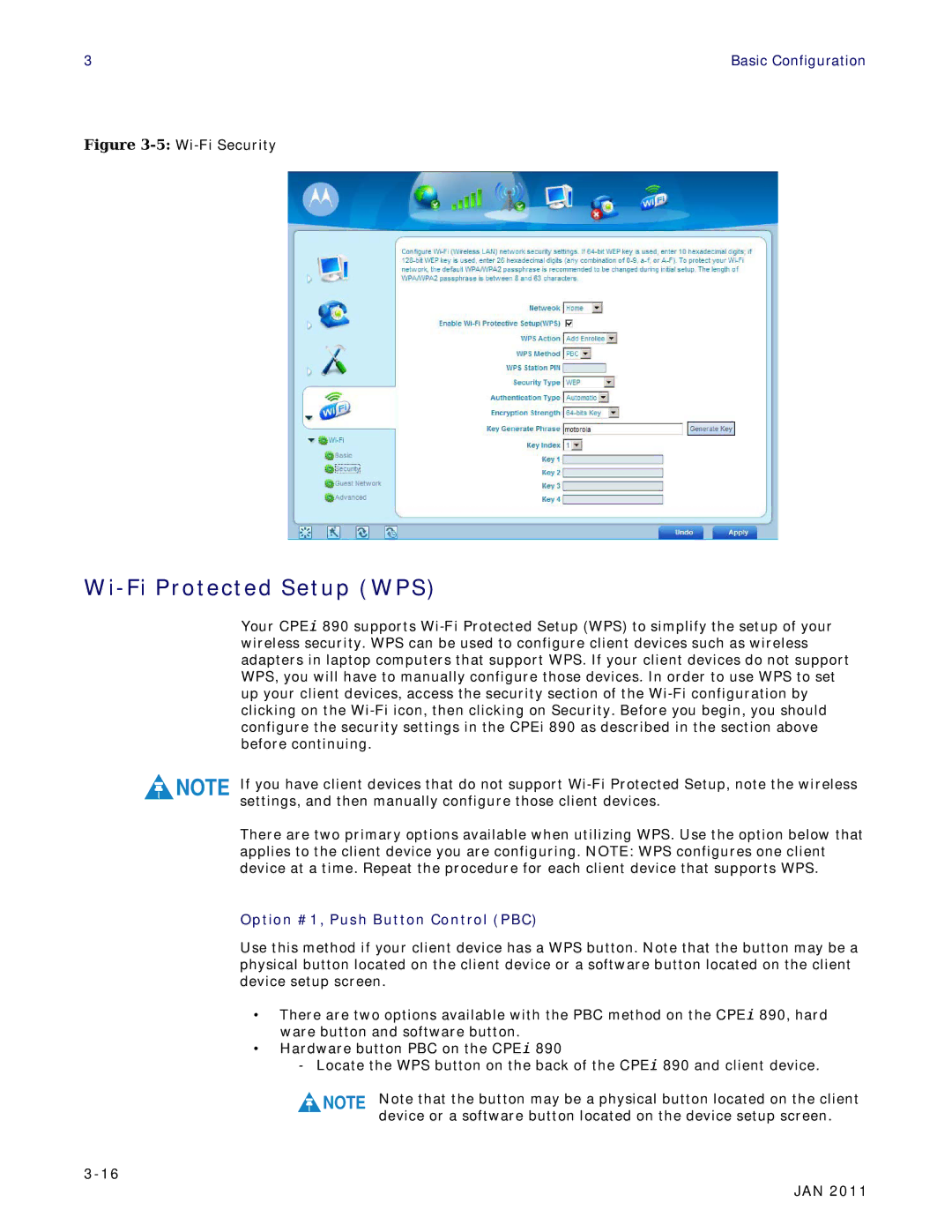3 | Basic Configuration |
Figure 3-5: Wi-Fi Security
Wi-Fi Protected Setup (WPS)
Your CPEi 890 supports
NOTE If you have client devices that do not support
There are two primary options available when utilizing WPS. Use the option below that applies to the client device you are configuring. NOTE: WPS configures one client device at a time. Repeat the procedure for each client device that supports WPS.
Option #1, Push Button Control (PBC)
Use this method if your client device has a WPS button. Note that the button may be a physical button located on the client device or a software button located on the client device setup screen.
•There are two options available with the PBC method on the CPEi 890, hard ware button and software button.
•Hardware button PBC on the CPEi 890
-Locate the WPS button on the back of the CPEi 890 and client device.
NOTE | Note that the button may be a physical button located on the client |
| device or a software button located on the device setup screen. |
JAN 2011