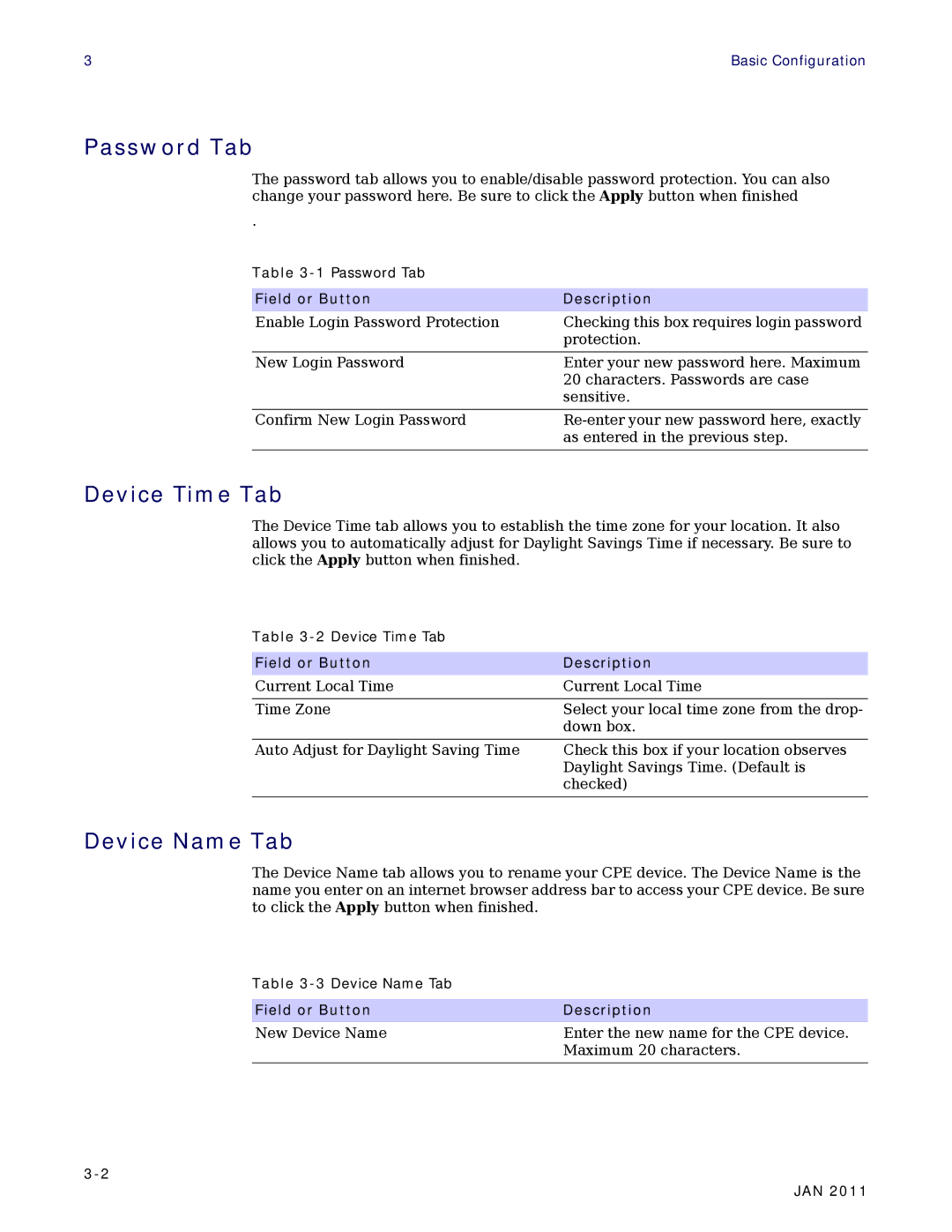3 | Basic Configuration |
Password Tab
The password tab allows you to enable/disable password protection. You can also change your password here. Be sure to click the Apply button when finished
.
Table
Field or Button | Description |
Enable Login Password Protection | Checking this box requires login password |
| protection. |
|
|
New Login Password | Enter your new password here. Maximum |
| 20 characters. Passwords are case |
| sensitive. |
|
|
Confirm New Login Password | |
| as entered in the previous step. |
|
|
Device Time Tab
The Device Time tab allows you to establish the time zone for your location. It also allows you to automatically adjust for Daylight Savings Time if necessary. Be sure to click the Apply button when finished.
Table
Field or Button | Description |
Current Local Time | Current Local Time |
|
|
Time Zone | Select your local time zone from the drop- |
| down box. |
|
|
Auto Adjust for Daylight Saving Time | Check this box if your location observes |
| Daylight Savings Time. (Default is |
| checked) |
|
|
Device Name Tab
The Device Name tab allows you to rename your CPE device. The Device Name is the name you enter on an internet browser address bar to access your CPE device. Be sure to click the Apply button when finished.
Table
Field or Button | Description |
New Device Name | Enter the new name for the CPE device. |
| Maximum 20 characters. |
|
|
JAN 2011