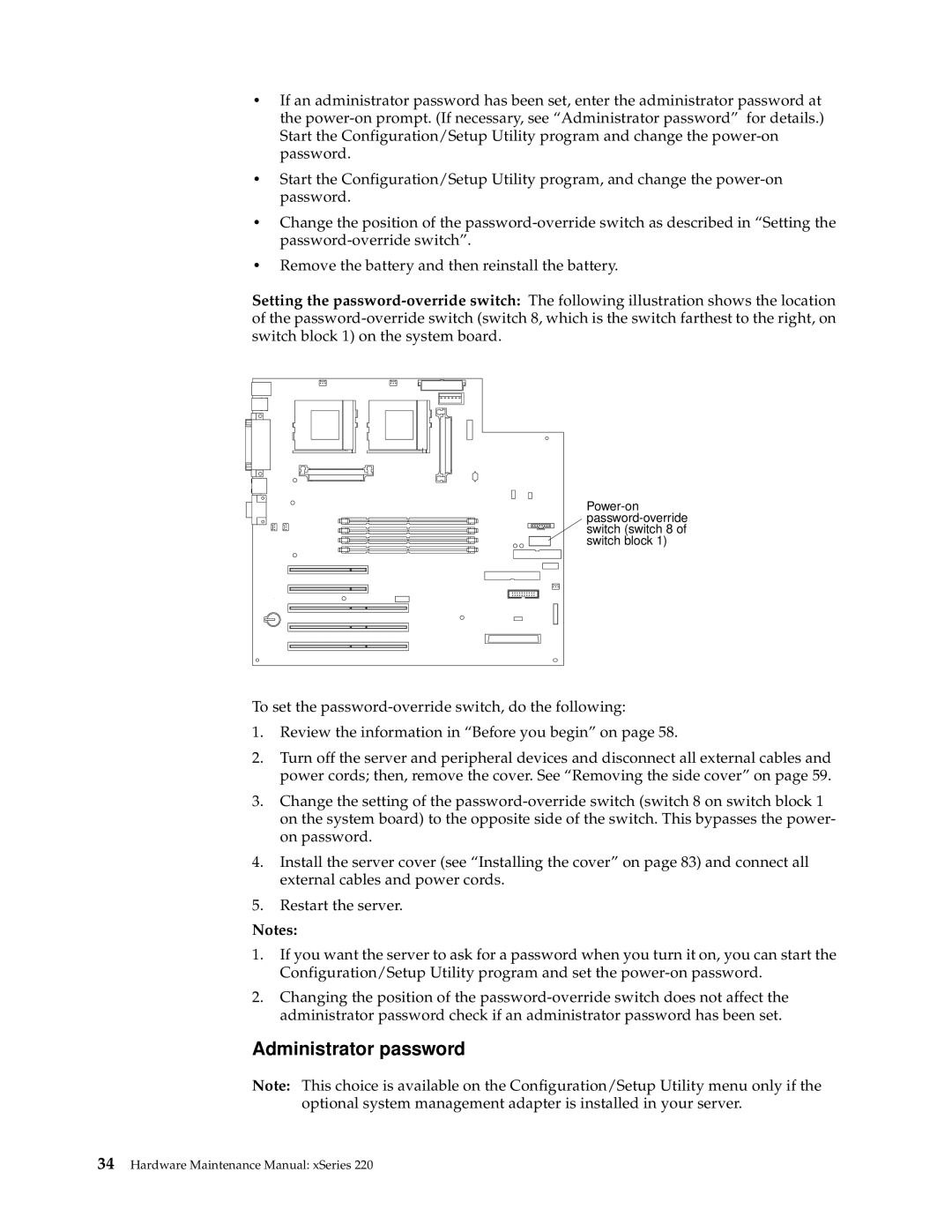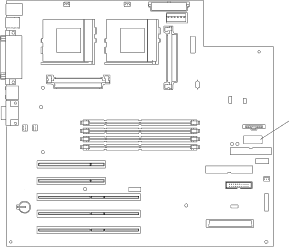
•If an administrator password has been set, enter the administrator password at the
•Start the Configuration/Setup Utility program, and change the
•Change the position of the
•Remove the battery and then reinstall the battery.
Setting the
To set the
1.Review the information in “Before you begin” on page 58.
2.Turn off the server and peripheral devices and disconnect all external cables and power cords; then, remove the cover. See “Removing the side cover” on page 59.
3.Change the setting of the
4.Install the server cover (see “Installing the cover” on page 83) and connect all external cables and power cords.
5.Restart the server.
Notes:
1.If you want the server to ask for a password when you turn it on, you can start the Configuration/Setup Utility program and set the
2.Changing the position of the
Administrator password
Note: This choice is available on the Configuration/Setup Utility menu only if the optional system management adapter is installed in your server.