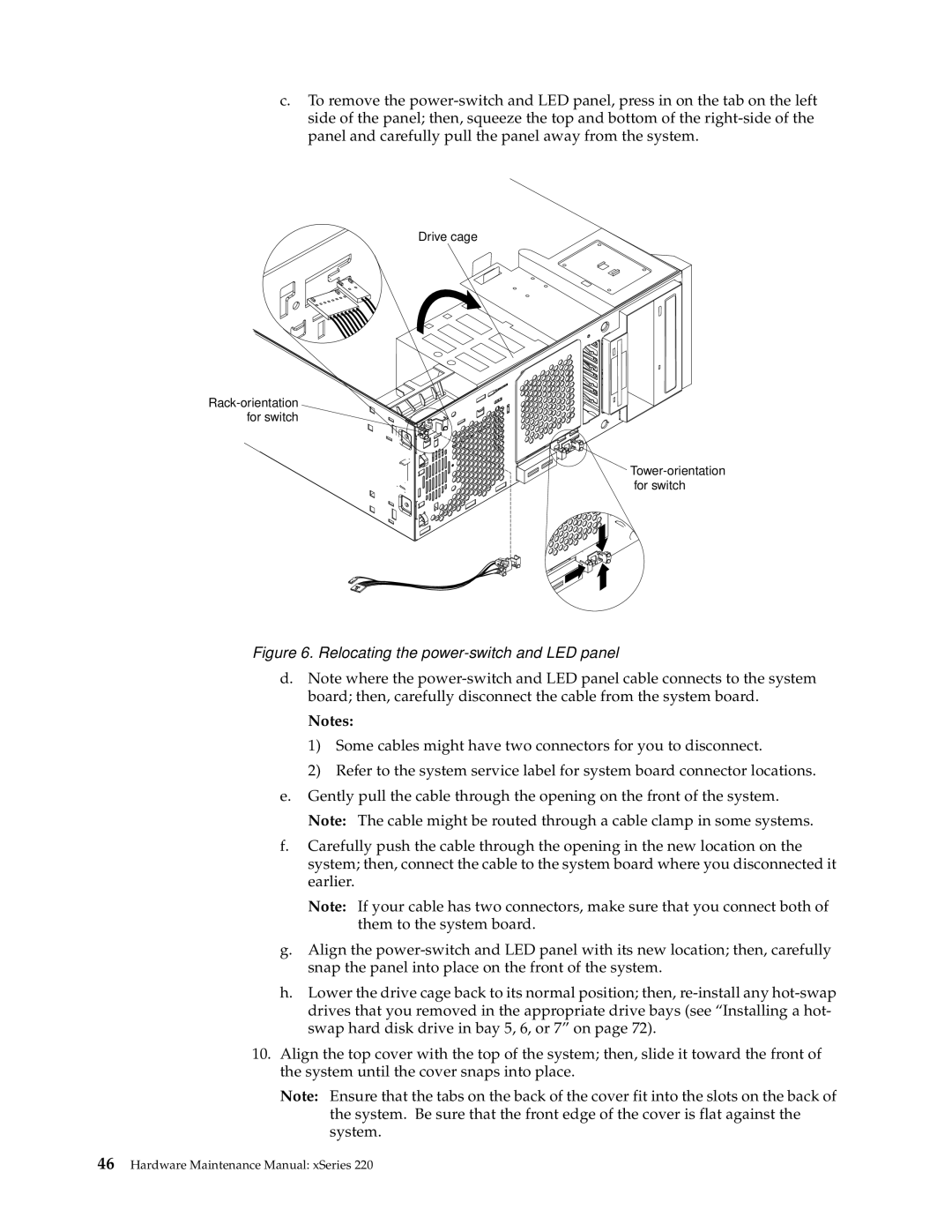c.To remove the
Drive cage
Figure 6. Relocating the power-switch and LED panel
d.Note where the
Notes:
1)Some cables might have two connectors for you to disconnect.
2)Refer to the system service label for system board connector locations.
e.Gently pull the cable through the opening on the front of the system. Note: The cable might be routed through a cable clamp in some systems.
f.Carefully push the cable through the opening in the new location on the system; then, connect the cable to the system board where you disconnected it earlier.
Note: If your cable has two connectors, make sure that you connect both of them to the system board.
g.Align the
h.Lower the drive cage back to its normal position; then,
10.Align the top cover with the top of the system; then, slide it toward the front of the system until the cover snaps into place.
Note: Ensure that the tabs on the back of the cover fit into the slots on the back of the system. Be sure that the front edge of the cover is flat against the system.