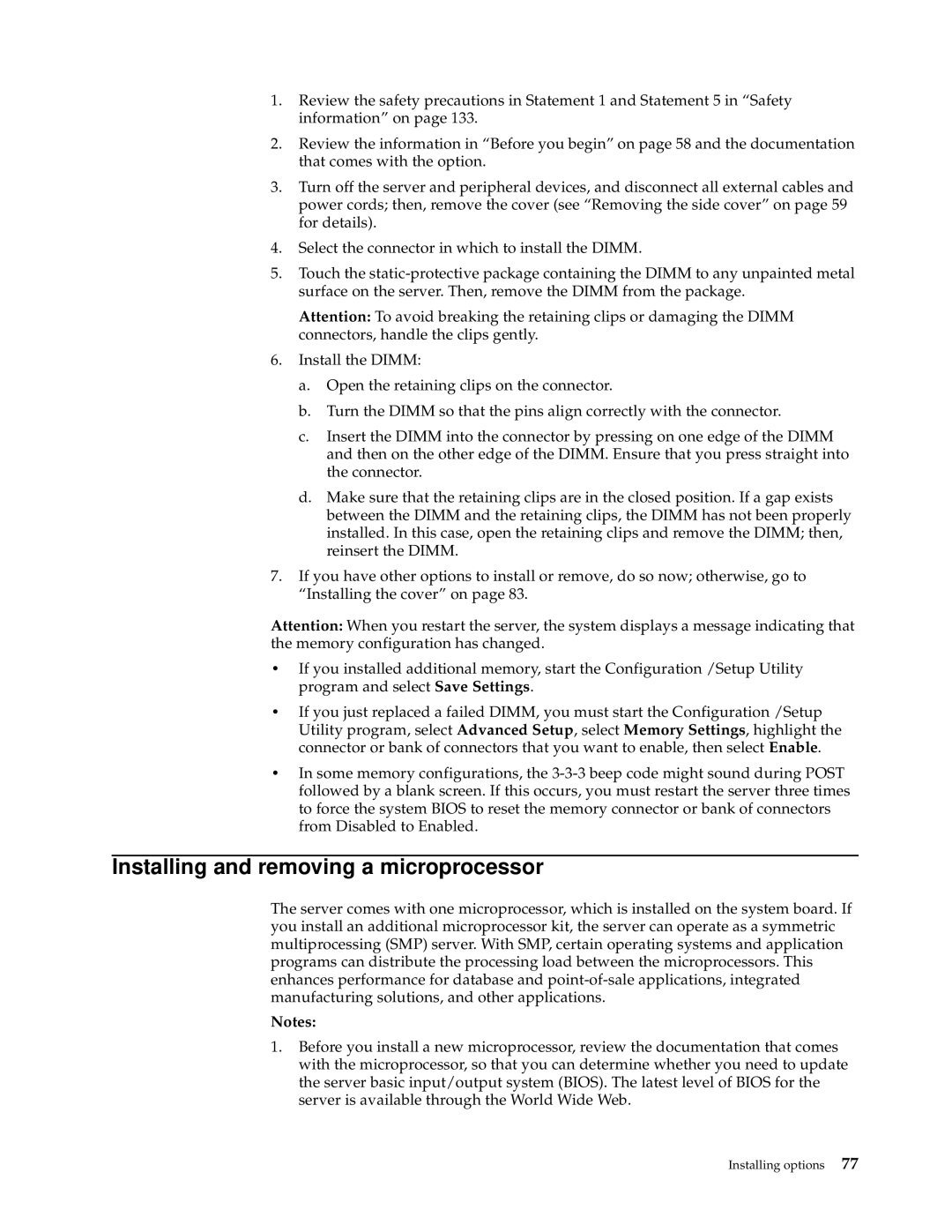1.Review the safety precautions in Statement 1 and Statement 5 in “Safety information” on page 133.
2.Review the information in “Before you begin” on page 58 and the documentation that comes with the option.
3.Turn off the server and peripheral devices, and disconnect all external cables and power cords; then, remove the cover (see “Removing the side cover” on page 59 for details).
4.Select the connector in which to install the DIMM.
5.Touch the
Attention: To avoid breaking the retaining clips or damaging the DIMM connectors, handle the clips gently.
6.Install the DIMM:
a.Open the retaining clips on the connector.
b.Turn the DIMM so that the pins align correctly with the connector.
c.Insert the DIMM into the connector by pressing on one edge of the DIMM and then on the other edge of the DIMM. Ensure that you press straight into the connector.
d.Make sure that the retaining clips are in the closed position. If a gap exists between the DIMM and the retaining clips, the DIMM has not been properly installed. In this case, open the retaining clips and remove the DIMM; then, reinsert the DIMM.
7.If you have other options to install or remove, do so now; otherwise, go to “Installing the cover” on page 83.
Attention: When you restart the server, the system displays a message indicating that the memory configuration has changed.
•If you installed additional memory, start the Configuration /Setup Utility program and select Save Settings.
•If you just replaced a failed DIMM, you must start the Configuration /Setup Utility program, select Advanced Setup, select Memory Settings, highlight the connector or bank of connectors that you want to enable, then select Enable.
•In some memory configurations, the
Installing and removing a microprocessor
The server comes with one microprocessor, which is installed on the system board. If you install an additional microprocessor kit, the server can operate as a symmetric multiprocessing (SMP) server. With SMP, certain operating systems and application programs can distribute the processing load between the microprocessors. This enhances performance for database and
Notes:
1.Before you install a new microprocessor, review the documentation that comes with the microprocessor, so that you can determine whether you need to update the server basic input/output system (BIOS). The latest level of BIOS for the server is available through the World Wide Web.