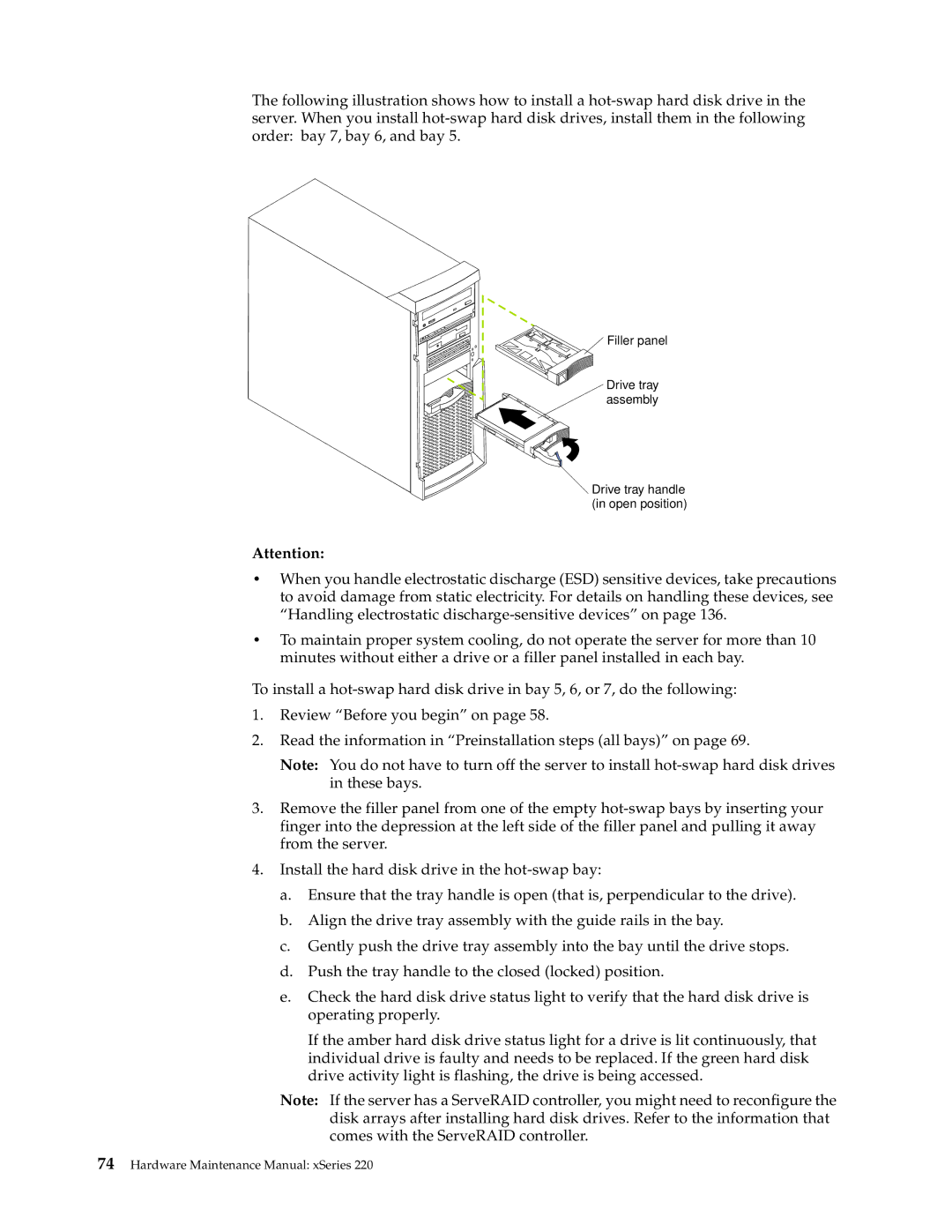The following illustration shows how to install a
![]() Filler panel
Filler panel
Drive tray assembly
Drive tray handle (in open position)
Attention:
•When you handle electrostatic discharge (ESD) sensitive devices, take precautions to avoid damage from static electricity. For details on handling these devices, see “Handling electrostatic
•To maintain proper system cooling, do not operate the server for more than 10 minutes without either a drive or a filler panel installed in each bay.
To install a
1.Review “Before you begin” on page 58.
2.Read the information in “Preinstallation steps (all bays)” on page 69.
Note: You do not have to turn off the server to install
3.Remove the filler panel from one of the empty
4.Install the hard disk drive in the
a.Ensure that the tray handle is open (that is, perpendicular to the drive).
b.Align the drive tray assembly with the guide rails in the bay.
c.Gently push the drive tray assembly into the bay until the drive stops.
d.Push the tray handle to the closed (locked) position.
e.Check the hard disk drive status light to verify that the hard disk drive is operating properly.
If the amber hard disk drive status light for a drive is lit continuously, that individual drive is faulty and needs to be replaced. If the green hard disk drive activity light is flashing, the drive is being accessed.
Note: If the server has a ServeRAID controller, you might need to reconfigure the disk arrays after installing hard disk drives. Refer to the information that comes with the ServeRAID controller.