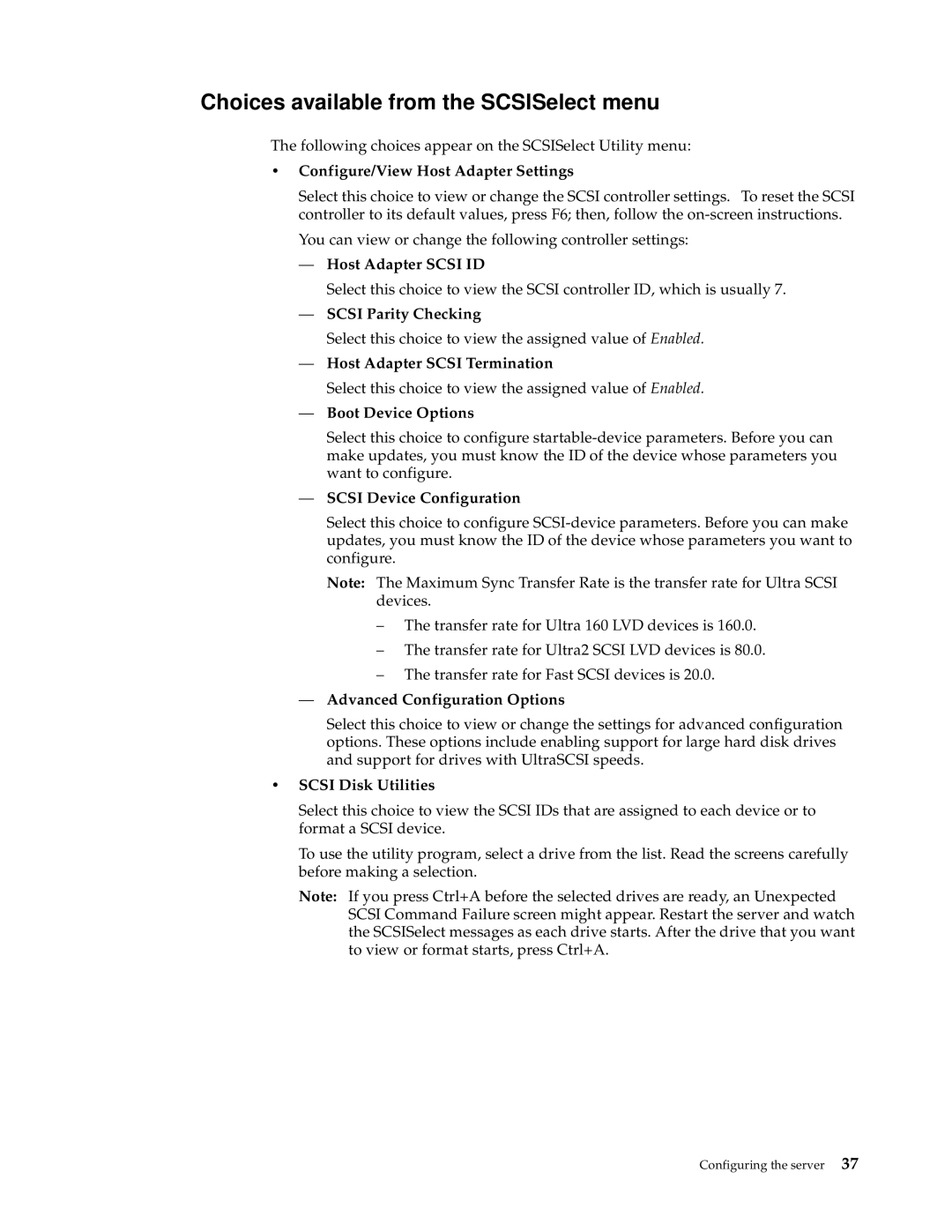Choices available from the SCSISelect menu
The following choices appear on the SCSISelect Utility menu:
•Configure/View Host Adapter Settings
Select this choice to view or change the SCSI controller settings. To reset the SCSI controller to its default values, press F6; then, follow the
You can view or change the following controller settings:
—Host Adapter SCSI ID
Select this choice to view the SCSI controller ID, which is usually 7.
—SCSI Parity Checking
Select this choice to view the assigned value of Enabled.
—Host Adapter SCSI Termination
Select this choice to view the assigned value of Enabled.
—Boot Device Options
Select this choice to configure
—SCSI Device Configuration
Select this choice to configure
Note: The Maximum Sync Transfer Rate is the transfer rate for Ultra SCSI devices.
–The transfer rate for Ultra 160 LVD devices is 160.0.
–The transfer rate for Ultra2 SCSI LVD devices is 80.0.
–The transfer rate for Fast SCSI devices is 20.0.
—Advanced Configuration Options
Select this choice to view or change the settings for advanced configuration options. These options include enabling support for large hard disk drives and support for drives with UltraSCSI speeds.
•SCSI Disk Utilities
Select this choice to view the SCSI IDs that are assigned to each device or to format a SCSI device.
To use the utility program, select a drive from the list. Read the screens carefully before making a selection.
Note: If you press Ctrl+A before the selected drives are ready, an Unexpected SCSI Command Failure screen might appear. Restart the server and watch the SCSISelect messages as each drive starts. After the drive that you want to view or format starts, press Ctrl+A.
Configuring the server 37