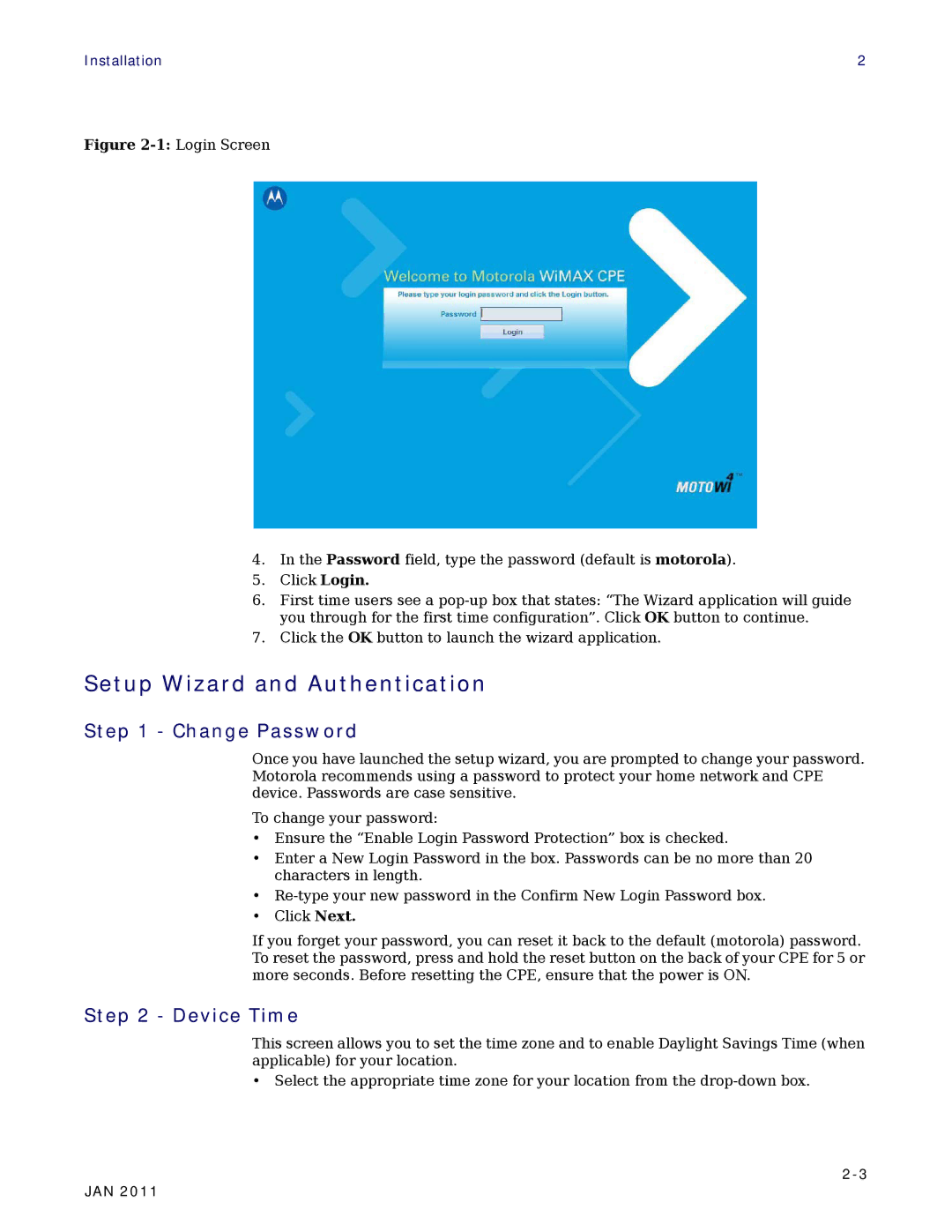Installation | 2 |
Figure 2-1: Login Screen
4.In the Password field, type the password (default is motorola).
5.Click Login.
6.First time users see a
7.Click the OK button to launch the wizard application.
Setup Wizard and Authentication
Step 1 - Change Password
Once you have launched the setup wizard, you are prompted to change your password. Motorola recommends using a password to protect your home network and CPE device. Passwords are case sensitive.
To change your password:
•Ensure the “Enable Login Password Protection” box is checked.
•Enter a New Login Password in the box. Passwords can be no more than 20 characters in length.
•
•Click Next.
If you forget your password, you can reset it back to the default (motorola) password. To reset the password, press and hold the reset button on the back of your CPE for 5 or more seconds. Before resetting the CPE, ensure that the power is ON.
Step 2 - Device Time
This screen allows you to set the time zone and to enable Daylight Savings Time (when applicable) for your location.
•Select the appropriate time zone for your location from the
JAN 2011