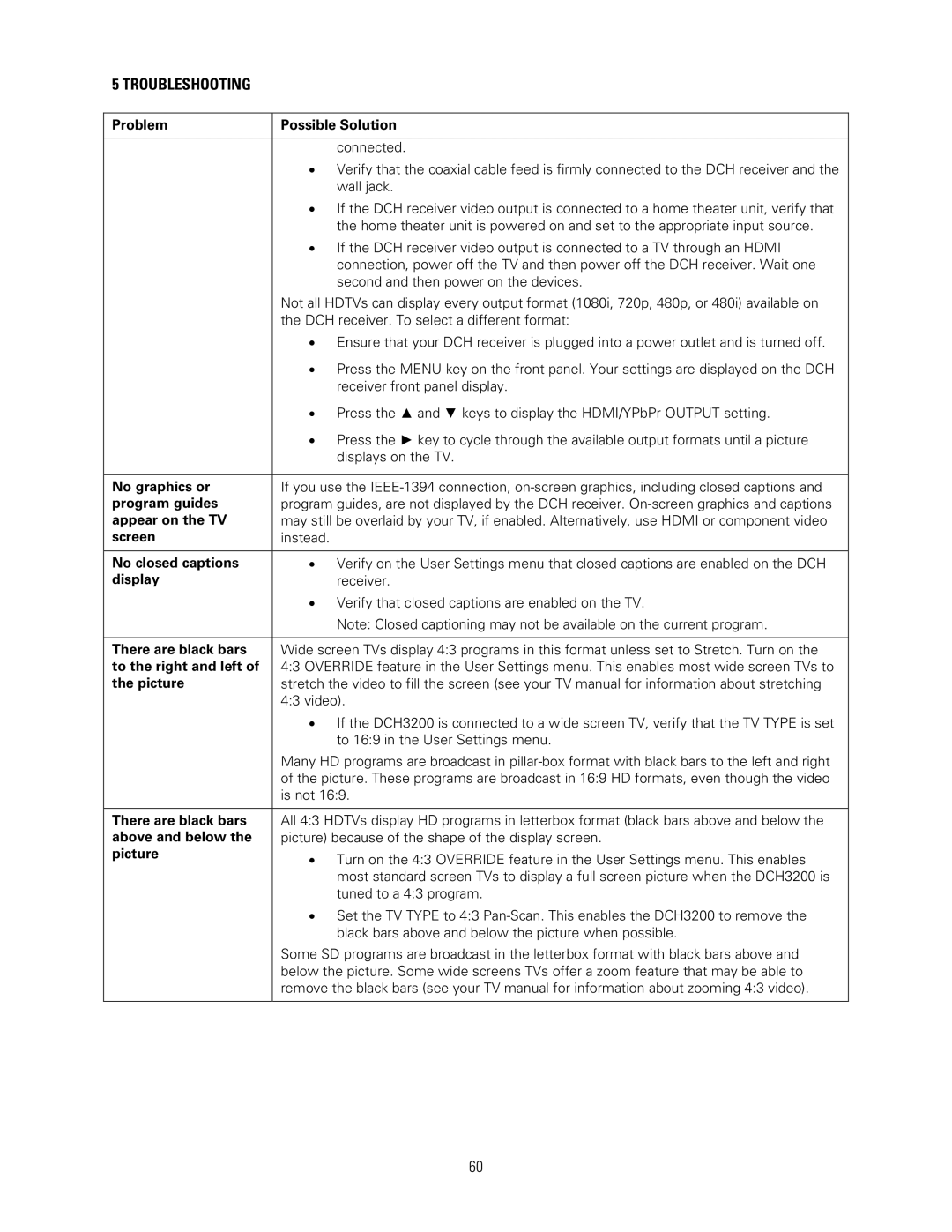DCH3200 specifications
The Motorola DCH3200 is a versatile and advanced digital cable set-top box designed to provide users with a high-quality viewing experience. Known for its efficient performance and user-friendly features, the DCH3200 serves as a gateway to a multitude of digital television channels and services.One of the standout features of the Motorola DCH3200 is its support for high-definition (HD) content. With the ability to decode multiple HD formats, this set-top box allows users to enjoy crystal-clear picture quality, making it an ideal choice for today's audience that values high-definition programming. The DCH3200 supports various codecs, including MPEG-2 and MPEG-4, which enables the playback of a wide array of video formats.
Another defining characteristic of the DCH3200 is its interactive capabilities. The device is equipped with an interactive program guide (IPG), which offers viewers an intuitive way to browse through channels, review on-demand content, and access additional features such as parental controls and closed captioning. This enhances the user experience by allowing viewers to easily find their favorite shows and movies with minimal effort.
The Motorola DCH3200 also boasts an impressive collection of connectivity options. Users can connect the set-top box to their televisions via HDMI for the best digital signal or use component, composite, or coaxial outputs depending on their setup requirements. Additionally, the box supports standard Ethernet connections, enabling access to internet-based applications and on-demand services, further expanding the entertainment options available to the user.
Another notable technology featured in the DCH3200 is its support for multi-room viewing. This allows households to enjoy content on multiple devices, such as televisions in different rooms, by utilizing the same set-top box, thereby enhancing convenience and flexibility for users.
In terms of design, the Motorola DCH3200 features a sleek and compact profile that allows it to fit seamlessly into any entertainment setup. Its user interface is designed to be straightforward, ensuring that users of all technical skill levels can navigate the system with ease.
Overall, the Motorola DCH3200 stands out as a robust and feature-rich digital cable set-top box. With its high-definition support, interactive capabilities, and versatile connectivity options, it addresses the diverse viewing needs of modern households and serves as a reliable hub for digital entertainment.