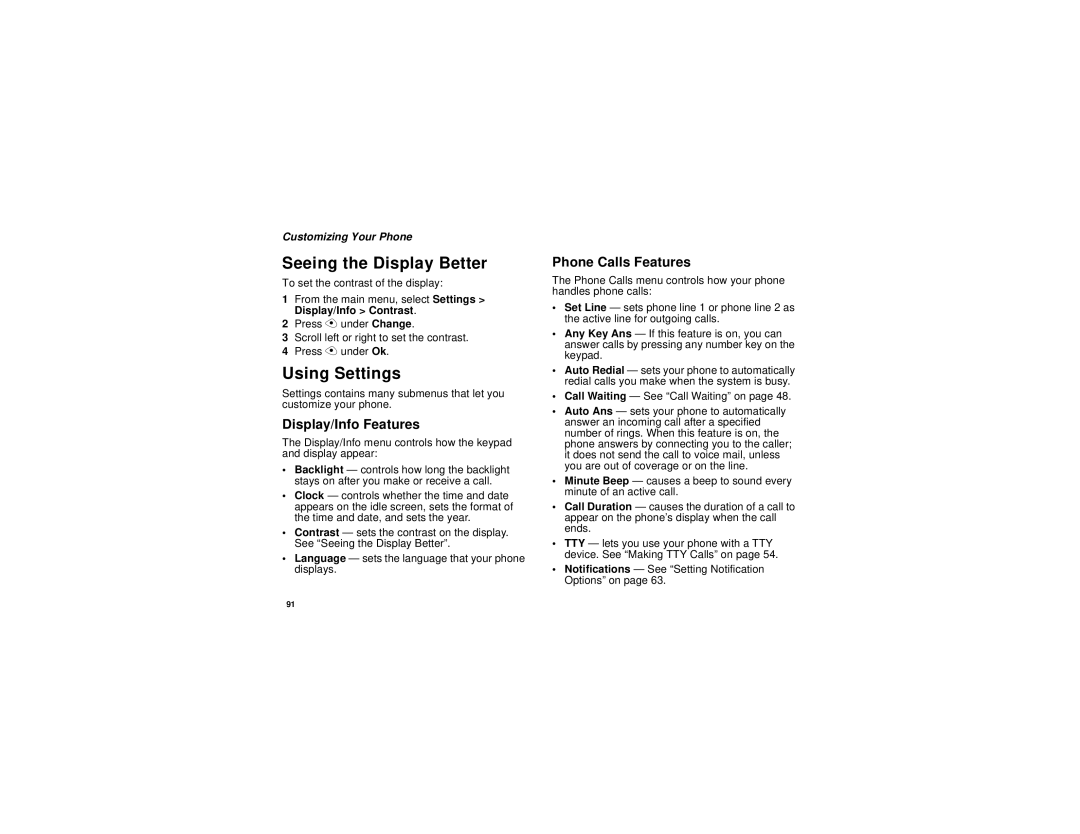Customizing Your Phone
Seeing the Display Better
To set the contrast of the display:
1From the main menu, select Settings > Display/Info > Contrast.
2Press A under Change.
3Scroll left or right to set the contrast.
4Press A under Ok.
Using Settings
Settings contains many submenus that let you customize your phone.
Display/Info Features
The Display/Info menu controls how the keypad and display appear:
•Backlight — controls how long the backlight stays on after you make or receive a call.
•Clock — controls whether the time and date appears on the idle screen, sets the format of the time and date, and sets the year.
•Contrast — sets the contrast on the display. See “Seeing the Display Better”.
•Language — sets the language that your phone displays.
Phone Calls Features
The Phone Calls menu controls how your phone handles phone calls:
•Set Line — sets phone line 1 or phone line 2 as the active line for outgoing calls.
•Any Key Ans — If this feature is on, you can answer calls by pressing any number key on the keypad.
•Auto Redial — sets your phone to automatically redial calls you make when the system is busy.
•Call Waiting — See “Call Waiting” on page 48.
•Auto Ans — sets your phone to automatically answer an incoming call after a specified number of rings. When this feature is on, the phone answers by connecting you to the caller; it does not send the call to voice mail, unless you are out of coverage or on the line.
•Minute Beep — causes a beep to sound every minute of an active call.
•Call Duration — causes the duration of a call to appear on the phone’s display when the call ends.
•TTY — lets you use your phone with a TTY device. See “Making TTY Calls” on page 54.
•Notifications — See “Setting Notification Options” on page 63.
91