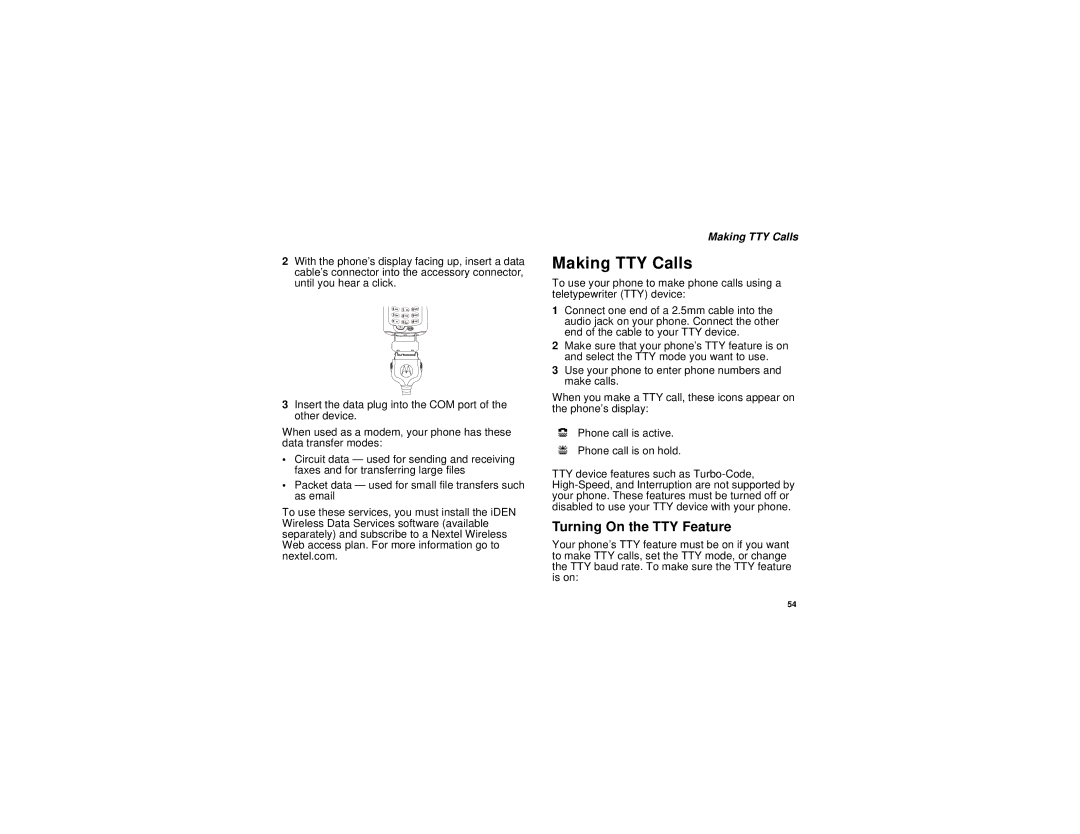2With the phone’s display facing up, insert a data cable’s connector into the accessory connector, until you hear a click.
3Insert the data plug into the COM port of the other device.
When used as a modem, your phone has these data transfer modes:
•Circuit data — used for sending and receiving faxes and for transferring large files
•Packet data — used for small file transfers such as email
To use these services, you must install the iDEN Wireless Data Services software (available separately) and subscribe to a Nextel Wireless Web access plan. For more information go to nextel.com.
Making TTY Calls
Making TTY Calls
To use your phone to make phone calls using a teletypewriter (TTY) device:
1Connect one end of a 2.5mm cable into the audio jack on your phone. Connect the other end of the cable to your TTY device.
2Make sure that your phone’s TTY feature is on and select the TTY mode you want to use.
3Use your phone to enter phone numbers and make calls.
When you make a TTY call, these icons appear on the phone’s display:
NPhone call is active.
OPhone call is on hold.
TTY device features such as
Turning On the TTY Feature
Your phone’s TTY feature must be on if you want to make TTY calls, set the TTY mode, or change the TTY baud rate. To make sure the TTY feature is on:
54