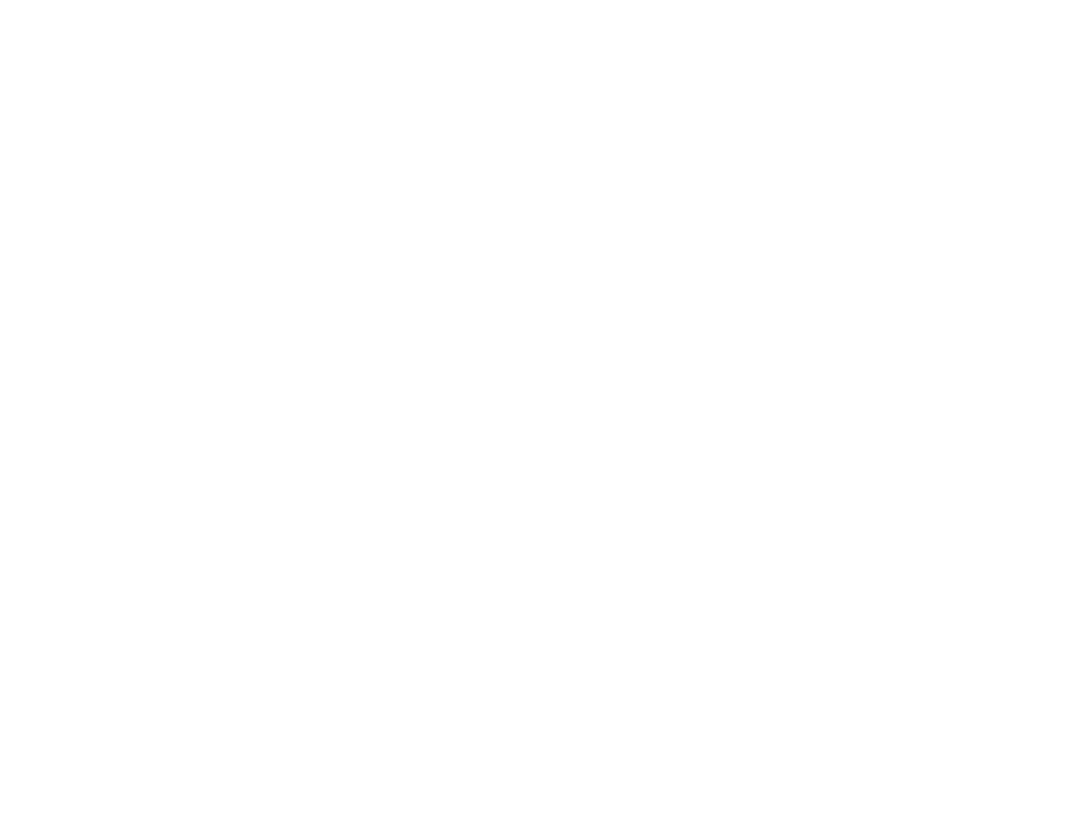GPS Enabled
To set your GPS privacy options:
1From the main menu, select GPS > Privacy.
2If your GPS PIN security feature is enabled, enter your GPS PIN. (See “Setting the GPS PIN Security Feature” for more information.)
3Scroll to the privacy setting you want.
4Press A under Select.
Setting the GPS PIN Security Feature
To prevent your GPS privacy settings from being altered without your knowledge, your GPS privacy option can be protected by a PIN.
When you receive your phone, the GPS security feature is turned off, so you do not have to enter a GPS PIN to access your GPS privacy options. If you turn this feature on, you will be required to enter a GPS PIN to access your GPS privacy options.
To turn the GPS Enabled security feature on or off:
1From the main menu, select Settings > Security > GPS PIN.
2Scroll to On or Off.
3Press A under Select.
4Enter the current GPS PIN.
Note: When you receive your phone, your GPS PIN is 0000.
5Press A under Ok.
To change your GPS PIN:
1From the main menu, select Settings > Security > Change Password > GPS PIN.
2Enter the current GPS PIN.
Note: When you receive your phone, your GPS PIN is 0000.
3Press A under Ok.
4Enter the new 4- to
5Press A under Ok.
6Enter the new 4- to
7Press A under Ok.
Using GPS with Map Software
You can use the GPS feature of your phone to provide approximate location data to a laptop computer or similar device that is running interactive map software such as that made by DeLorme or Microsoft. This way, if your phone has good access to GPS signals, your approximate position on a map can be made available as you travel in a vehicle.
To do this, connect your phone to your laptop (or other device) with a data cable and set your phone to transmit data (see “Getting Started” on page 88). Your phone then provides your approximate
87