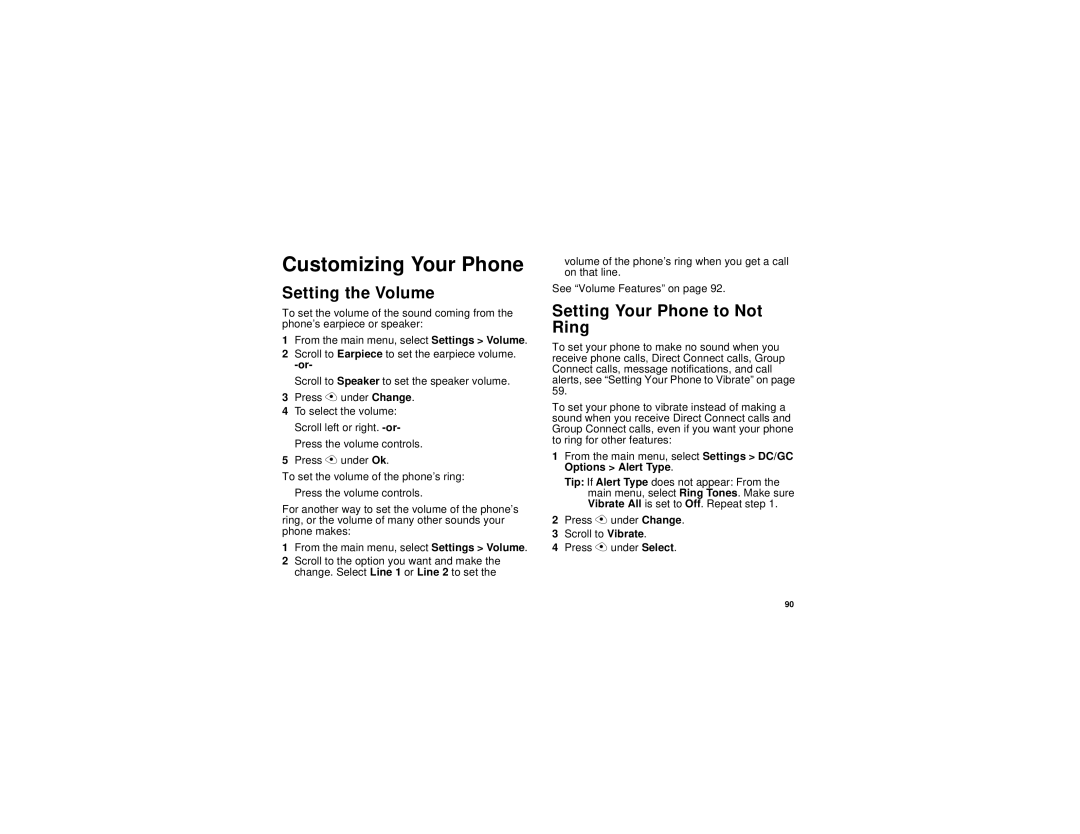Customizing Your Phone
Setting the Volume
To set the volume of the sound coming from the phone’s earpiece or speaker:
1From the main menu, select Settings > Volume.
2Scroll to Earpiece to set the earpiece volume.
Scroll to Speaker to set the speaker volume.
3Press A under Change.
4To select the volume: Scroll left or right.
5Press A under Ok.
To set the volume of the phone’s ring:
Press the volume controls.
For another way to set the volume of the phone’s ring, or the volume of many other sounds your phone makes:
1From the main menu, select Settings > Volume.
2Scroll to the option you want and make the change. Select Line 1 or Line 2 to set the
volume of the phone’s ring when you get a call on that line.
See “Volume Features” on page 92.
Setting Your Phone to Not Ring
To set your phone to make no sound when you receive phone calls, Direct Connect calls, Group Connect calls, message notifications, and call alerts, see “Setting Your Phone to Vibrate” on page 59.
To set your phone to vibrate instead of making a sound when you receive Direct Connect calls and Group Connect calls, even if you want your phone to ring for other features:
1From the main menu, select Settings > DC/GC Options > Alert Type.
Tip: If Alert Type does not appear: From the main menu, select Ring Tones. Make sure Vibrate All is set to Off. Repeat step 1.
2Press A under Change.
3Scroll to Vibrate.
4Press A under Select.
90