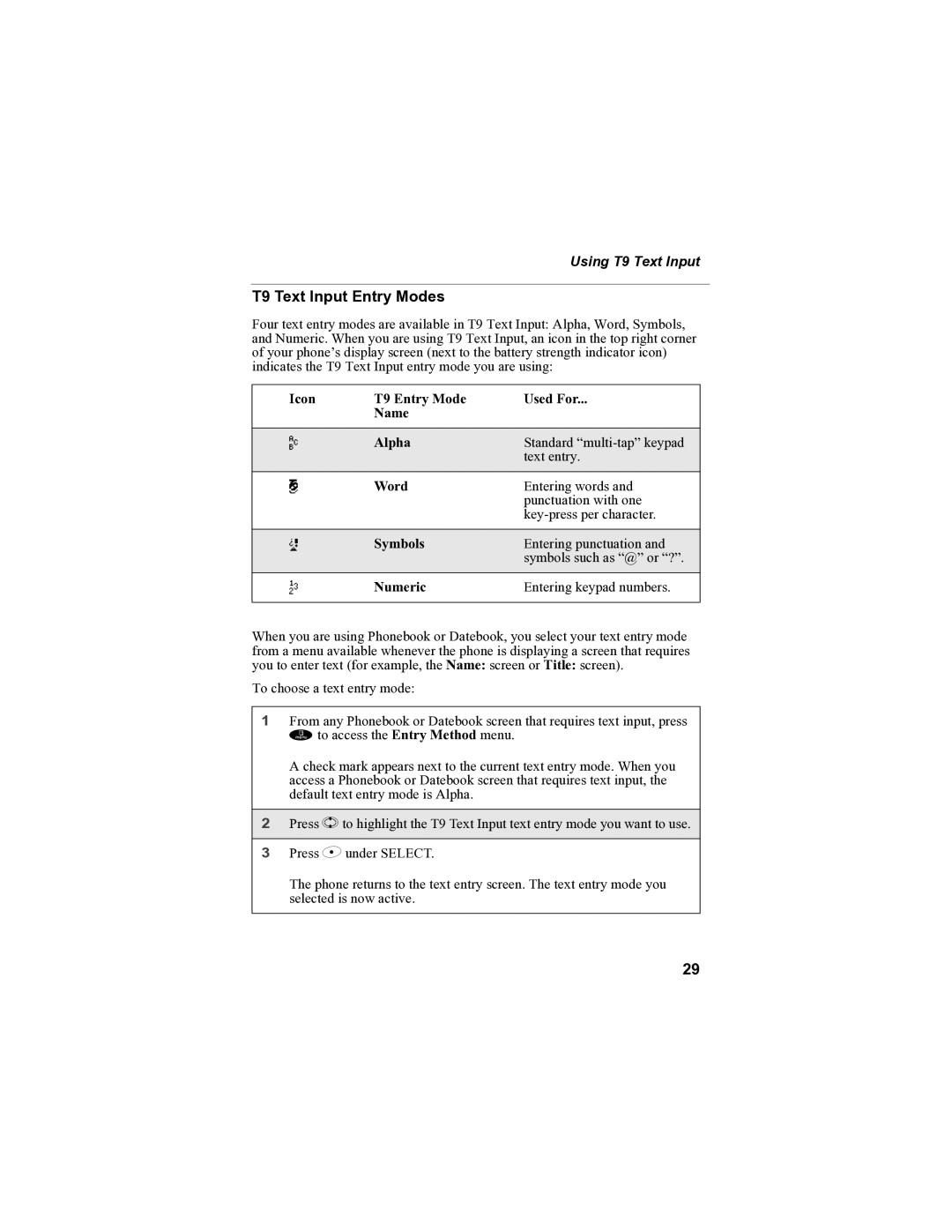Using T9 Text Input
T9 Text Input Entry Modes
Four text entry modes are available in T9 Text Input: Alpha, Word, Symbols, and Numeric. When you are using T9 Text Input, an icon in the top right corner of your phone’s display screen (next to the battery strength indicator icon) indicates the T9 Text Input entry mode you are using:
Icon | T9 Entry Mode | Used For... |
| Name |
|
|
|
|
w | Alpha | Standard |
|
| text entry. |
# | Word | Entering words and |
|
| punctuation with one |
|
| |
|
|
|
! | Symbols | Entering punctuation and |
|
| symbols such as “@” or “?”. |
, | Numeric | Entering keypad numbers. |
|
|
|
When you are using Phonebook or Datebook, you select your text entry mode from a menu available whenever the phone is displaying a screen that requires you to enter text (for example, the Name: screen or Title: screen).
To choose a text entry mode:
1From any Phonebook or Datebook screen that requires text input, press m to access the Entry Method menu.
A check mark appears next to the current text entry mode. When you access a Phonebook or Datebook screen that requires text input, the default text entry mode is Alpha.
2Press S to highlight the T9 Text Input text entry mode you want to use.
3Press B under SELECT.
The phone returns to the text entry screen. The text entry mode you selected is now active.
29