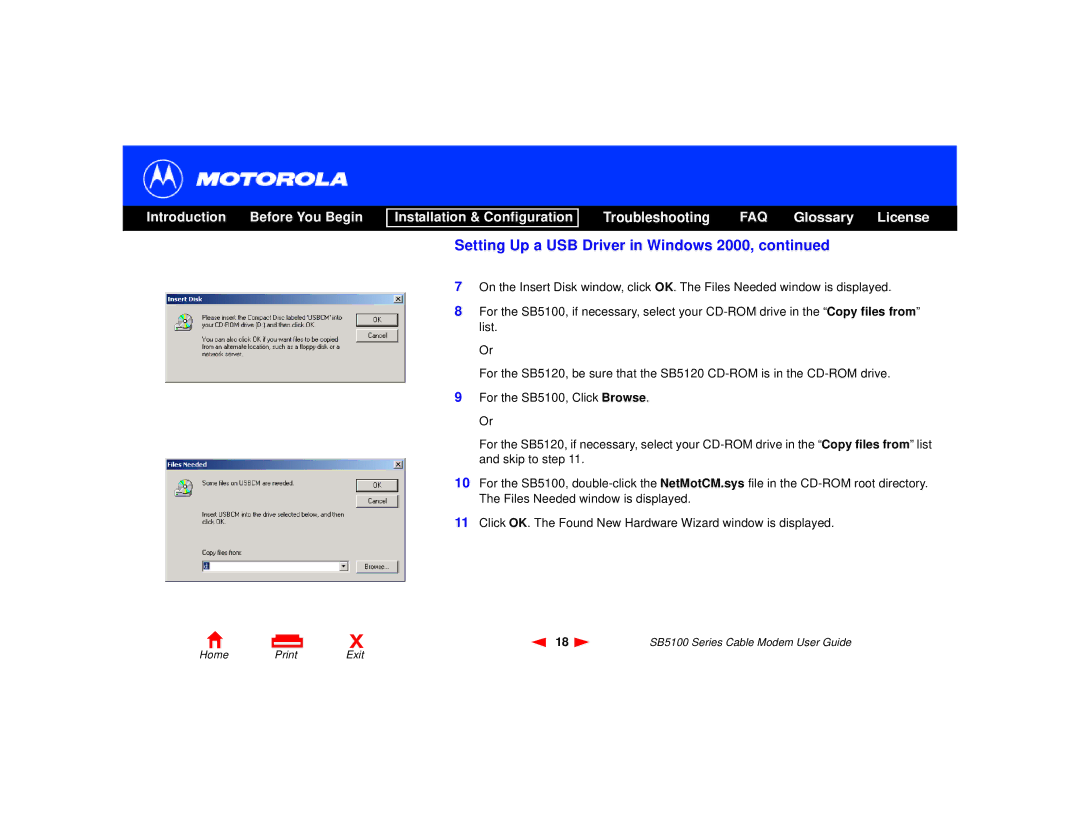Introduction Before You Begin
Installation & Configuration
Troubleshooting FAQ Glossary License
X
Setting Up a USB Driver in Windows 2000, continued
7On the Insert Disk window, click OK. The Files Needed window is displayed.
8For the SB5100, if necessary, select your
Or
For the SB5120, be sure that the SB5120
9For the SB5100, Click Browse. Or
For the SB5120, if necessary, select your
10For the SB5100,
11Click OK. The Found New Hardware Wizard window is displayed.
18 | SB5100 Series Cable Modem User Guide |