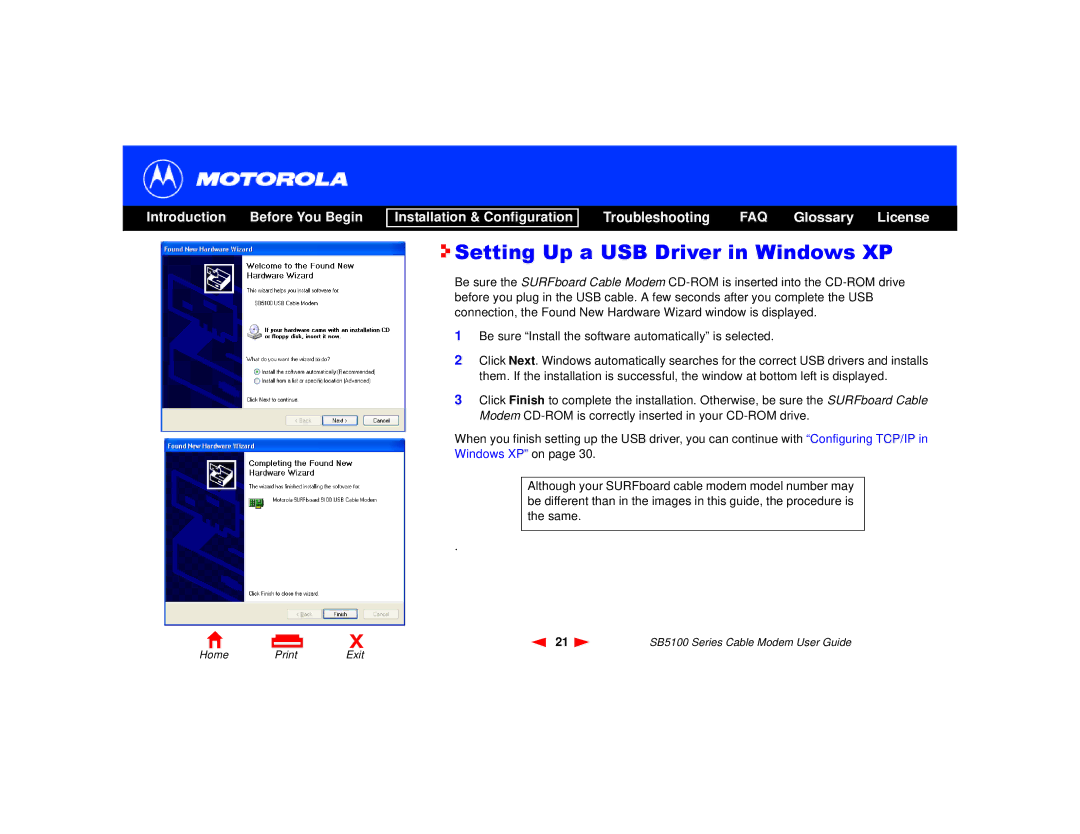Introduction Before You Begin
Installation & Configuration
Troubleshooting FAQ Glossary License

 Setting Up a USB Driver in Windows XP
Setting Up a USB Driver in Windows XP
Be sure the SURFboard Cable Modem
1Be sure “Install the software automatically” is selected.
2Click Next. Windows automatically searches for the correct USB drivers and installs them. If the installation is successful, the window at bottom left is displayed.
3Click Finish to complete the installation. Otherwise, be sure the SURFboard Cable Modem
When you finish setting up the USB driver, you can continue with “Configuring TCP/IP in Windows XP” on page 30.
Although your SURFboard cable modem model number may be different than in the images in this guide, the procedure is the same.
.
X | 21 | SB5100 Series Cable Modem User Guide |