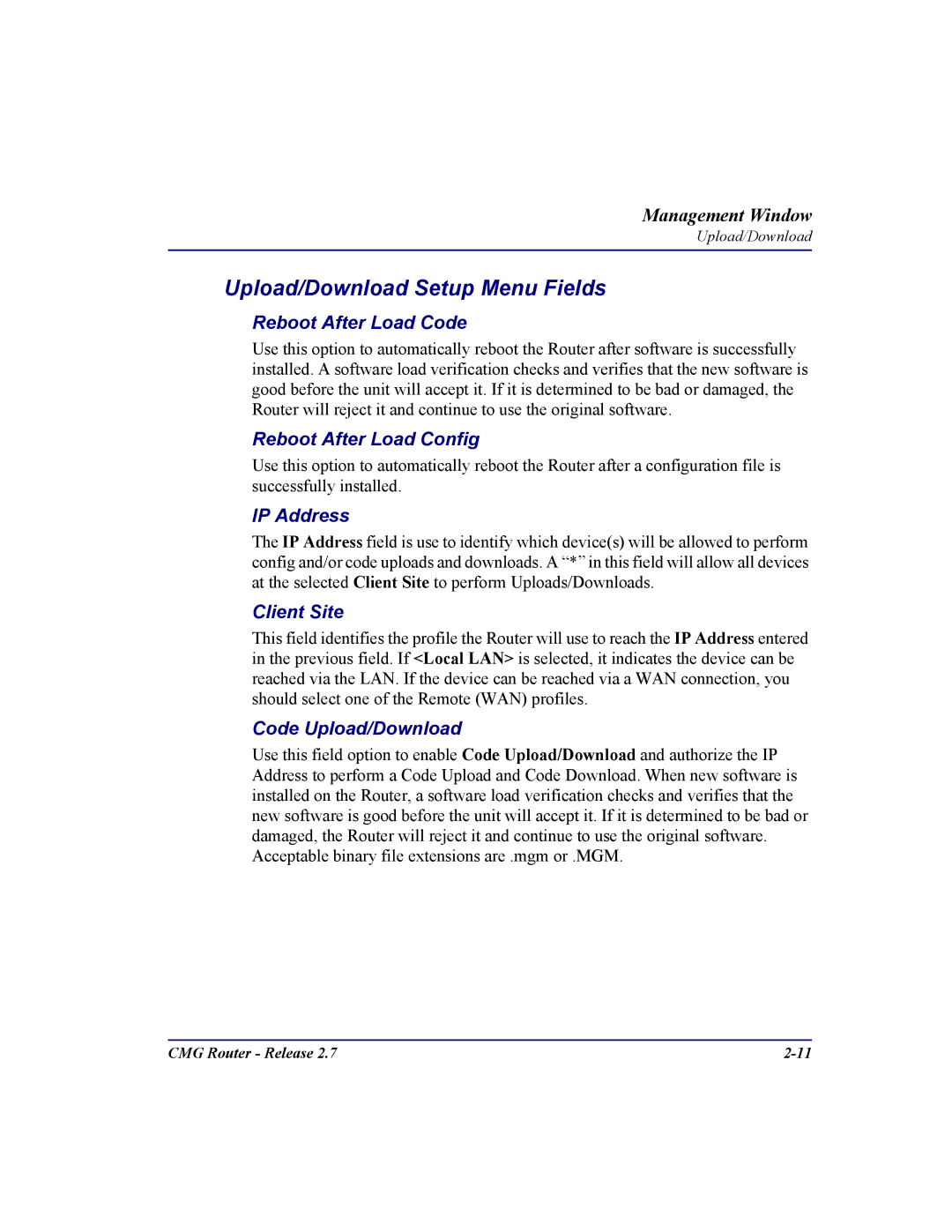Management Window
Upload/Download
Upload/Download Setup Menu Fields
Reboot After Load Code
Use this option to automatically reboot the Router after software is successfully installed. A software load verification checks and verifies that the new software is good before the unit will accept it. If it is determined to be bad or damaged, the Router will reject it and continue to use the original software.
Reboot After Load Config
Use this option to automatically reboot the Router after a configuration file is successfully installed.
IP Address
The IP Address field is use to identify which device(s) will be allowed to perform config and/or code uploads and downloads. A “*” in this field will allow all devices at the selected Client Site to perform Uploads/Downloads.
Client Site
This field identifies the profile the Router will use to reach the IP Address entered in the previous field. If <Local LAN> is selected, it indicates the device can be reached via the LAN. If the device can be reached via a WAN connection, you should select one of the Remote (WAN) profiles.
Code Upload/Download
Use this field option to enable Code Upload/Download and authorize the IP Address to perform a Code Upload and Code Download. When new software is installed on the Router, a software load verification checks and verifies that the new software is good before the unit will accept it. If it is determined to be bad or damaged, the Router will reject it and continue to use the original software. Acceptable binary file extensions are .mgm or .MGM.
CMG Router - Release 2.7 |