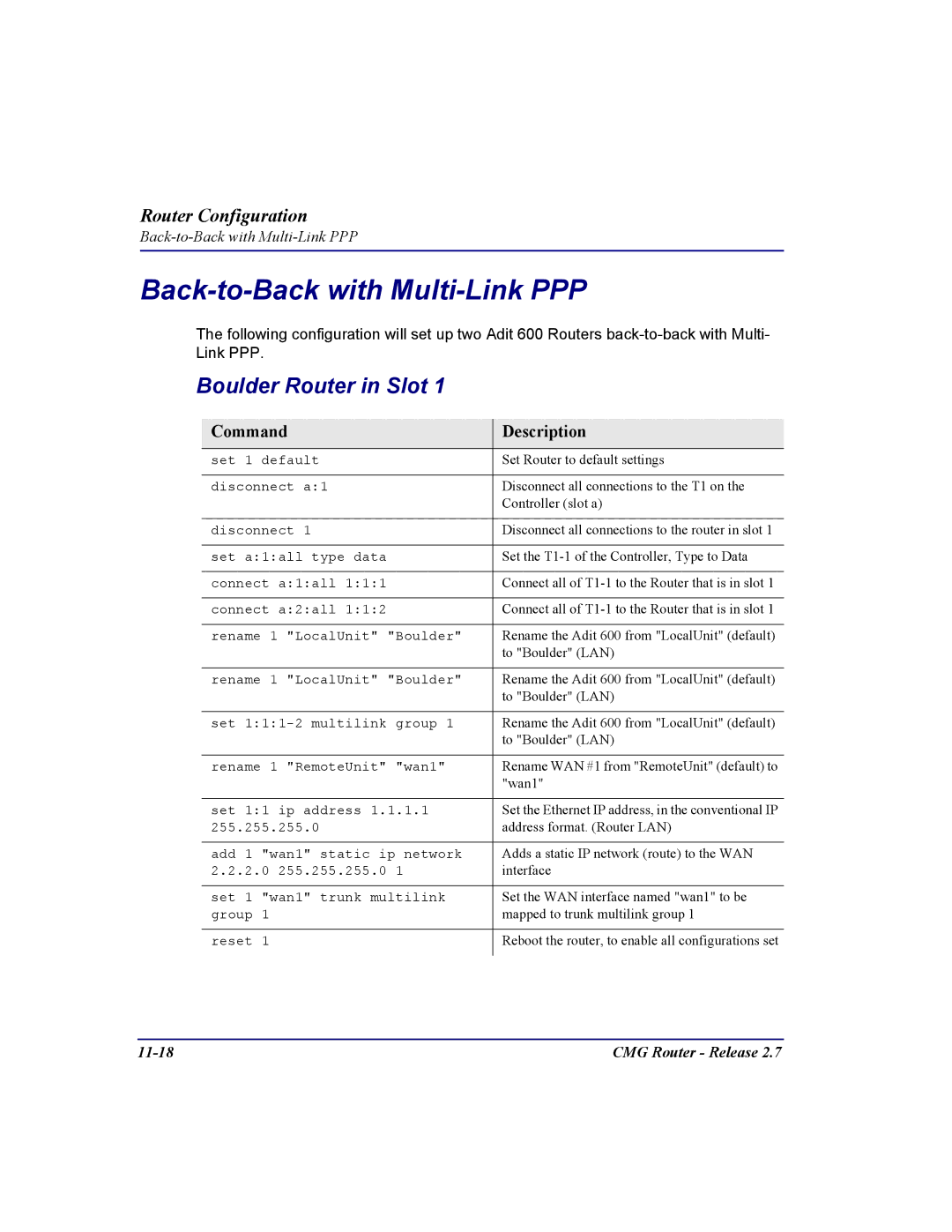Router Configuration
Back-to-Back with Multi-Link PPP
The following configuration will set up two Adit 600 Routers
Boulder Router in Slot 1
Command | Description |
set 1 default | Set Router to default settings |
disconnect a:1 | Disconnect all connections to the T1 on the |
| Controller (slot a) |
|
|
disconnect 1 | Disconnect all connections to the router in slot 1 |
set a:1:all type data | Set the |
connect a:1:all 1:1:1 | Connect all of |
connect a:2:all 1:1:2 | Connect all of |
rename 1 "LocalUnit" "Boulder" | Rename the Adit 600 from "LocalUnit" (default) |
| to "Boulder" (LAN) |
|
|
rename 1 "LocalUnit" "Boulder" | Rename the Adit 600 from "LocalUnit" (default) |
| to "Boulder" (LAN) |
|
|
set | Rename the Adit 600 from "LocalUnit" (default) |
| to "Boulder" (LAN) |
|
|
rename 1 "RemoteUnit" "wan1" | Rename WAN #1 from "RemoteUnit" (default) to |
| "wan1" |
|
|
set 1:1 ip address 1.1.1.1 | Set the Ethernet IP address, in the conventional IP |
255.255.255.0 | address format. (Router LAN) |
add 1 "wan1" static ip network | Adds a static IP network (route) to the WAN |
2.2.2.0 255.255.255.0 1 | interface |
set 1 "wan1" trunk multilink | Set the WAN interface named "wan1" to be |
group 1 | mapped to trunk multilink group 1 |
reset 1 | Reboot the router, to enable all configurations set |
CMG Router - Release 2.7 |