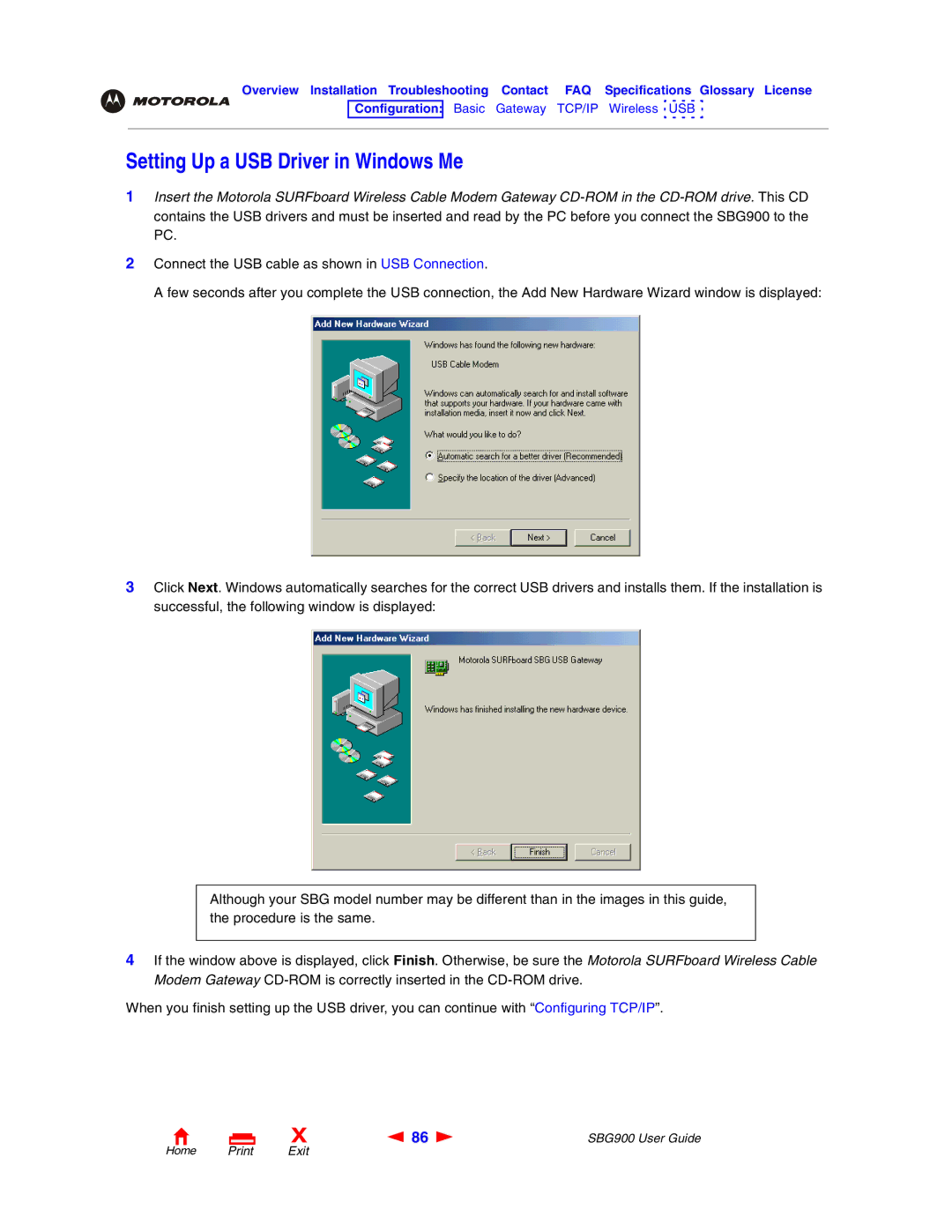SBG900 specifications
The Motorola SBG900 is a versatile and robust cable modem with built-in Wi-Fi capabilities, designed to meet the growing demands of modern internet usage. Catering to both residential and small office environments, the SBG900 combines a cable modem and a wireless router in one streamlined device, offering an efficient solution for networking needs.One of the main features of the SBG900 is its DOCSIS 2.0 compliance, which allows for high-speed internet access with data transfer rates reaching up to 30 Mbps. This enables users to enjoy seamless streaming, online gaming, and quick downloads without interruptions. The device is also backward compatible with earlier DOCSIS standards, ensuring that it remains functional even with older cable networks.
Another notable aspect of the Motorola SBG900 is its built-in Wi-Fi capabilities. The device supports the IEEE 802.11b/g wireless standards, allowing for wireless speeds of up to 54 Mbps. This makes it easy to connect multiple devices throughout the home or office, including laptops, smartphones, tablets, and smart TVs. The wireless range is enhanced by its internal antennas, offering reliable connectivity in various locations within the premises.
Security is a critical consideration for any networking device, and the SBG900 addresses this need with multiple features. It comes equipped with Wi-Fi Protected Access (WPA/WPA2) and Wired Equivalent Privacy (WEP) encryption protocols, ensuring that both wired and wireless connections remain secure from unauthorized access. Furthermore, the device supports a built-in firewall, adding an extra layer of protection by controlling incoming and outgoing traffic.
The Motorola SBG900 also boasts a user-friendly web-based management interface, providing easy access to configuration settings and status monitoring. Users can effortlessly manage their network, set up parental controls, prioritize devices using Quality of Service (QoS), and perform firmware updates.
In summary, the Motorola SBG900 stands out as a reliable solution for users seeking a powerful cable modem with integrated Wi-Fi capabilities. With high-speed internet access, robust security features, and ease of management, it serves as an ideal choice for anyone looking to enhance their connectivity experience. Whether for gaming, streaming, or general internet browsing, the SBG900 delivers performance and reliability that users can count on.