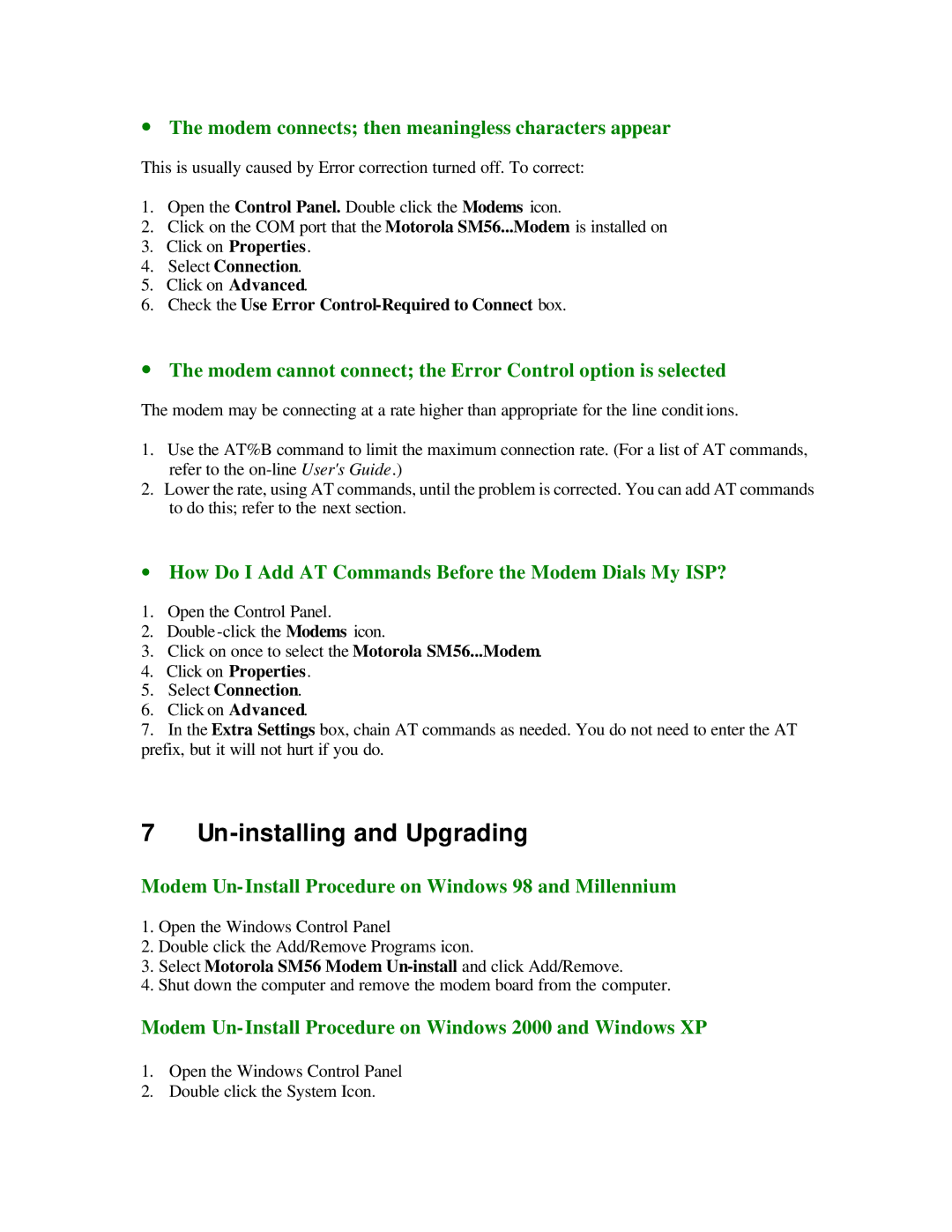∙The modem connects; then meaningless characters appear
This is usually caused by Error correction turned off. To correct:
1.Open the Control Panel. Double click the Modems icon.
2.Click on the COM port that the Motorola SM56...Modem is installed on
3.Click on Properties.
4.Select Connection.
5.Click on Advanced.
6.Check the Use Error
∙The modem cannot connect; the Error Control option is selected
The modem may be connecting at a rate higher than appropriate for the line condit ions.
1.Use the AT%B command to limit the maximum connection rate. (For a list of AT commands, refer to the
2.Lower the rate, using AT commands, until the problem is corrected. You can add AT commands to do this; refer to the next section.
∙How Do I Add AT Commands Before the Modem Dials My ISP?
1.Open the Control Panel.
2.Double
3.Click on once to select the Motorola SM56...Modem.
4.Click on Properties.
5.Select Connection.
6.Click on Advanced.
7.In the Extra Settings box, chain AT commands as needed. You do not need to enter the AT prefix, but it will not hurt if you do.
7 Un-installing and Upgrading
Modem Un-Install Procedure on Windows 98 and Millennium
1.Open the Windows Control Panel
2.Double click the Add/Remove Programs icon.
3.Select Motorola SM56 Modem
4.Shut down the computer and remove the modem board from the computer.
Modem Un-Install Procedure on Windows 2000 and Windows XP
1.Open the Windows Control Panel
2.Double click the System Icon.