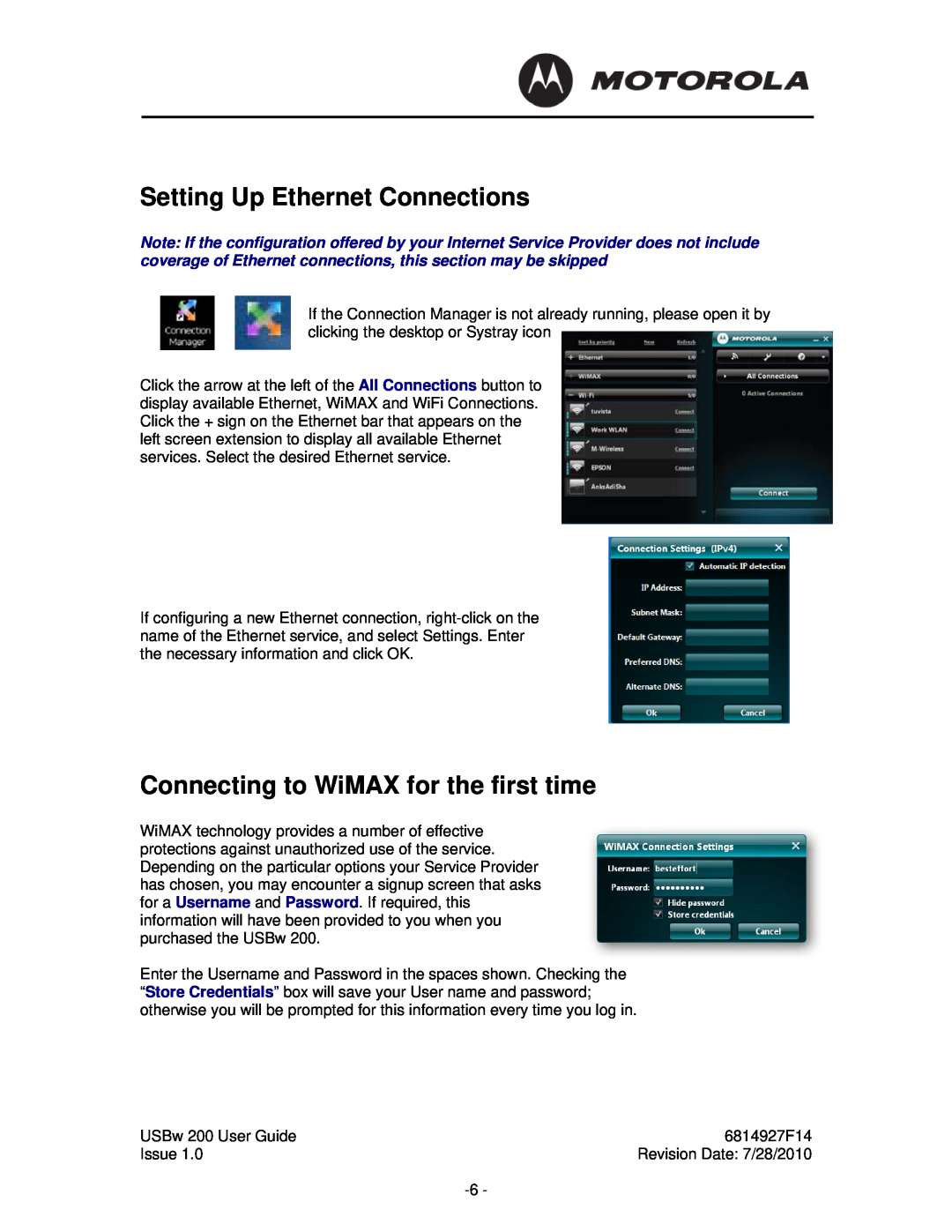Setting Up Ethernet Connections
Note: If the configuration offered by your Internet Service Provider does not include coverage of Ethernet connections, this section may be skipped
If the Connection Manager is not already running, please open it by clicking the desktop or Systray icon
Click the arrow at the left of the All Connections button to display available Ethernet, WiMAX and WiFi Connections. Click the + sign on the Ethernet bar that appears on the left screen extension to display all available Ethernet services. Select the desired Ethernet service.
If configuring a new Ethernet connection,
Connecting to WiMAX for the first time
WiMAX technology provides a number of effective protections against unauthorized use of the service. Depending on the particular options your Service Provider has chosen, you may encounter a signup screen that asks for a Username and Password. If required, this information will have been provided to you when you purchased the USBw 200.
Enter the Username and Password in the spaces shown. Checking the “Store Credentials” box will save your User name and password; otherwise you will be prompted for this information every time you log in.
USBw 200 User Guide | 6814927F14 |
Issue 1.0 | Revision Date: 7/28/2010 |
|