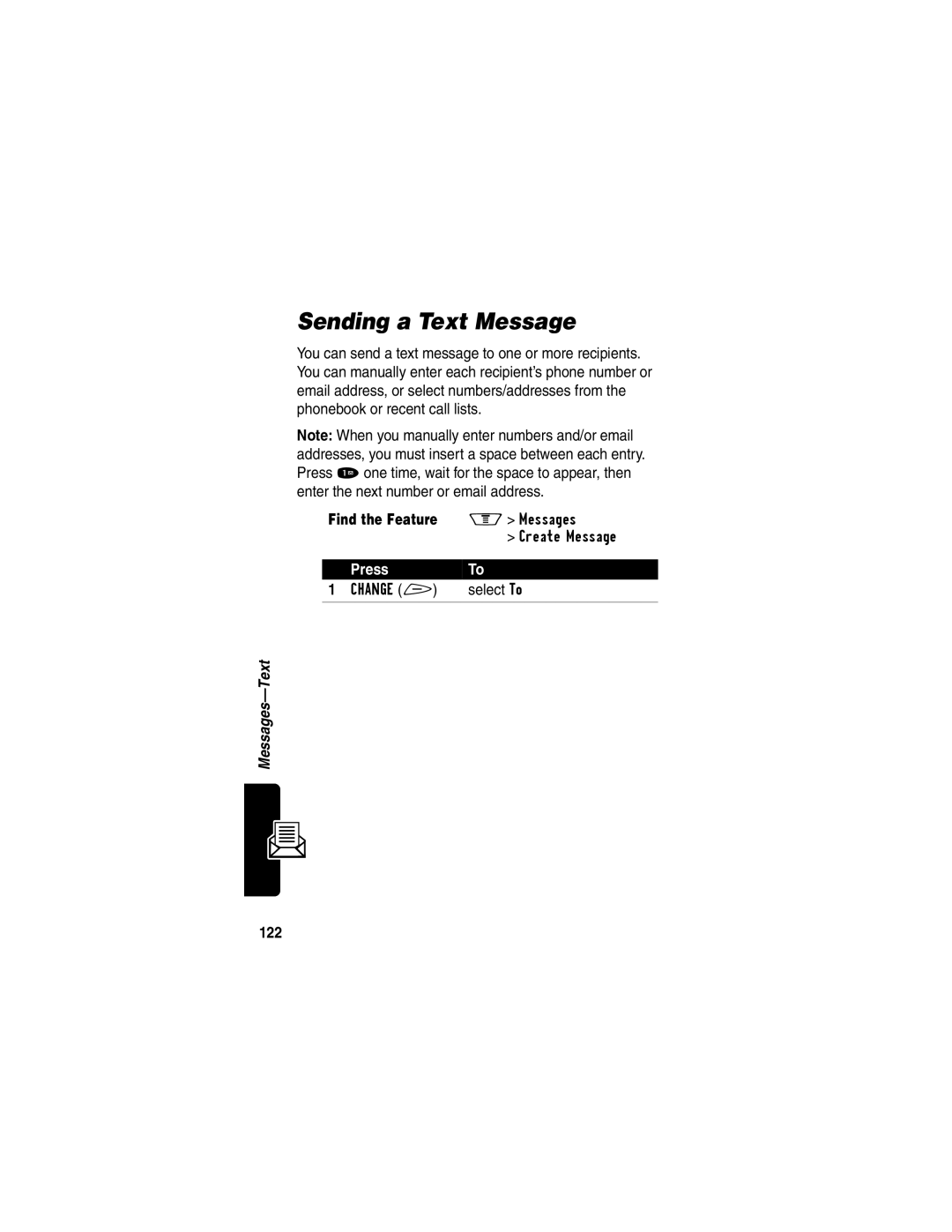Start Here
Page
Welcome
United States
Motorola, Inc
Software Copyright Notice
Manual number 6809461A38-A Cover number 8988485L49-O
Main Menu
Menu Map
Shortcuts
Settings Menu
Location Other Settings
Contents
Basic PTT Instructions Making PTT Calls Answering PTT Calls
Using Features While On a Phone Call
Making and Answering Phone Calls
Page
147
Additional Health and Safety Information
Product Registration Wireless Phone Safety Tips
Navigating To a Menu Feature
Optional Features
Optional Accessories
Find the Feature
Safety and General Information
Exposure To Radio Frequency RF Energy
RF Energy Interference/Compatibility
Hearing Aids
Pacemakers
Other Medical Devices
Operational Warnings
Symbol Definition
Chargers
Repetitive Motion Injuries
Installing the Battery
Getting Started
What’s in the Box?
Action
Charging the Battery
Insert the ridge at
Plug Travel
Charger into Tab Your phone With Release tab Facing up
Changing the Convertible Covers
Remove a Flip Cover
Attach a Flip Cover
Close your flip phone Line up the ridges
Slide the cover onto the phone until it snaps into place
Making a Call
Turning On Your Phone
Press
Ending a Call
Answering a Call
Seeing Your Phone Number
Oor close the flip
Using the Display
About Your Phone
➌ In Use Indicator Shows that a phone call is Progress
➎ Location Information Indicator Indicates
➑ Active Line Indicator Shows the current active phone line
Low Battery and hear the low battery alert
Zooming In and Out
Using the Status Light
Status
Light
Indication Status
Adjusting the Volume
Using the PTT Button
Press the up and down Volume buttons to
Increase and decrease
Battery Use
Using the External Display
Battery Care
About Your Phone
Push to Talk PTT Calls
Private One-to-One Calls
Setting Up Your Contacts List Viewing Your PTT Contacts
Group Calls
List
Sorting Your PTT Contacts List
Highlight Setup
Open To Sorting in PTT Contacts List
Highlight Open To
Display the Open To menu
Turning On/Off Speakerphone
PTT Calling States
Presence Icons
Call Tones
Icon Status
Icons and Text
Icon/Text Displays
Group is talking,
Group name
Basic PTT Instructions
Start an Alert call
Start a Barge call
Or presses Ignore
For the OK to Talk Tone
OK to Talk tone
Making a Barge Call from the PTT Contacts List
Making PTT Calls
Talk tone
Action To
Making a Barge Call from the Idle Display Using the Keypad
Enter the PTT number of the group to call
Making a Barge Call from the Dialed and Received Calls List
Find the Feature Recent Calls
Press Select enter the Recent Calls menu +, then
List and highlight the group
Making a Barge Call from the Phonebook
Name or number to call
Making an Alert Call from the PTT Contacts List
Person to call
Making an Alert Call from the Idle Display Using the Keypad
Enter the PTT number of the person to call
Press Release
You, press and hold I, and wait for the OK to Talk tone
Making an Alert Call from the Dialed and Received Calls List
Action To
Making an Alert Call from the Phonebook
Press S Highlight a phonebook entry Press M
Answering PTT Calls
Answering a Barge Call
After the Alert Answer the call Tone, press
Answering an Alert Call
Press Hold I, and wait for the OK to Talk tone After
Answering an Alert Call When the Flip is Closed
Canceling an Incoming Call
When an Alert call is missed, Missed Call displays
Missed Alert Call
Press View
Using Automatic Redial
If you hear an ordinary busy signal
Making Answering Phone Calls
Redialing a Number
Returning an Unanswered Call
Using Caller ID
Phone displays the caller’s name when
Either volume button turn off the alert
Calling an Emergency Number
Turning Off a Call Alert
PressTo
Canceling an Incoming Call
Calling With Speed Dial
While the phone is ringing or vibrating
Keypad keys Enter the speed dial number
Additional Calling Features
Calling With One-Touch Dial
Calling a Number In a Text Message
Scroll to Call Back
You can also call a number using these features
Insert a p pause character
To record a voice
Voice
Using Call Waiting
Using Features While On a Phone Call
Making a Three-Way Call
Additional On-Call Features
Press
Using the Menu
Navigating to a Feature
Screen
Selecting a Feature
Press M to Press View + to view
Entering Feature Information
Some features require you to enter information Press Sto
Press Cancel to exit Without making changes
Items
Flashing Press Cursor Insert + Indicates
Entering Text
Choosing a Text Method
Enter it see
Lists to select a name or number
Using Tap Method
General Text Entry Rules
Character Chart
Space ? @ & ~ ¿ ¡ %
One time Bottom of the display See Symbol Chart on
Using Symbol Method
Number key
Using iTAP Software Predictive Text Entry Method
Symbol Chart
Word choices are updated
Enter Words
With each keypress
Highlight the word you want
Enter Novel Words
Choices
Point
Press Select + to
Punctuation
Capitalization
Enter Numbers
Delete Letters and Words
Menu Feature Descriptions
Phonebook
All calls since reset, and all calls total, see
Access games and applications on your phone, see
114
See
From Verizon Wireless directly to your phone, see
Select to change phone settings, see
Create keypad or voice shortcuts to menu features, see
Use your phone as a calculator or currency converter, see
My Tel. Number M Settings
View a detailed battery charge meter
Other Information M Settings
Current call
Turn call answering options on or off Multi-Key
Open to Answer Answer by opening the flip
Lock and unlock your phone, see
Restrict Calls
External display
Appear in your phone’s
Your PIN
Battery power
Conserve battery power
Wrap around when it
Conditions, see
Password, or credit card
Timer
Phone’s menus move
Menus
Timer, and clear all user
Settings and entries
Recovered
Security code, and lifetime
Car Settings
Headset, see
Recent Calls
Viewing Received Calls or Dialed Calls
Number in the To field
Option Description
Send the number to the network
Using the Notepad
Viewing and Resetting Call Timers
Timer Description
To view a call timer
Scroll to the timer you want
Reset the time if available
View the recorded time
Voice Name indicator
Phonebook
Viewing Entry Details
Number or
Storing a Phonebook Entry
Enter Information
Select Type
Available for email entries
Scroll to the number type
Select the number type
Complete Phonebook Entry
Storing a PIN Code With the Phone Number
Recording a Voice Name For a Phonebook Entry
Number before dialing
Inserted into the dialing
Sequence in place of the n
Dialing a Phonebook Entry
Phonebook List
Storing Longer Numbers
Voice Dial
Press and release To make the call Voice key
International call
100
Editing a Phonebook Entry
Deleting a Phonebook Entry
Sorting the Phonebook List
101
Synchronizing with TrueSync Software
Scroll to Setup
102
Picture Viewer
103
Picture Viewer menu can include the following options
104
Find the Feature Datebook
Datebook
Week View
105
Event View
Day View
106
Adding a Datebook Event
107
Changing Event Information
Copying an Event
Scroll to the day
Edit the information
Deleting an Event
Displays the Date field
Keypad keys Enter date information
109
Radio
Turning the Radio On and Off
On + or Turn the radio on or off Off +
110
Tuning a Station
Storing a Preset
Selecting a Preset
Sending and Receiving Calls With the Radio On
112
Storing Your Voicemail Number
Messages-Voicemail
113
Receiving a Voicemail Message
Listening to a Voicemail Message
114
Turning Off the Voice Message Waiting Indicator
To clear the f voice message waiting indicator
Find the Feature Messages Clear Count
Storing Your Voicemail Phone Number
Setting Up the Text Message Inbox
Messages-Text
Messages you want to keep
116
Reading, Locking, or Deleting a Text Message
Receiving a Text Message
117
118
Storing Pictures, Animations, and Sounds
119
Store a Picture or Animation File
120
Store a Sound File
121
Sending a Text Message
122
Select numbers/addresses
Call lists as follows
Select Msg
123
124
Sending a Quick Note Text Message
Pages in the message
Drafts folder
Scroll to the quick note
Insert a File
Inserting Pictures, Animations, and Sounds
126
Viewing the Status of Sent Text Messages
Find the Feature M Messages Outbox
127
Change Style Settings
Ring Styles
Selecting a Ring Style
Customizing a Ring Style
Activate and Deactivate Ringer IDs
129
Set Ringer or Keypad Volume
Creating and Editing Alert Tones
Creating a Tone
130
Key Display Description
131
132
Press Display
133
Editing a Tone
Deleting a Tone
Scroll to the tone
134
Storing a Tone from a Text Message
Setting Reminders
135
Shortcuts
Standard Shortcuts
Creating a Shortcut
Do This
Action Press S Scroll to the menu item
Voice shortcut
Press Record + Begin recording Press and release
137
Using Shortcuts
Use a Keypad Shortcut
Select a Shortcut From the List
Use a Voice Shortcut
Voice Record
Making a Recording
Action Result
Speak Phone records Release the voice key
Playing a Recording
Viewing the Voice Record List
140
Press Press # to To rewind
Playback Screen
141
Voice Record Controls
142
Locking and Unlocking a Recording
Scroll to Lock or Unlock
Lock or unlock the recording
To lock or unlock a recording during playback
Deleting a Recording
144
Starting a Micro-Browser Session
Micro-Browser
145
Interacting With Web Pages
146
Calculator
Calculating Numbers
Function Description
148
Converting Currency
Highlight the $ function
Perform the conversion
149
Downloading an Application
Get It Now
150
151
Disabling or Removing an Application
Launching an Application
152
Temporarily disable Application
153
Restoring a Disabled Application
Want to restore
View the list of applications
View the application’s
Viewing Get It Now Information and History
155
Adjusting Your Settings
Reordering Menu Items
You can reorder the items in your phone’s main menu
Scroll to a menu item
Customizing a Soft Key Function
157
Screen Saver
Scroll to Picture
Screen saver image
158
Select the setting
Hiding or Showing Location Information
Scroll to Location On or
159
TTY Operation
160
Set TTY Mode
161
Switch to TTY Mode During a Voice Call
Return to Voice Mode
Hands-Free Use
Open the Call menu
Select the feature
Confirm the setting
Automatic Answer
Automatic Hands-Free
Scroll to the time delay
Power-Off Delay
164
Scroll to the charge time
Charger Time
165
Install the Software
Data and Fax Calls
Making a Cable Connection
Attach the Cable
With the Motorola
167
Plug the end
Synchronizing Data
168
Device
Sending a Data or Fax Call
169
Receiving a Data or Fax Call
Set Up Your Phone
170
Reset Normal Voice Operation
Transfer the Data or Fax
End the Data/Fax Connection
Shortcut Turn your phone off and back on
Assigning a New Code or Password
Security
To enter the security code
172
If You Forget a Code or Password
To change a code or password
Select the code or password
173
Locking and Unlocking Your Phone
Lock Your Phone Manually
Keypad keys Enter your unlock code OK + Lock the phone
174
Restricting Calls
Set Your Phone to Lock Automatically
Unlock Your Phone
175
176
Troubleshooting
While on a call, press the upper Volume too
Question Answer
Handset have
Battery or
Battery
Does your battery
Is the other
Not access
Do you seem to
Miss more phone
Calls than you
Problem Solution
Try to open a Feature My phone
Display
Says Enter
How do
Call
Heard an
Alternating
High/low tone
Cannot hear
Others on my
Cannot open
My message
Commands
Passwords, or
My phone will
Not send
My battery
Battery life
Didn’t last as
Long as
Attached Display for the digital signal
Indicator E
Wireless for more information
Why does
Says
187
Programming Instructions
188
Open the MIN editor
Digit MIN
Press OK + Store the new MIN
Amps Sys ID, and Cdma Sys ID
Specific Absorption Rate Data
190
191
Why the concern?
192
193
194
195
What is FDAs role concerning the safety of mobile phones?
196
197
198
For additional information, see the following Web sites
199
Products Covered Length of Coverage
200
Purchaser of the product
201
Products Covered
202
Phones
Two-Way Radios
Pagers
Canada All Products
204
Product Registration
Online Product Registration
Thank you for choosing a Motorola product
205
206
Emergency number 54 ending In-call timer
Muting Prefix digits, inserting Received calls list 57, 59
On/off
207
Event reminders, turning on/off
208
Earpiece illustration 1 volume, adjusting
209
Incoming phone call, canceling 55 indicators
210
Loud ring style indicator 25 Low Battery message 24
211
212
Ctivating
Attaching to prefix digits
213
214
215
Entries by
Text
65-74 Entry mode, changing Flashing cursor 64 iTAP software
216
217
218
Wireless Phone Safety Tips
Safety is your most important call
220
Wherever wireless phone service is available
221
222
Page
Motorola.com 8988485L61-0