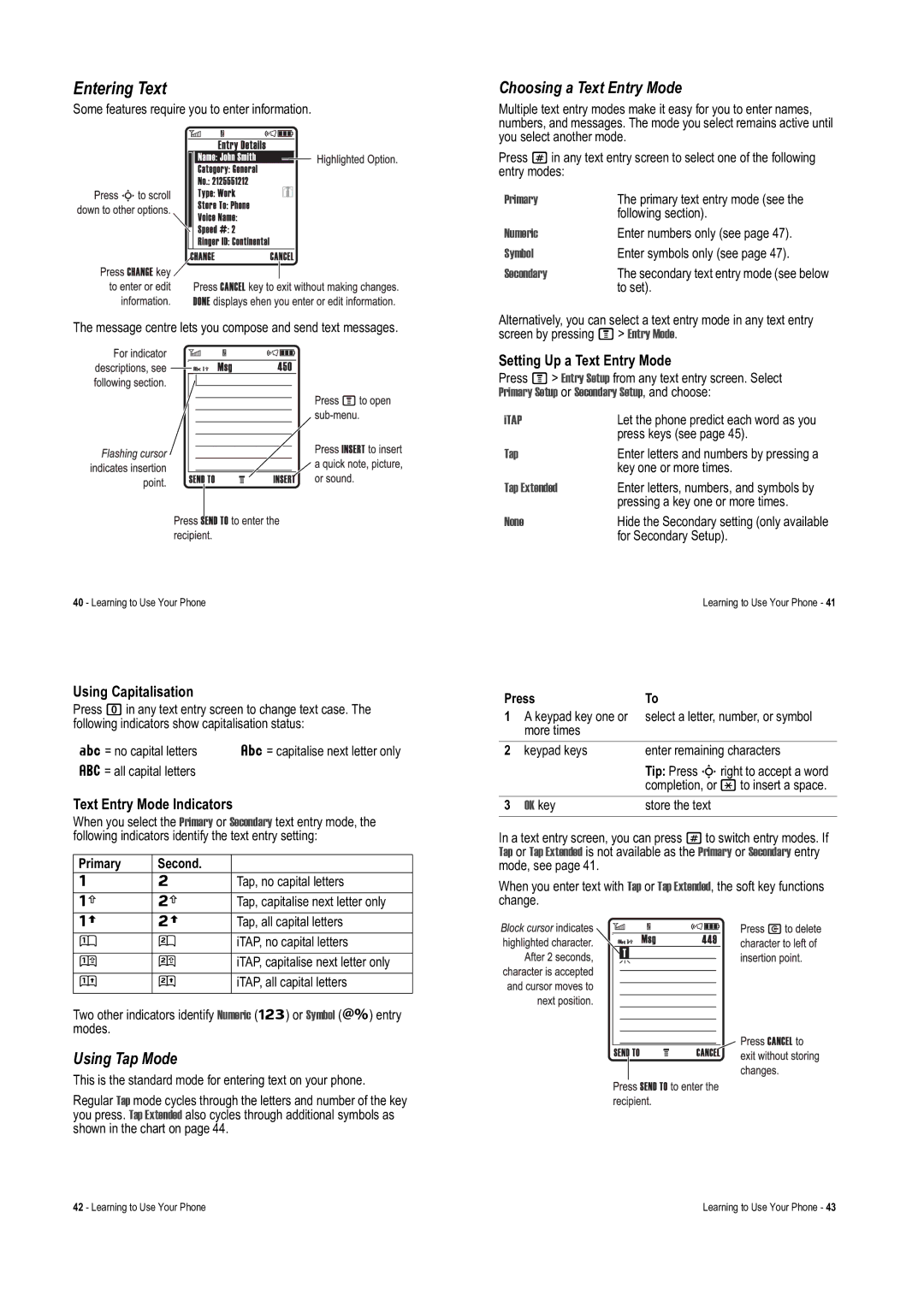Entering Text
Some features require you to enter information.
The message centre lets you compose and send text messages.
40 - Learning to Use Your Phone
Using Capitalisation
Press 0in any text entry screen to change text case. The following indicators show capitalisation status:
Á= no capital letters | Â= capitalise next letter only |
á= all capital letters |
|
Text Entry Mode Indicators
When you select the Primary or Secondary text entry mode, the following indicators identify the text entry setting:
Primary | Second. |
|
Ô | Õ | Tap, no capital letters |
Æ | Ö | Tap, capitalise next letter only |
ù | ú | Tap, all capital letters |
Û | Ú | iTAP, no capital letters |
Ü | Ø | iTAP, capitalise next letter only |
ü | û | iTAP, all capital letters |
Two other indicators identify Numeric (Ã) or Symbol (Ä) entry modes.
Using Tap Mode
This is the standard mode for entering text on your phone.
Regular Tap mode cycles through the letters and number of the key you press. Tap Extended also cycles through additional symbols as shown in the chart on page 44.
Choosing a Text Entry Mode
Multiple text entry modes make it easy for you to enter names, numbers, and messages. The mode you select remains active until you select another mode.
Press #in any text entry screen to select one of the following entry modes:
Primary | The primary text entry mode (see the |
| following section). |
Numeric | Enter numbers only (see page 47). |
Symbol | Enter symbols only (see page 47). |
Secondary | The secondary text entry mode (see below |
| to set). |
Alternatively, you can select a text entry mode in any text entry screen by pressing M> Entry Mode.
Setting Up a Text Entry Mode
Press M> Entry Setup from any text entry screen. Select Primary Setup or Secondary Setup, and choose:
iTAP | Let the phone predict each word as you |
| press keys (see page 45). |
Tap | Enter letters and numbers by pressing a |
| key one or more times. |
Tap Extended | Enter letters, numbers, and symbols by |
| pressing a key one or more times. |
None | Hide the Secondary setting (only available |
| for Secondary Setup). |
| Learning to Use Your Phone - 41 |
Press | To | |
1 | A keypad key one or | select a letter, number, or symbol |
| more times |
|
2 | keypad keys | enter remaining characters |
|
| Tip: Press Sright to accept a word |
|
| completion, or *to insert a space. |
3 | OK key | store the text |
In a text entry screen, you can press #to switch entry modes. If Tap or Tap Extended is not available as the Primary or Secondary entry mode, see page 41.
When you enter text with Tap or Tap Extended, the soft key functions change.
42 - Learning to Use Your Phone | Learning to Use Your Phone - 43 |