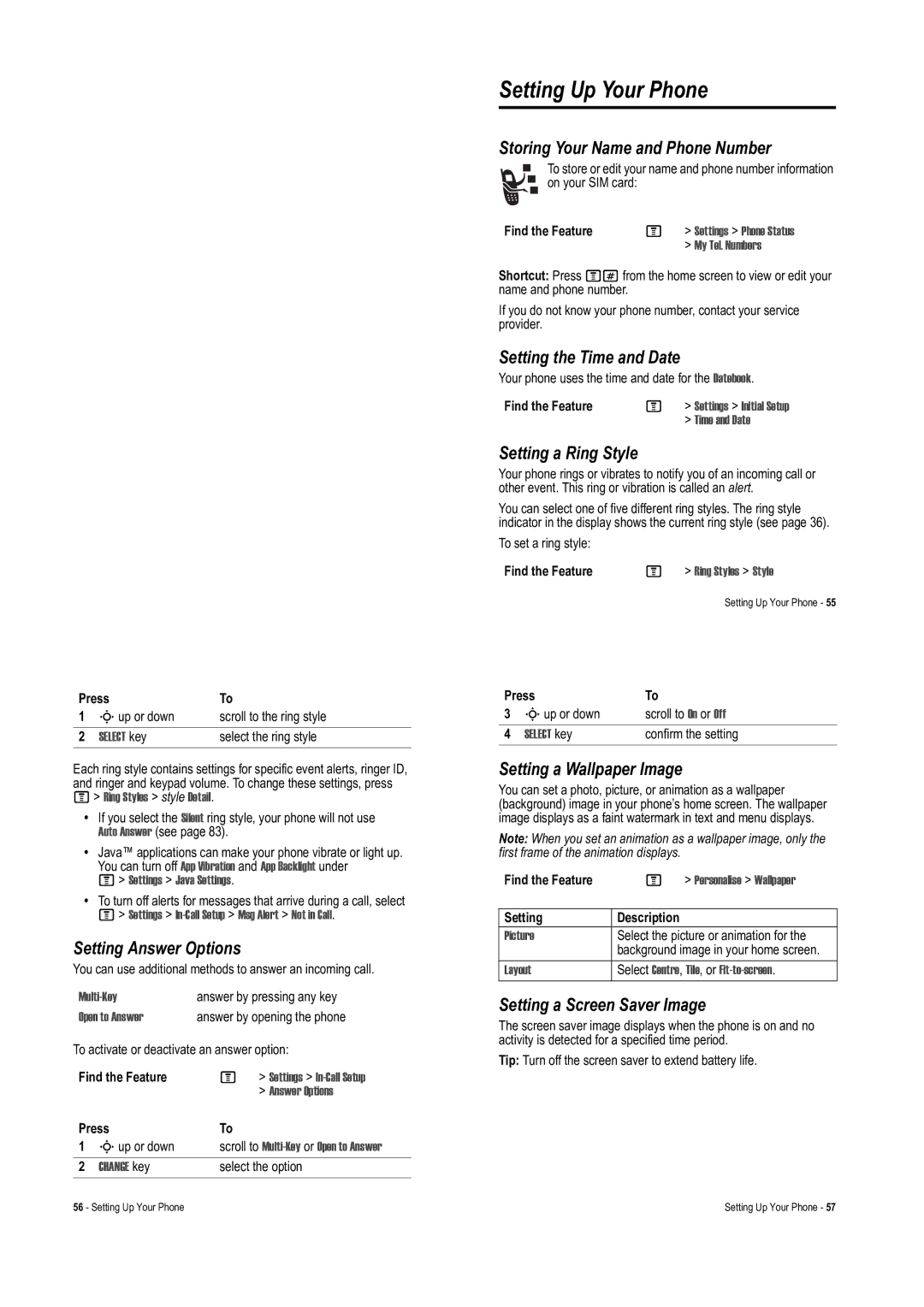Press | To | |
1 | Sup or down | scroll to the ring style |
2 | SELECT key | select the ring style |
Each ring style contains settings for specific event alerts, ringer ID, and ringer and keypad volume. To change these settings, press
M> Ring Styles > style Detail.
•If you select the Silent ring style, your phone will not use Auto Answer (see page 83).
•Java™ applications can make your phone vibrate or light up. You can turn off App Vibration and App Backlight under
M> Settings > Java Settings.
•To turn off alerts for messages that arrive during a call, select
M> Settings >
Setting Answer Options
You can use additional methods to answer an incoming call.
answer by pressing any key | |
Open to Answer | answer by opening the phone |
To activate or deactivate an answer option:
Find the Feature | M | > Settings > | |
|
|
| > Answer Options |
Press | To |
| |
1 | Sup or down | scroll to | |
|
|
| |
2 | CHANGE key | select the option | |
Setting Up Your Phone
Storing Your Name and Phone Number
To store or edit your name and phone number information on your SIM card:
Find the Feature | M | > Settings > Phone Status |
|
| > My Tel. Numbers |
Shortcut: Press M#from the home screen to view or edit your name and phone number.
If you do not know your phone number, contact your service provider.
Setting the Time and Date
Your phone uses the time and date for the Datebook.
Find the Feature | M | > Settings > Initial Setup |
|
| > Time and Date |
Setting a Ring Style
Your phone rings or vibrates to notify you of an incoming call or other event. This ring or vibration is called an alert.
You can select one of five different ring styles. The ring style indicator in the display shows the current ring style (see page 36).
To set a ring style:
Find the Feature | M > Ring Styles > Style |
Setting Up Your Phone - 55
Press | To | |
3 | Sup or down | scroll to On or Off |
|
|
|
4 | SELECT key | confirm the setting |
Setting a Wallpaper Image
You can set a photo, picture, or animation as a wallpaper (background) image in your phone’s home screen. The wallpaper image displays as a faint watermark in text and menu displays.
Note: When you set an animation as a wallpaper image, only the first frame of the animation displays.
Find the Feature | M | > Personalise > Wallpaper |
|
|
|
Setting | Description |
|
Picture | Select the picture or animation for the | |
| background image in your home screen. | |
Layout | Select Centre, Tile, or | |
Setting a Screen Saver Image
The screen saver image displays when the phone is on and no activity is detected for a specified time period.
Tip: Turn off the screen saver to extend battery life.
56 - Setting Up Your Phone | Setting Up Your Phone - 57 |