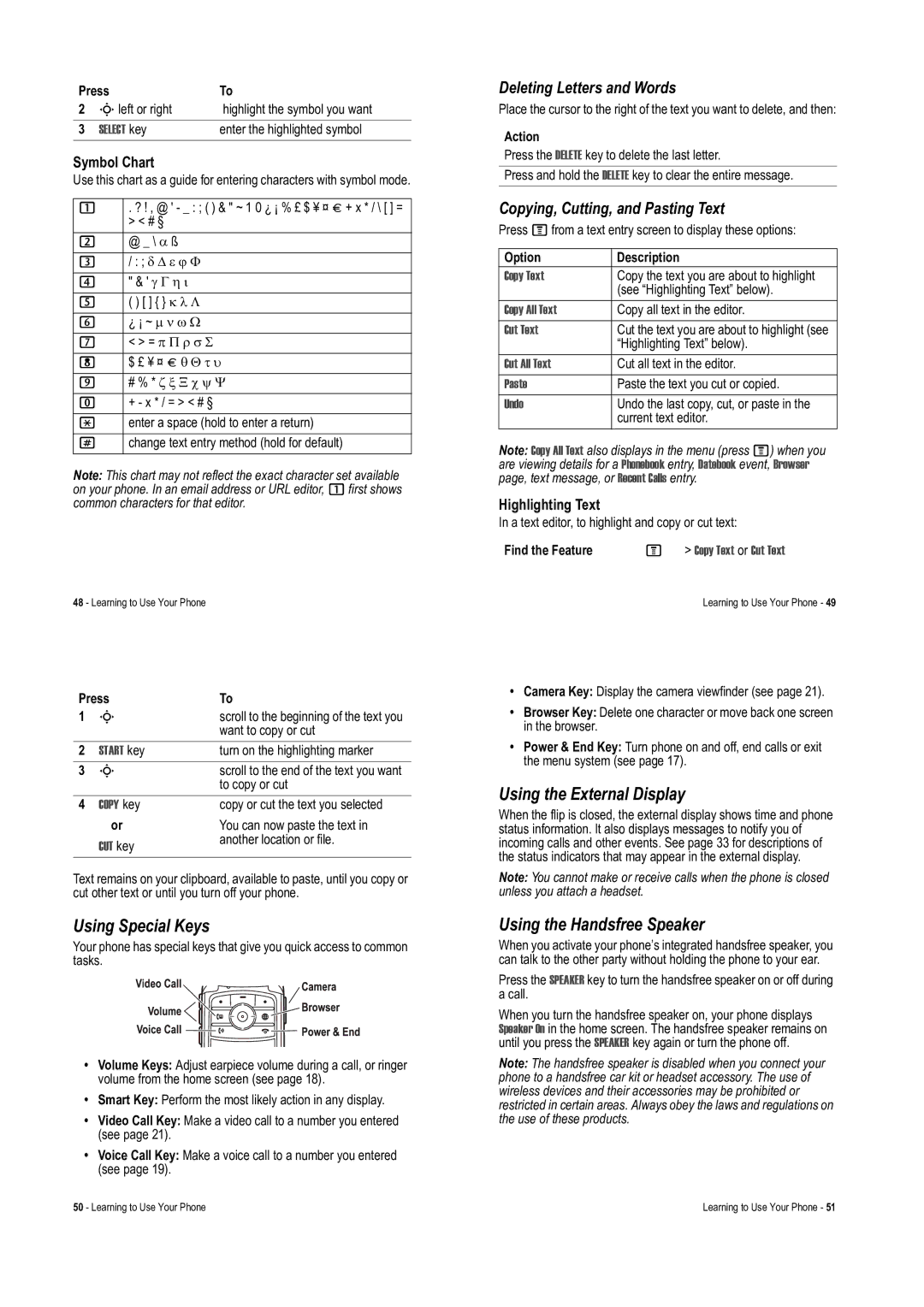Press | To | |
2 | Sleft or right | highlight the symbol you want |
|
|
|
3 | SELECT key | enter the highlighted symbol |
Symbol Chart
Use this chart as a guide for entering characters with symbol mode.
1 | . ? ! , @ ' - _ : ; ( ) & " ~ 1 0 ¿ ¡ % £ $ ¥ ¤ £ + x * / \ [ ] = |
| > < # § |
2 | @ _ \ α ß |
3 | / : ; δ ∆ ε ϕ Φ |
4 | " & ' γ Γ η ι |
5 | ( ) [ ] { } κ λ Λ |
6 | ¿ ¡ ~ µ ν ω Ω |
7 | < > = π Π ρ σ Σ |
8 | $ £ ¥ ¤ £ θ Θ τ υ |
9 | # % * ζ ξ Ξ χ ψ Ψ |
0 | + - x * / = > < # § |
* | enter a space (hold to enter a return) |
# | change text entry method (hold for default) |
Note: This chart may not reflect the exact character set available on your phone. In an email address or URL editor, 1first shows common characters for that editor.
48 - Learning to Use Your Phone
Press | To | |
1 | S | scroll to the beginning of the text you |
|
| want to copy or cut |
2 | START key | turn on the highlighting marker |
3 | S | scroll to the end of the text you want |
|
| to copy or cut |
4 | COPY key | copy or cut the text you selected |
| or | You can now paste the text in |
| CUT key | another location or file. |
|
| |
|
|
|
Text remains on your clipboard, available to paste, until you copy or cut other text or until you turn off your phone.
Using Special Keys
Your phone has special keys that give you quick access to common tasks.
•Volume Keys: Adjust earpiece volume during a call, or ringer volume from the home screen (see page 18).
•Smart Key: Perform the most likely action in any display.
•Video Call Key: Make a video call to a number you entered (see page 21).
•Voice Call Key: Make a voice call to a number you entered (see page 19).
Deleting Letters and Words
Place the cursor to the right of the text you want to delete, and then:
Action
Press the DELETE key to delete the last letter.
Press and hold the DELETE key to clear the entire message.
Copying, Cutting, and Pasting Text
Press Mfrom a text entry screen to display these options:
Option | Description |
Copy Text | Copy the text you are about to highlight |
| (see “Highlighting Text” below). |
Copy All Text | Copy all text in the editor. |
Cut Text | Cut the text you are about to highlight (see |
| “Highlighting Text” below). |
Cut All Text | Cut all text in the editor. |
Paste | Paste the text you cut or copied. |
Undo | Undo the last copy, cut, or paste in the |
| current text editor. |
Note: Copy All Text also displays in the menu (press M) when you are viewing details for a Phonebook entry, Datebook event, Browser page, text message, or Recent Calls entry.
Highlighting Text
In a text editor, to highlight and copy or cut text:
Find the Feature | M | > Copy Text or Cut Text |
|
| Learning to Use Your Phone - 49 |
•Camera Key: Display the camera viewfinder (see page 21).
•Browser Key: Delete one character or move back one screen in the browser.
•Power & End Key: Turn phone on and off, end calls or exit the menu system (see page 17).
Using the External Display
When the flip is closed, the external display shows time and phone status information. It also displays messages to notify you of incoming calls and other events. See page 33 for descriptions of the status indicators that may appear in the external display.
Note: You cannot make or receive calls when the phone is closed unless you attach a headset.
Using the Handsfree Speaker
When you activate your phone’s integrated handsfree speaker, you can talk to the other party without holding the phone to your ear.
Press the SPEAKER key to turn the handsfree speaker on or off during a call.
When you turn the handsfree speaker on, your phone displays Speaker On in the home screen. The handsfree speaker remains on until you press the SPEAKER key again or turn the phone off.
Note: The handsfree speaker is disabled when you connect your phone to a handsfree car kit or headset accessory. The use of wireless devices and their accessories may be prohibited or restricted in certain areas. Always obey the laws and regulations on the use of these products.
50 - Learning to Use Your Phone | Learning to Use Your Phone - 51 |