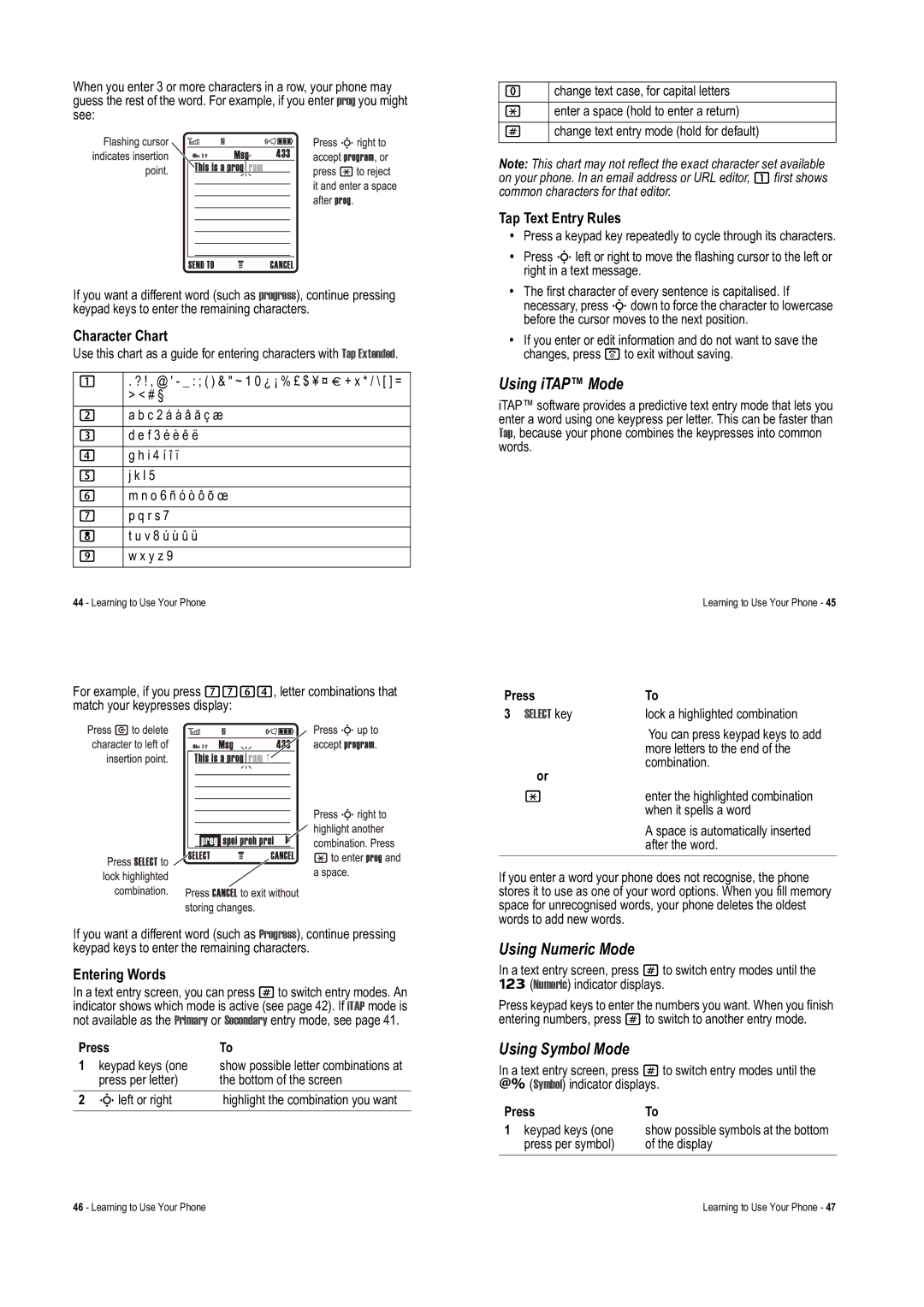When you enter 3 or more characters in a row, your phone may guess the rest of the word. For example, if you enter prog you might see:
If you want a different word (such as progress), continue pressing keypad keys to enter the remaining characters.
Character Chart
Use this chart as a guide for entering characters with Tap Extended.
1 | . ? ! , @ ' - _ : ; ( ) & " ~ 1 0 ¿ ¡ % £ $ ¥ ¤ £ + x * / \ [ ] = |
| > < # § |
2 | a b c 2 á à â ã ç æ |
3 | d e f 3 é è ê ë |
4 | g h i 4 í î ï |
5 | j k l 5 |
6 | m n o 6 ñ ó ò ô õ œ |
7 | p q r s 7 |
8 | t u v 8 ú ù û ü |
9 | w x y z 9 |
44 - Learning to Use Your Phone
For example, if you press 7764, letter combinations that match your keypresses display:
If you want a different word (such as Progress), continue pressing keypad keys to enter the remaining characters.
Entering Words
In a text entry screen, you can press #to switch entry modes. An indicator shows which mode is active (see page 42). If iTAP mode is not available as the Primary or Secondary entry mode, see page 41.
Press | To | |
1 | keypad keys (one | show possible letter combinations at |
| press per letter) | the bottom of the screen |
2 | Sleft or right | highlight the combination you want |
0change text case, for capital letters * enter a space (hold to enter a return)
# change text entry mode (hold for default)
Note: This chart may not reflect the exact character set available on your phone. In an email address or URL editor, 1first shows common characters for that editor.
Tap Text Entry Rules
•Press a keypad key repeatedly to cycle through its characters.
•Press Sleft or right to move the flashing cursor to the left or right in a text message.
•The first character of every sentence is capitalised. If necessary, press Sdown to force the character to lowercase before the cursor moves to the next position.
•If you enter or edit information and do not want to save the changes, press oto exit without saving.
Using iTAP™ Mode
iTAP™ software provides a predictive text entry mode that lets you enter a word using one keypress per letter. This can be faster than Tap, because your phone combines the keypresses into common words.
Learning to Use Your Phone - 45
Press | To |
3 SELECT key | lock a highlighted combination |
| You can press keypad keys to add |
| more letters to the end of the |
or | combination. |
| |
* | enter the highlighted combination |
| when it spells a word |
| A space is automatically inserted |
| after the word. |
If you enter a word your phone does not recognise, the phone stores it to use as one of your word options. When you fill memory space for unrecognised words, your phone deletes the oldest words to add new words.
Using Numeric Mode
In a text entry screen, press #to switch entry modes until the
Ã(Numeric) indicator displays.
Press keypad keys to enter the numbers you want. When you finish entering numbers, press #to switch to another entry mode.
Using Symbol Mode
In a text entry screen, press #to switch entry modes until the
Ä(Symbol) indicator displays.
Press | To |
1 keypad keys (one | show possible symbols at the bottom |
press per symbol) | of the display |
46 - Learning to Use Your Phone | Learning to Use Your Phone - 47 |