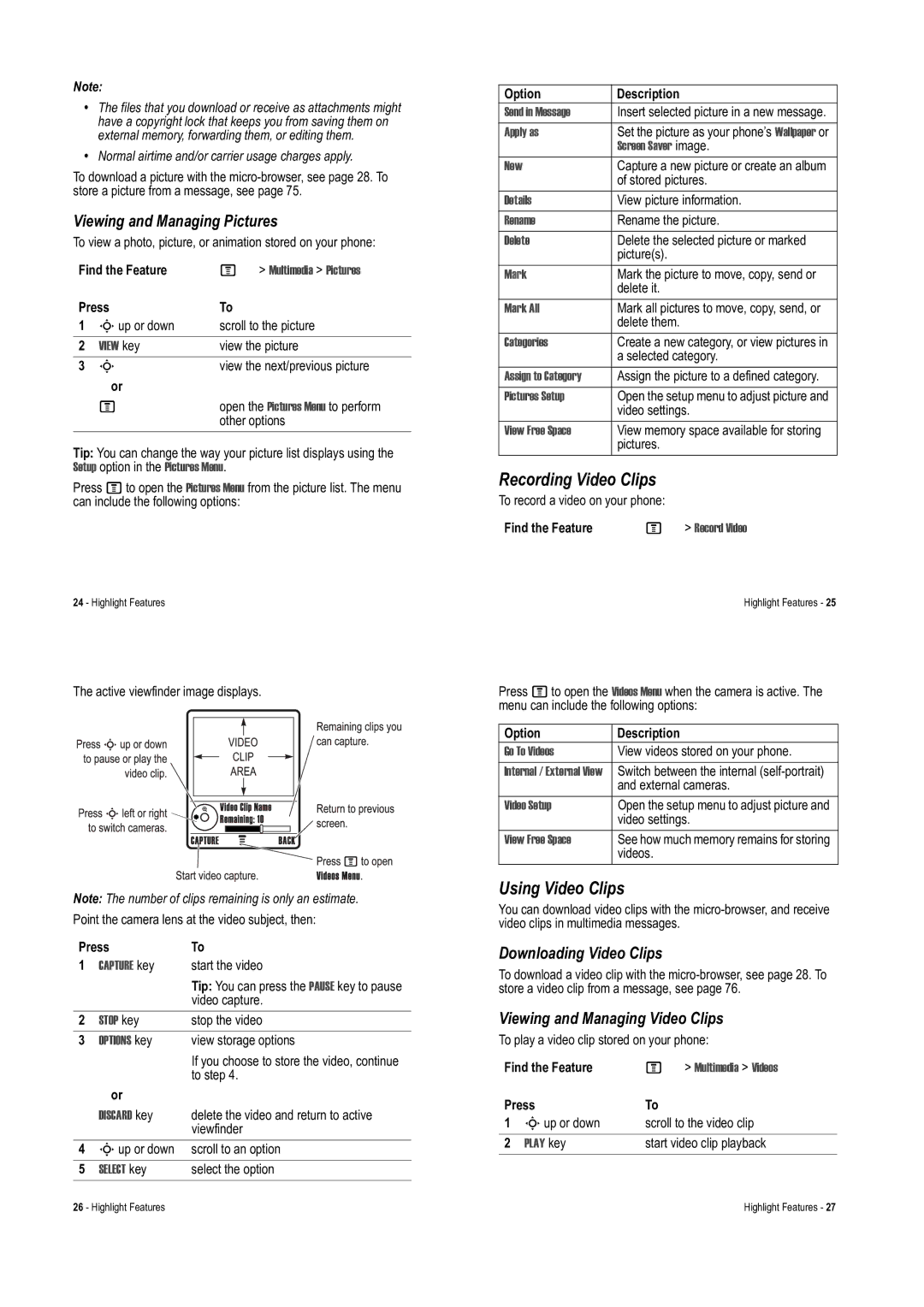Note:
•The files that you download or receive as attachments might have a copyright lock that keeps you from saving them on external memory, forwarding them, or editing them.
•Normal airtime and/or carrier usage charges apply.
To download a picture with the
Viewing and Managing Pictures
To view a photo, picture, or animation stored on your phone:
Find the Feature | M | > Multimedia > Pictures | |
Press | To |
| |
1 | Sup or down | scroll to the picture | |
2 | VIEW key | view the picture | |
3 | S | view the next/previous picture | |
| or |
|
|
| M | open the Pictures Menu to perform | |
|
| other options | |
Tip: You can change the way your picture list displays using the Setup option in the Pictures Menu.
Press Mto open the Pictures Menu from the picture list. The menu can include the following options:
24 - Highlight Features
The active viewfinder image displays.
Note: The number of clips remaining is only an estimate.
Point the camera lens at the video subject, then:
Press | To | |
1 | CAPTURE key | start the video |
|
| Tip: You can press the PAUSE key to pause |
|
| video capture. |
2 | STOP key | stop the video |
3 | OPTIONS key | view storage options |
|
| If you choose to store the video, continue |
|
| to step 4. |
| or |
|
| DISCARD key | delete the video and return to active |
|
| viewfinder |
4 | Sup or down | scroll to an option |
5 | SELECT key | select the option |
Option | Description |
Send in Message | Insert selected picture in a new message. |
Apply as | Set the picture as your phone’s Wallpaper or |
| Screen Saver image. |
New | Capture a new picture or create an album |
| of stored pictures. |
Details | View picture information. |
Rename | Rename the picture. |
Delete | Delete the selected picture or marked |
| picture(s). |
Mark | Mark the picture to move, copy, send or |
| delete it. |
Mark All | Mark all pictures to move, copy, send, or |
| delete them. |
Categories | Create a new category, or view pictures in |
| a selected category. |
Assign to Category | Assign the picture to a defined category. |
Pictures Setup | Open the setup menu to adjust picture and |
| video settings. |
View Free Space | View memory space available for storing |
| pictures. |
Recording Video Clips
To record a video on your phone:
Find the Feature | M > Record Video |
Highlight Features - 25
Press Mto open the Videos Menu when the camera is active. The menu can include the following options:
Option | Description |
Go To Videos | View videos stored on your phone. |
Internal / External View | Switch between the internal |
| and external cameras. |
Video Setup | Open the setup menu to adjust picture and |
| video settings. |
View Free Space | See how much memory remains for storing |
| videos. |
Using Video Clips
You can download video clips with the
Downloading Video Clips
To download a video clip with the
Viewing and Managing Video Clips
To play a video clip stored on your phone:
Find the Feature | M | > Multimedia > Videos | |
Press | To |
| |
1 | Sup or down | scroll to the video clip | |
2 | PLAY key | start video clip playback | |
26 - Highlight Features | Highlight Features - 27 |