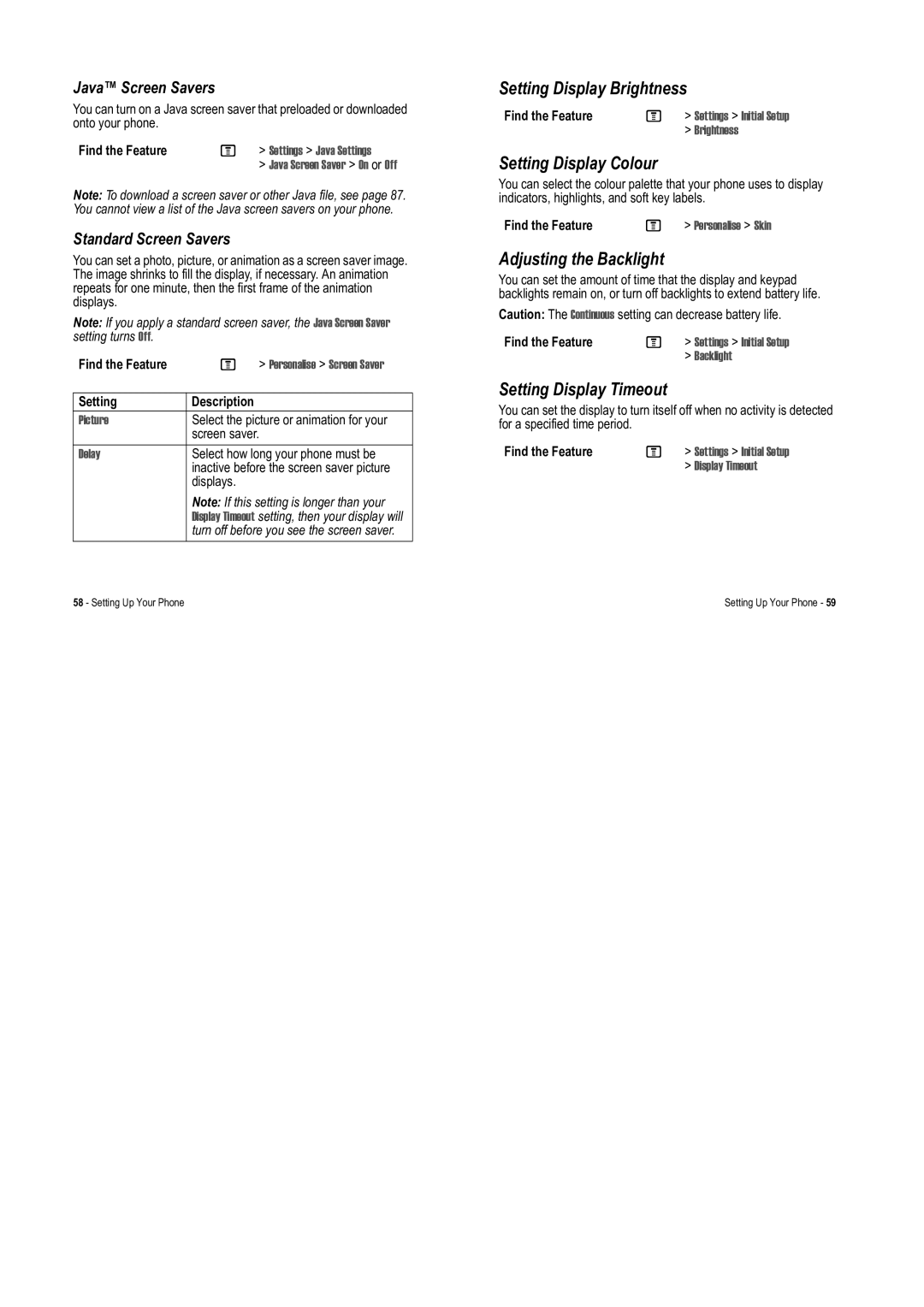Java™ Screen Savers
You can turn on a Java screen saver that preloaded or downloaded onto your phone.
Find the Feature | M | > Settings > Java Settings |
|
| > Java Screen Saver > On or Off |
Note: To download a screen saver or other Java file, see page 87. You cannot view a list of the Java screen savers on your phone.
Standard Screen Savers
You can set a photo, picture, or animation as a screen saver image. The image shrinks to fill the display, if necessary. An animation repeats for one minute, then the first frame of the animation displays.
Note: If you apply a standard screen saver, the Java Screen Saver setting turns Off.
Find the Feature | M | > Personalise > Screen Saver |
|
|
|
Setting | Description |
|
Picture | Select the picture or animation for your | |
| screen saver. | |
Delay | Select how long your phone must be | |
| inactive before the screen saver picture | |
| displays. |
|
| Note: If this setting is longer than your | |
| Display Timeout setting, then your display will | |
| turn off before you see the screen saver. | |
58 - Setting Up Your Phone |
|
|
Setting Display Brightness
Find the Feature | M | > Settings > Initial Setup |
|
| > Brightness |
Setting Display Colour
You can select the colour palette that your phone uses to display indicators, highlights, and soft key labels.
Find the Feature | M > Personalise > Skin |
Adjusting the Backlight
You can set the amount of time that the display and keypad backlights remain on, or turn off backlights to extend battery life.
Caution: The Continuous setting can decrease battery life.
Find the Feature | M | > Settings > Initial Setup |
|
| > Backlight |
Setting Display Timeout
You can set the display to turn itself off when no activity is detected for a specified time period.
Find the Feature | M | > Settings > Initial Setup |
|
| > Display Timeout |
Setting Up Your Phone - 59