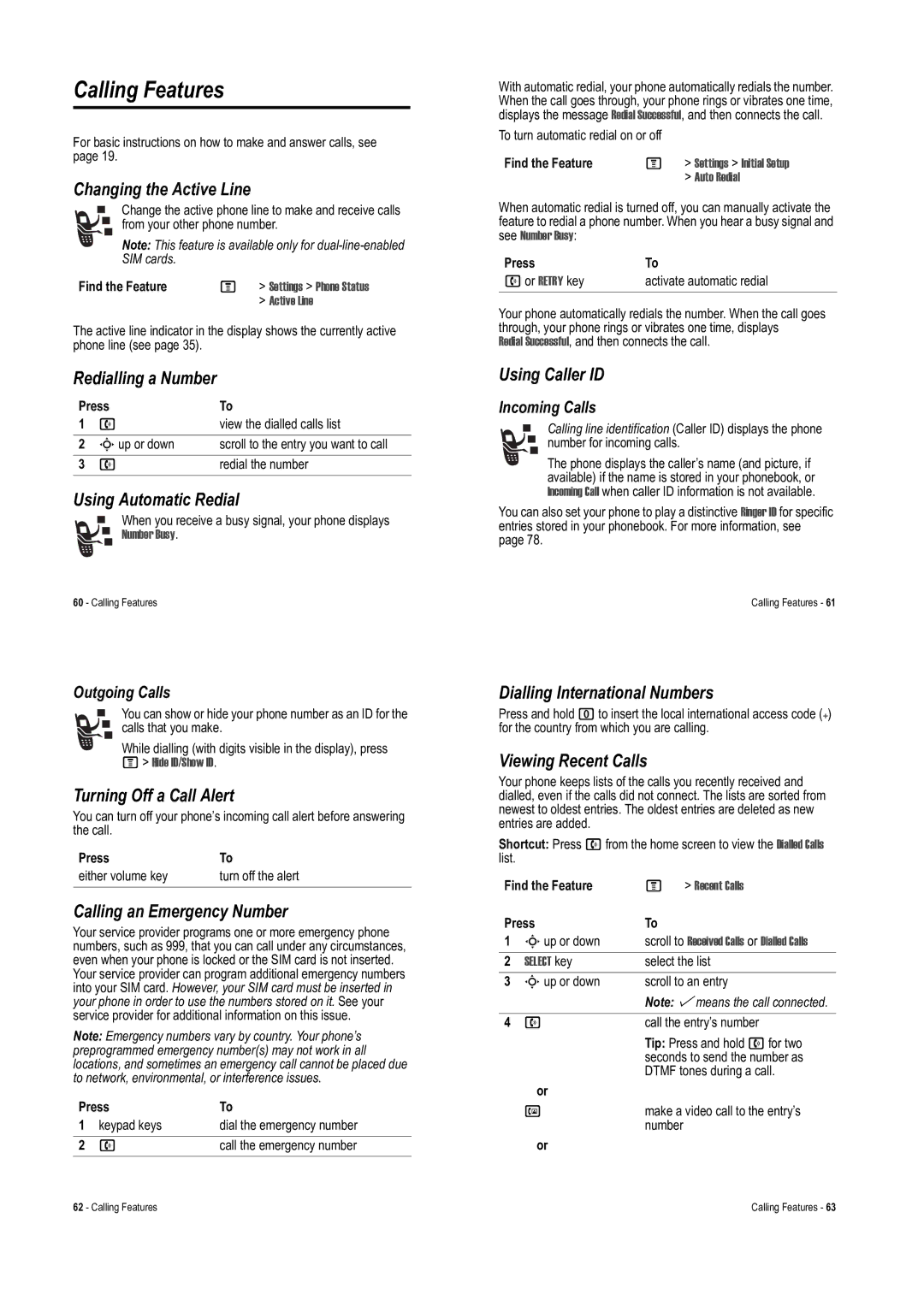Calling Features
For basic instructions on how to make and answer calls, see page 19.
Changing the Active Line
Change the active phone line to make and receive calls from your other phone number.
Note: This feature is available only for
Find the Feature | M | > Settings > Phone Status |
|
| > Active Line |
The active line indicator in the display shows the currently active phone line (see page 35).
Redialling a Number
Press | To | |
1 | n | view the dialled calls list |
2 | Sup or down | scroll to the entry you want to call |
3 | n | redial the number |
Using Automatic Redial
When you receive a busy signal, your phone displays Number Busy.
60 - Calling Features
With automatic redial, your phone automatically redials the number. When the call goes through, your phone rings or vibrates one time, displays the message Redial Successful, and then connects the call.
To turn automatic redial on or off
Find the Feature | M | > Settings > Initial Setup |
|
| > Auto Redial |
When automatic redial is turned off, you can manually activate the feature to redial a phone number. When you hear a busy signal and see Number Busy:
Press | To |
nor RETRY key | activate automatic redial |
Your phone automatically redials the number. When the call goes through, your phone rings or vibrates one time, displays
Redial Successful, and then connects the call.
Using Caller ID
Incoming Calls
Calling line identification (Caller ID) displays the phone
number for incoming calls.
The phone displays the caller’s name (and picture, if available) if the name is stored in your phonebook, or Incoming Call when caller ID information is not available.
You can also set your phone to play a distinctive Ringer ID for specific entries stored in your phonebook. For more information, see page 78.
Calling Features - 61
Outgoing Calls
You can show or hide your phone number as an ID for the calls that you make.
While dialling (with digits visible in the display), press
M> Hide ID/Show ID.
Turning Off a Call Alert
You can turn off your phone’s incoming call alert before answering the call.
Press | To |
either volume key | turn off the alert |
Calling an Emergency Number
Your service provider programs one or more emergency phone numbers, such as 999, that you can call under any circumstances, even when your phone is locked or the SIM card is not inserted. Your service provider can program additional emergency numbers into your SIM card. However, your SIM card must be inserted in your phone in order to use the numbers stored on it. See your service provider for additional information on this issue.
Note: Emergency numbers vary by country. Your phone’s preprogrammed emergency number(s) may not work in all locations, and sometimes an emergency call cannot be placed due to network, environmental, or interference issues.
Press | To | |
1 | keypad keys | dial the emergency number |
2 | n | call the emergency number |
Dialling International Numbers
Press and hold 0to insert the local international access code (+) for the country from which you are calling.
Viewing Recent Calls
Your phone keeps lists of the calls you recently received and dialled, even if the calls did not connect. The lists are sorted from newest to oldest entries. The oldest entries are deleted as new entries are added.
Shortcut: Press nfrom the home screen to view the Dialled Calls list.
Find the Feature | M | > Recent Calls | |
Press | To |
| |
1 | Sup or down | scroll to Received Calls or Dialled Calls | |
2 | SELECT key | select the list | |
3 | Sup or down | scroll to an entry | |
|
| Note: %means the call connected. | |
|
|
| |
4 | n | call the entry’s number | |
|
| Tip: Press and hold nfor two | |
|
| seconds to send the number as | |
|
| DTMF tones during a call. | |
| or |
|
|
| q | make a video call to the entry’s | |
|
| number |
|
or
62 - Calling Features | Calling Features - 63 |