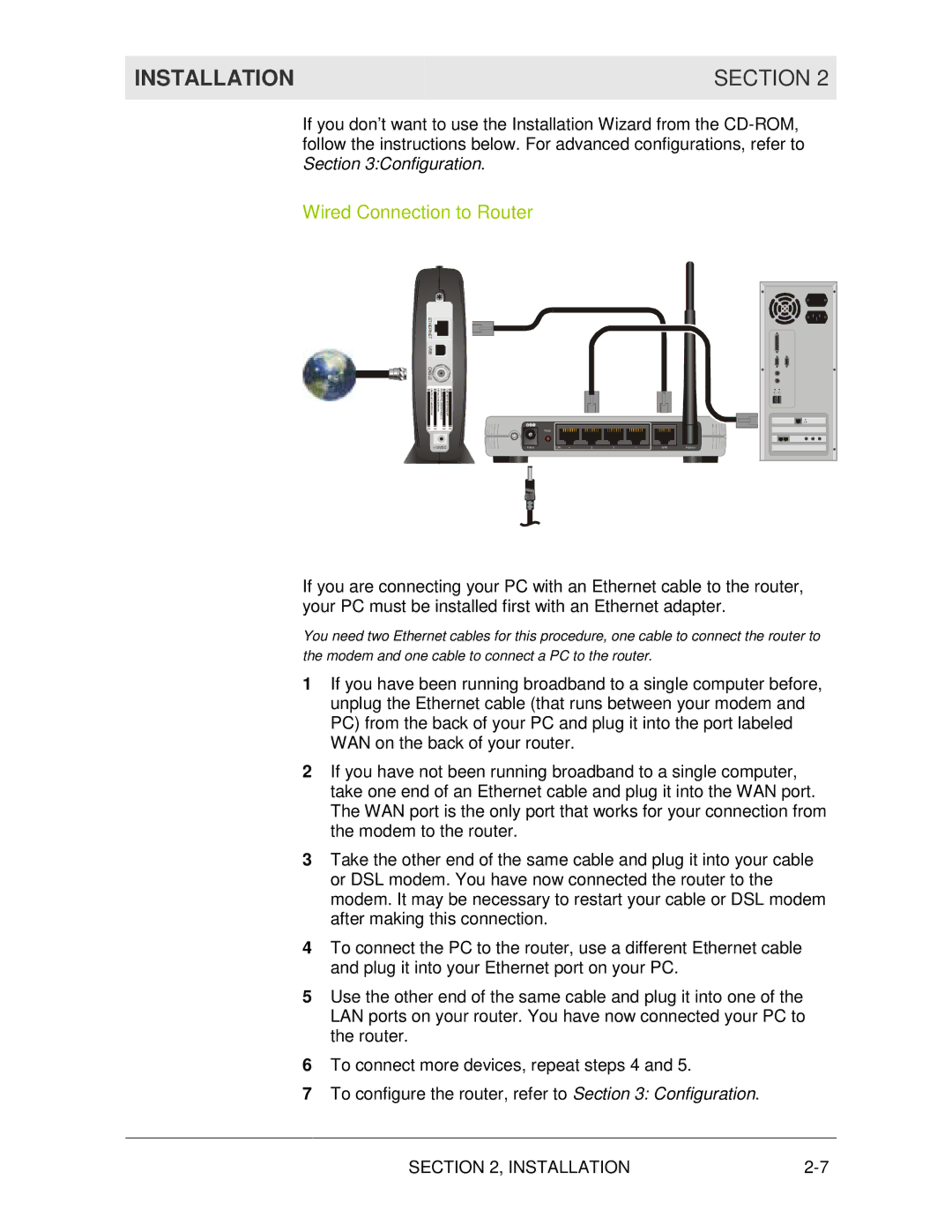WR850G specifications
The Motorola WR850G is a versatile and reliable wireless router designed to meet the needs of both home and small office environments. This router operates on the 2.4 GHz frequency band, providing a solid connection suitable for various internet applications, including streaming, gaming, and browsing. With its sleek design and user-friendly interface, the WR850G is an excellent choice for those seeking easy setup and management.One of the main features of the Motorola WR850G is its robust wireless performance. It supports IEEE 802.11b/g standards, enabling wireless speeds of up to 54 Mbps. This allows users to enjoy a stable and fast connection throughout their living or working space. The range of the router is enhanced by its detachable antennas, which can be adjusted to optimize signal strength in different areas.
Another standout characteristic of the WR850G is its built-in firewall and security protocols. It offers WPA and WPA2 security options, ensuring that users' data remains secure and private while navigating the internet. Additionally, the router supports MAC address filtering and DHCP to help manage connected devices more effectively.
The Motorola WR850G is equipped with four Ethernet ports, providing wired connectivity for devices that demand a stable connection, such as gaming consoles or PCs. This dual connectivity option makes it a flexible solution for users who require both wireless and wired access.
Ease of use is another significant advantage of the WR850G. The web-based setup interface allows users to configure their network settings quickly and efficiently. Motorola also provides a setup wizard, which guides users through the installation process, making it accessible to individuals with varying technical skills.
In summary, the Motorola WR850G stands out as a reliable wireless router that combines performance, security, and ease of use. Its support for a wide range of devices and efficient wireless capabilities make it an attractive option for users seeking a dependable networking solution. Whether for casual browsing or more demanding tasks, the WR850G proves to be a solid choice in the ever-evolving landscape of home networking.