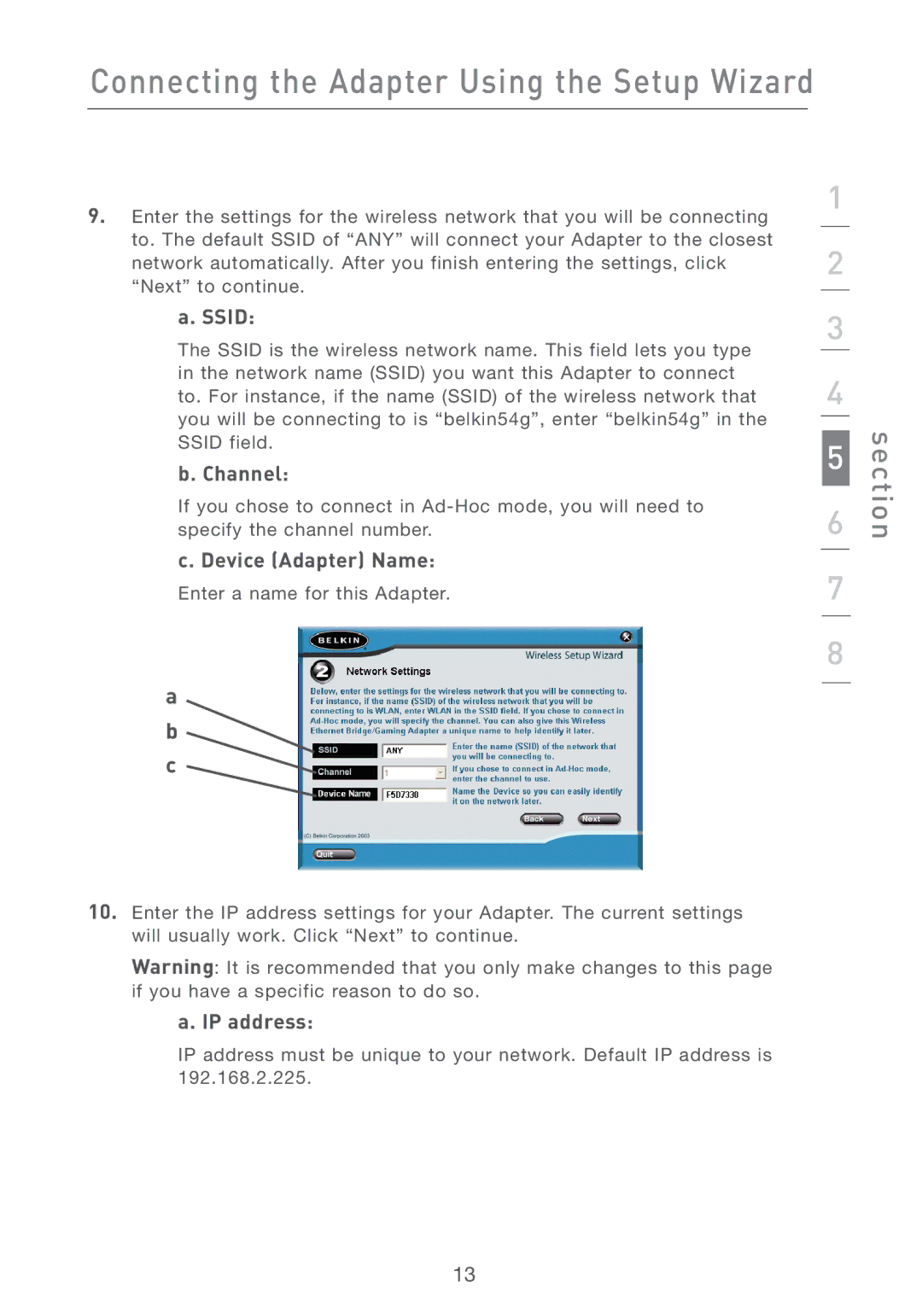Connecting the Adapter Using the Setup Wizard
9. Enter the settings for the wireless network that you will be connecting | 1 | |
| ||
to. The default SSID of “ANY” will connect your Adapter to the closest | 2 | |
network automatically. After you finish entering the settings, click | ||
“Next” to continue. |
| |
| ||
a. SSID: | 3 | |
The SSID is the wireless network name. This field lets you type | ||
| ||
| ||
in the network name (SSID) you want this Adapter to connect | 4 | |
to. For instance, if the name (SSID) of the wireless network that | ||
you will be connecting to is “belkin54g”, enter “belkin54g” in the |
| |
| ||
SSID field. | 5 | |
b. Channel: | ||
| ||
If you chose to connect in | 6 | |
specify the channel number. | ||
c. Device (Adapter) Name: |
| |
7 | ||
Enter a name for this Adapter. | ||
|
| |
| 8 |
a b c
section
10.Enter the IP address settings for your Adapter. The current settings will usually work. Click “Next” to continue.
Warning: It is recommended that you only make changes to this page if you have a specific reason to do so.
a. IP address:
IP address must be unique to your network. Default IP address is 192.168.2.225.
13