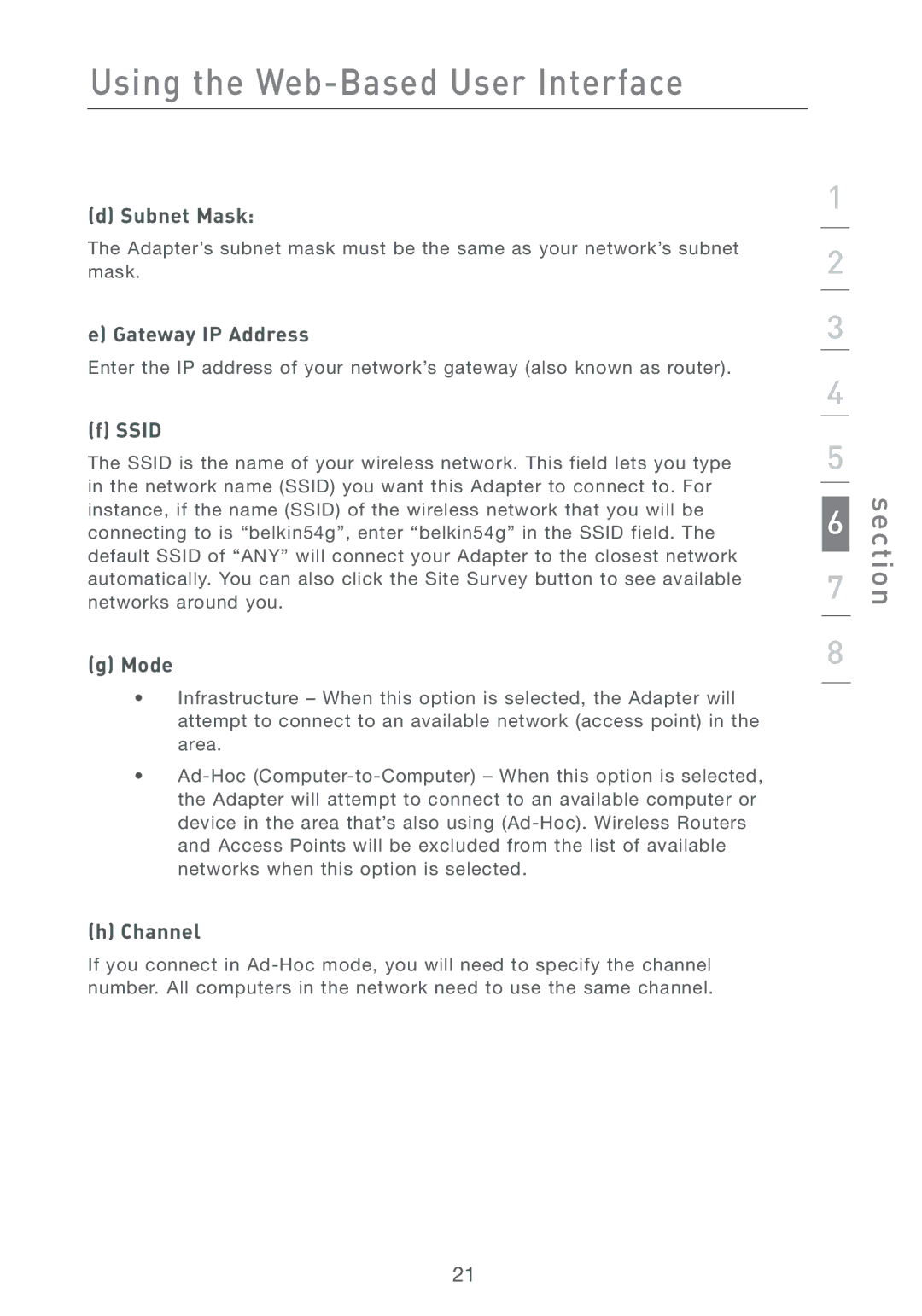Using the Web-Based User Interface
(d) Subnet Mask:
The Adapter’s subnet mask must be the same as your network’s subnet mask.
e) Gateway IP Address
Enter the IP address of your network’s gateway (also known as router).
(f) SSID
The SSID is the name of your wireless network. This field lets you type in the network name (SSID) you want this Adapter to connect to. For instance, if the name (SSID) of the wireless network that you will be connecting to is “belkin54g”, enter “belkin54g” in the SSID field. The default SSID of “ANY” will connect your Adapter to the closest network automatically. You can also click the Site Survey button to see available networks around you.
(g)Mode
•Infrastructure – When this option is selected, the Adapter will attempt to connect to an available network (access point) in the area.
•
(h)Channel
If you connect in
1
2
3
4
5
6
7
8
section
21