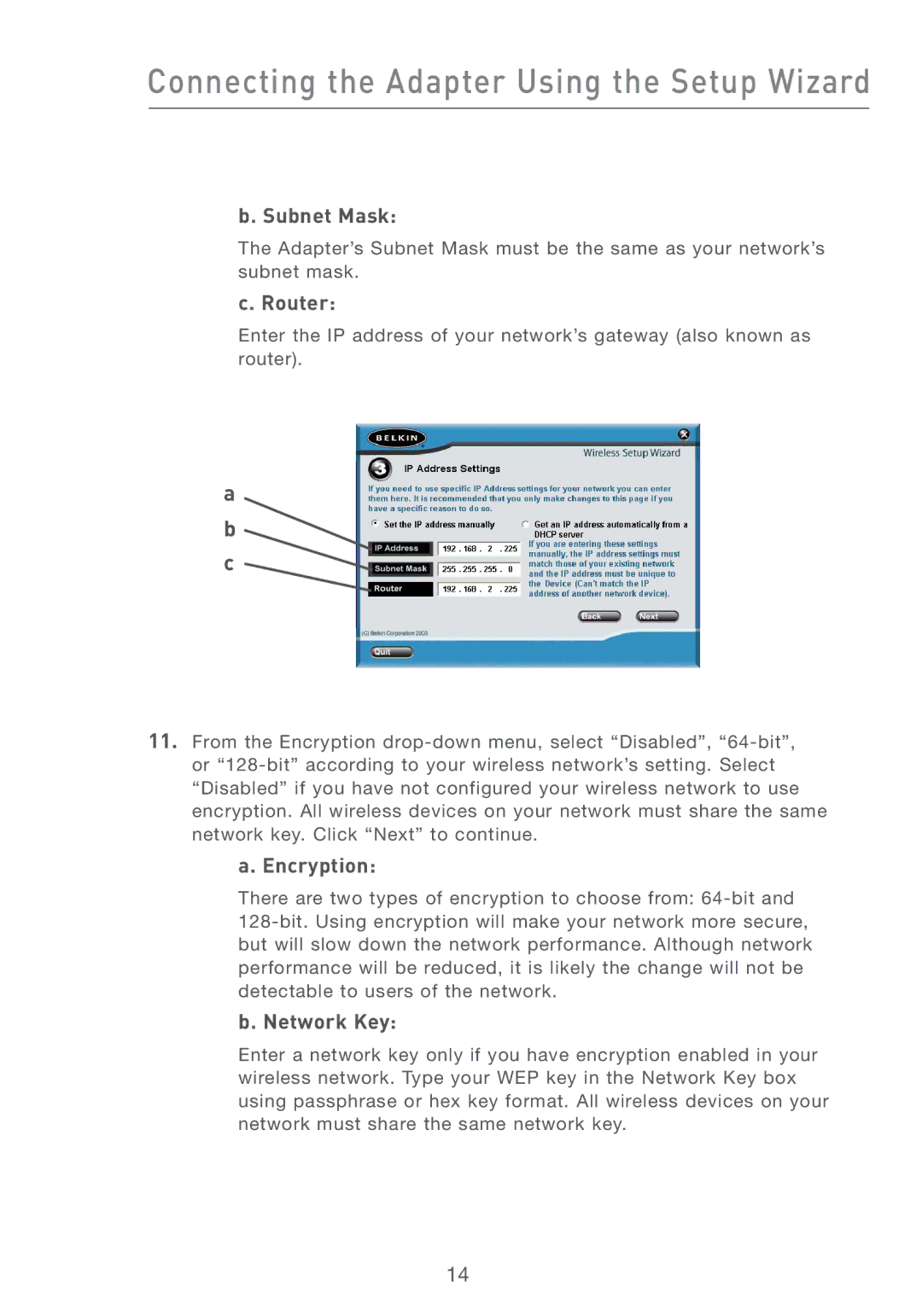Connecting the Adapter Using the Setup Wizard
b. Subnet Mask:
The Adapter’s Subnet Mask must be the same as your network’s subnet mask.
c. Router:
Enter the IP address of your network’s gateway (also known as router).
a b c
11.From the Encryption
a. Encryption:
There are two types of encryption to choose from:
b. Network Key:
Enter a network key only if you have encryption enabled in your wireless network. Type your WEP key in the Network Key box using passphrase or hex key format. All wireless devices on your network must share the same network key.
14