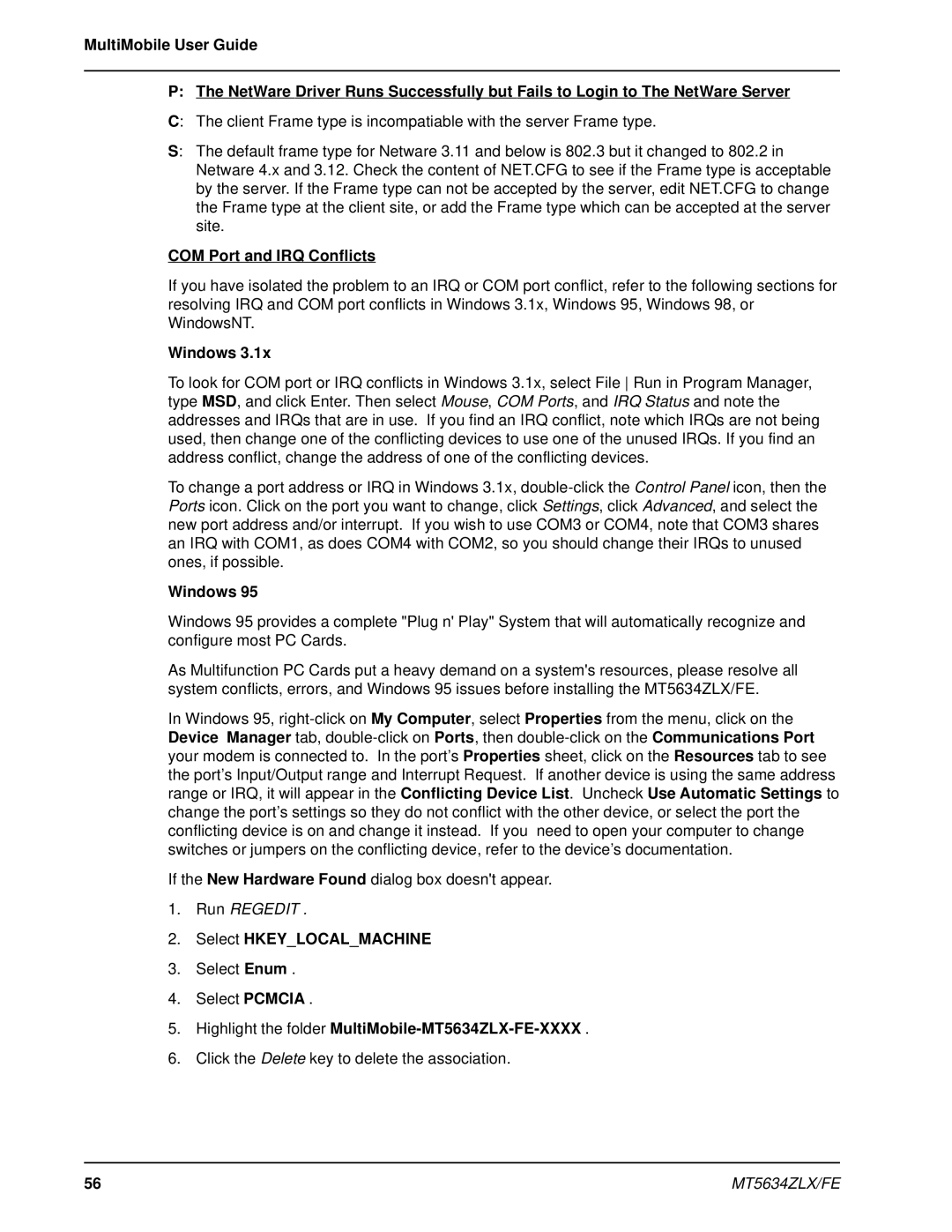MultiMobile User Guide
P:The NetWare Driver Runs Successfully but Fails to Login to The NetWare Server
C:The client Frame type is incompatiable with the server Frame type.
S:
COM Port and IRQ Conflicts
If you have isolated the problem to an IRQ or COM port conflict, refer to the following sections for resolving IRQ and COM port conflicts in Windows 3.1x, Windows 95, Windows 98, or WindowsNT.
Windows 3.1x
To look for COM port or IRQ conflicts in Windows 3.1x, select File Run in Program Manager, type MSD, and click Enter. Then select Mouse, COM Ports, and IRQ Status and note the addresses and IRQs that are in use. If you find an IRQ conflict, note which IRQs are not being used, then change one of the conflicting devices to use one of the unused IRQs. If you find an address conflict, change the address of one of the conflicting devices.
To change a port address or IRQ in Windows 3.1x,
Windows 95
Windows 95 provides a complete "Plug n' Play" System that will automatically recognize and configure most PC Cards.
As Multifunction PC Cards put a heavy demand on a system's resources, please resolve all system conflicts, errors, and Windows 95 issues before installing the MT5634ZLX/FE.
In Windows 95,
If the New Hardware Found dialog box doesn't appear.
1.Run REGEDIT .
2.Select HKEY_LOCAL_MACHINE
3.Select Enum .
4.Select PCMCIA .
5.Highlight the folder MultiMobile-MT5634ZLX-FE-XXXX .
6.Click the Delete key to delete the association.
56 | MT5634ZLX/FE |