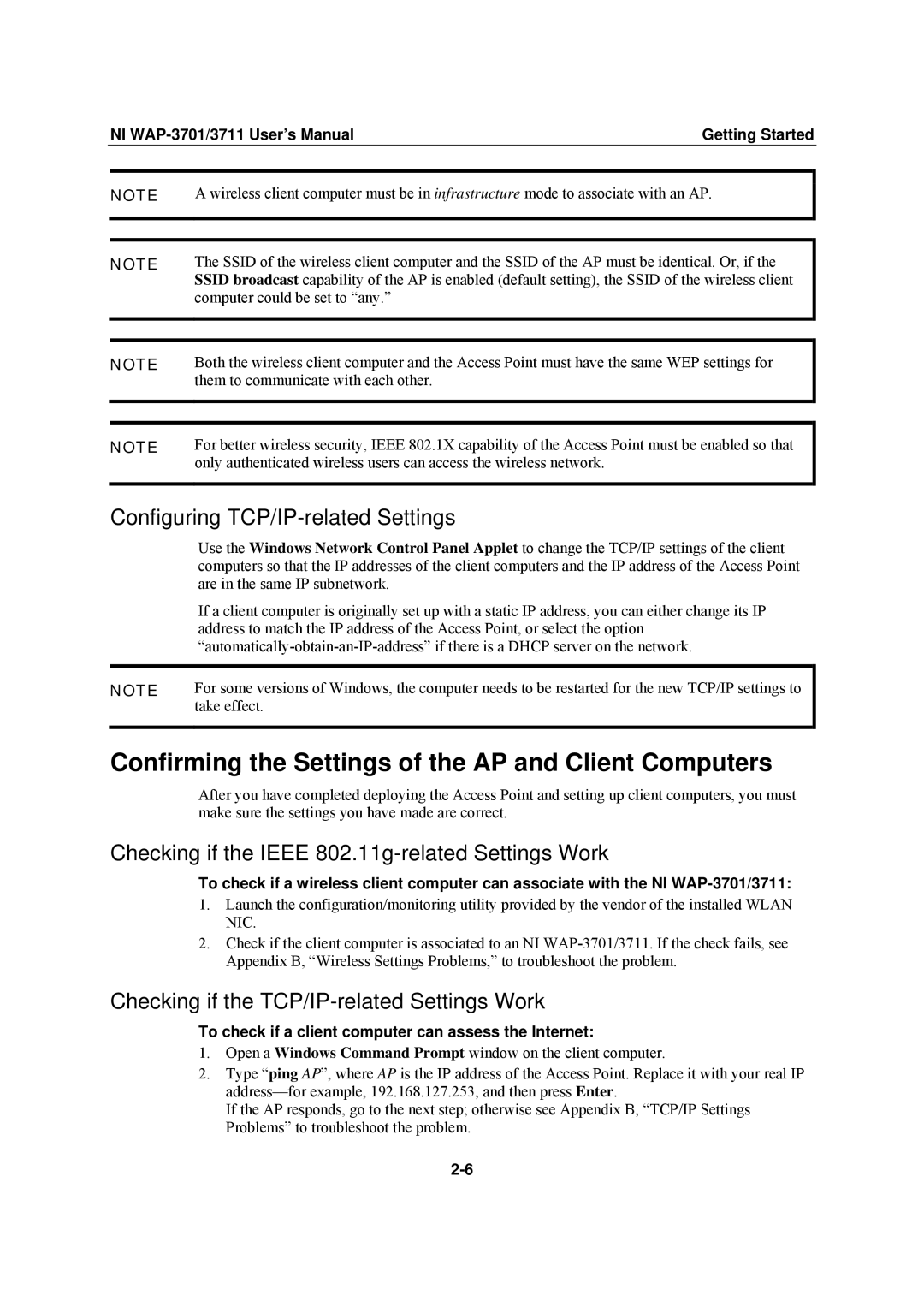| NI | Getting Started | |
|
|
| |
| NOTE | A wireless client computer must be in infrastructure mode to associate with an AP. | |
|
|
| |
|
|
| |
| NOTE | The SSID of the wireless client computer and the SSID of the AP must be identical. Or, if the | |
|
| SSID broadcast capability of the AP is enabled (default setting), the SSID of the wireless client | |
|
| computer could be set to “any.” |
|
|
|
| |
|
|
| |
| NOTE | Both the wireless client computer and the Access Point must have the same WEP settings for | |
|
| them to communicate with each other. |
|
|
|
| |
|
|
| |
| NOTE | For better wireless security, IEEE 802.1X capability of the Access Point must be enabled so that | |
|
| only authenticated wireless users can access the wireless network. |
|
|
|
|
|
Configuring TCP/IP-related Settings
| Use the Windows Network Control Panel Applet to change the TCP/IP settings of the client |
| computers so that the IP addresses of the client computers and the IP address of the Access Point |
| are in the same IP subnetwork. |
| If a client computer is originally set up with a static IP address, you can either change its IP |
| address to match the IP address of the Access Point, or select the option |
| |
|
|
NOTE | For some versions of Windows, the computer needs to be restarted for the new TCP/IP settings to |
| take effect. |
|
|
Confirming the Settings of the AP and Client Computers
After you have completed deploying the Access Point and setting up client computers, you must make sure the settings you have made are correct.
Checking if the IEEE 802.11g-related Settings Work
To check if a wireless client computer can associate with the NI
1.Launch the configuration/monitoring utility provided by the vendor of the installed WLAN NIC.
2.Check if the client computer is associated to an NI
Checking if the TCP/IP-related Settings Work
To check if a client computer can assess the Internet:
1.Open a Windows Command Prompt window on the client computer.
2.Type “ping AP”, where AP is the IP address of the Access Point. Replace it with your real IP
If the AP responds, go to the next step; otherwise see Appendix B, “TCP/IP Settings Problems” to troubleshoot the problem.