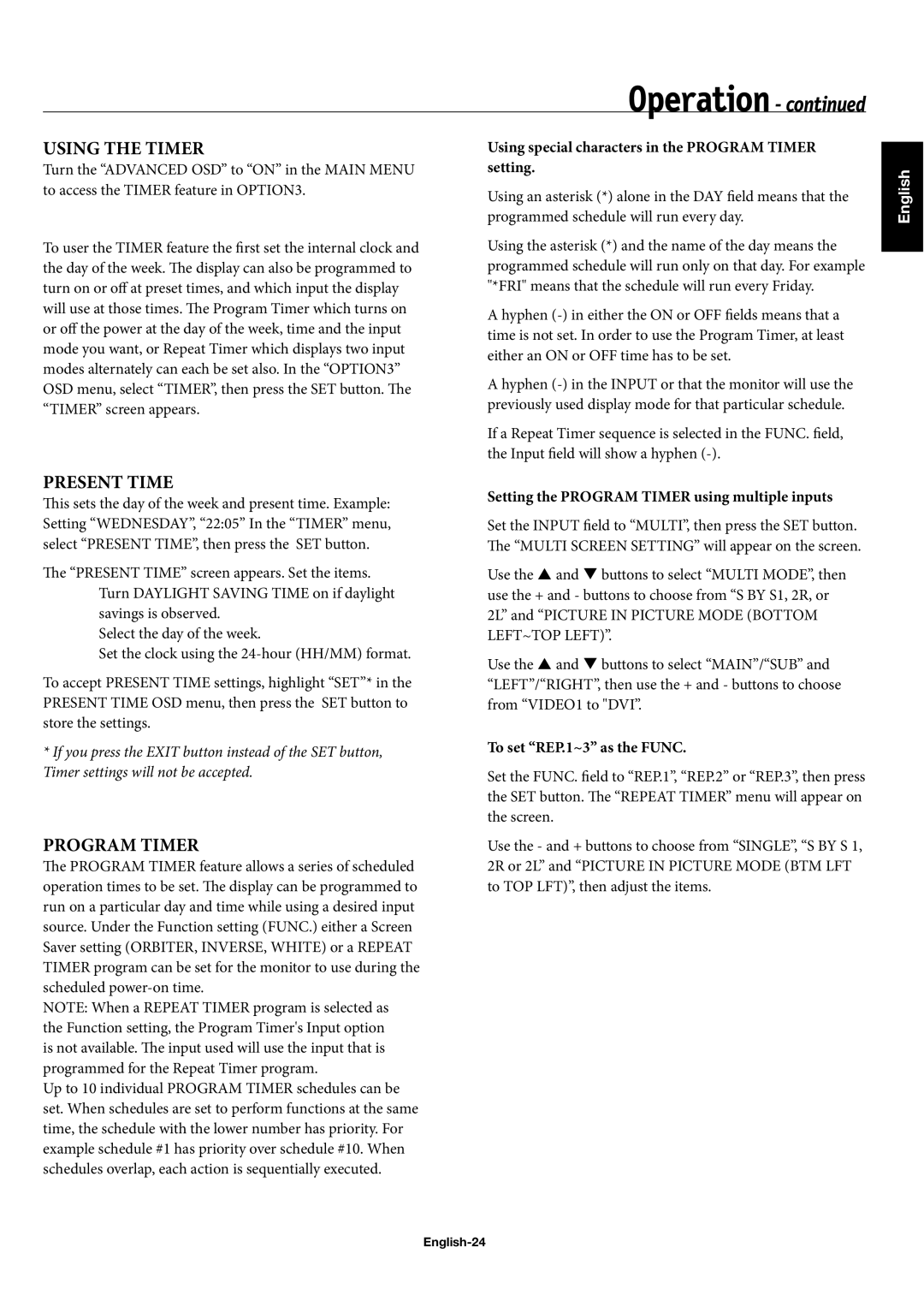42XP10, 60XP10, 50XP10 specifications
The NEC 50XP10, 60XP10, and 42XP10 are part of NEC's advanced series of high-definition displays, designed to meet the demanding requirements of professional and commercial environments. Each model within this series boasts a host of features, technologies, and characteristics that make them ideal for a variety of applications, including digital signage, corporate presentations, and public displays.The 50XP10 features a 50-inch screen with a native resolution of 1920 x 1080 pixels, ensuring sharp, vibrant images that captivate any audience. Similarly, the 60XP10 offers a larger 60-inch display that shares the same impressive resolution, while the 42XP10 provides a more compact 42-inch option, maintaining the high-definition quality. This flexibility allows businesses to select the ideal model based on their specific space and visual requirements.
One of the standout characteristics of the XP10 series is its advanced Liquid Crystal Display (LCD) technology, which delivers exceptional brightness levels and wide viewing angles. The high brightness capability allows these displays to perform well even in brightly lit environments, making them perfect for retail settings or trade shows. Additionally, the wide viewing angles ensure consistent image quality from multiple perspectives, enhancing the overall viewing experience for audiences.
Each model incorporates NEC's proprietary SpectraView technology, which provides precise color calibration and ensures accurate color reproduction. This feature is essential for businesses that rely on color accuracy for branding, graphics, or presentations, and it can be easily calibrated to meet specific requirements.
The XP10 series also includes a robust connectivity suite, featuring multiple input options such as HDMI, DisplayPort, and VGA. This versatility allows users to connect a range of devices and sources, further enhancing their usability in various applications. Additionally, the displays are equipped with built-in speakers, providing a complete multimedia experience without the need for external audio devices.
Energy efficiency is another hallmark of the NEC XP10 series. Each model is designed to consume minimal power, aligning with contemporary environmental standards and reducing operational costs for businesses.
In conclusion, the NEC 50XP10, 60XP10, and 42XP10 displays offer a powerful combination of advanced technology, exceptional image quality, and flexible features, making them excellent choices for any professional setting. Whether used for advertising, presentations, or information dissemination, these displays are engineered to deliver outstanding performance and reliability.