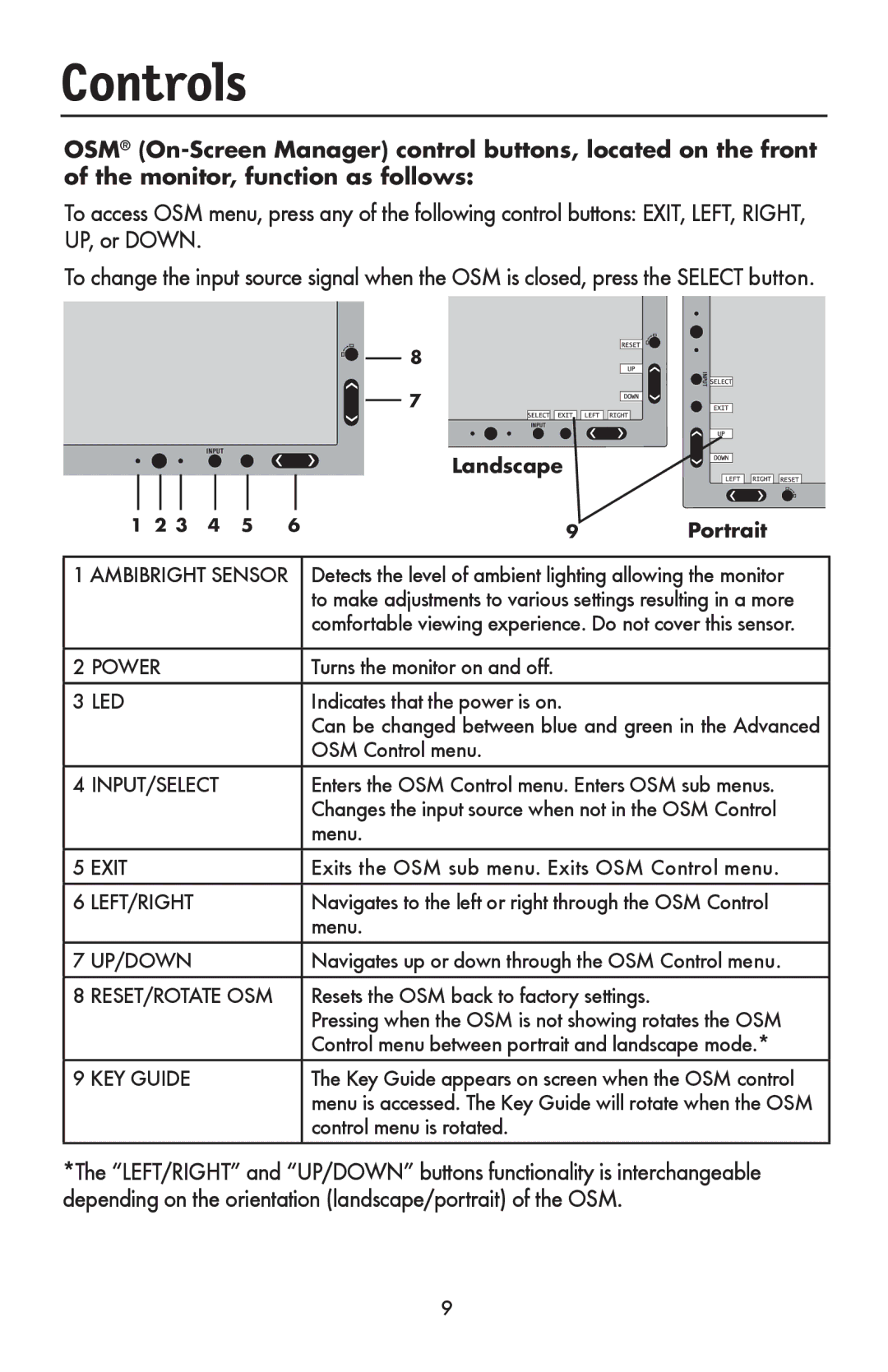MultiSync LCD1990FX
Utilisation de la fonction de luminosité automatique
Index
FCC Information
Canadian Department of Communications Compliance Statement
Contents
Figure A.1
Quick Start
Power card
Figure RL.1
Raising and Lowering Monitor Screen
Swivel
Screen Rotation
Tilt
Pull lever towards stand Slide lever to the right
Remove Stand for Mounting
Figure F.1
Flexible Arm Installation
Landscape Portrait
Controls
Brightness/Contrast Controls
Auto Adjust Analog input only
Black Level Adjusts the black level
Image Controls
Tools
AccuColor Control Systems
Language OSM control menus are available in eight languages
Menu Tools
There are four ways to use OSM Lock OUT function
Information
To use the advanced menu
Auto Adjust
Advanced OSM Controls
Video EQ
Position
Size
Fine
Video Detect
OFF Timer
IPM Setting
DVI Selection
Screen Saver
Factory Preset
LED Brightness
LED Color
SEL, BRIGHTNESS, CONTRAST, ECO MODE,WARNING
Signal
Resolution
OSM Lockout
Select on in the Auto Brightness menu. Figure
Using the Auto Brightness function
Using the Auto Brightness function
Recommended Use
Safety Precautions and Maintenance
Recommended Use
Ergonomics
Cleaning the LCD Panel
Cleaning the Cabinet
Monitor MultiSync Specifications
Specifications
Features
Features
No picture
Troubleshooting
References
Customer Service and Technical Support
Limited Warranty
For more information, please visit
TCO’03
Manufacturer’s Recycling and Energy Information
Information de la FCC
Avertissement
Protecteur de câble Manuel de l’utilisateur
Contenu
Câble DVI-D à DVI-D Câble d’alimentation
Figure A.2 Adaptateur Macintosh Figure B.1 Non inclus
Mise en train
Mise en train Suite
Élévation et descente de l’écran du moniteur
Bouton
Inclinaison
Rotation d’écran
Pivotement
Retrait du support pour le montage
Installation du bras flexible
Paysage Portrait
Commandes
Réglage auto Entrée analogique seulement
Commandes suite
Commandes de luminosité/contraste
Commandes d’image
Outils
Systèmes de commande AccuColor
Menu Outils
Droite
Information
Pour utiliser le menu option avancée
Si les fonctions « Réglage automatique » et « Taille H »
Hauteur ou
Largeur
Eur, vous devrez utiliser un motif de test Moiré
Tiquement quand le signal est perdu
Détection Vidéo Entrées de signal vidéo sont connectées
Le système Intelligent power manager permet au moniteur
’entrer en mode économique après une période inactivité
OSM V. Position
’alimentation située à l’avant du moniteur
La DEL frontale peut être bleue ou verte
OSM H. Position
Ment
Utilisation de la fonction de luminosité automatique
Nosité
Utilisation de la fonction de luminosité automatique
Ou dʼune autre Ne placez rien sur le dessus du moniteur
Utilisation recommandée
Consignes de sécurité et d’entretien
Utilisation recommandée suite
Nettoyage du boîtier
Ergonomie
Entretien de l’écran ACL
Remarques
Fiche technique
Caractéristiques MultiSync Du moniteur
Fonctions
Fonctions suite
Aucune image
Dépannage
Références
Service à la clientèle et assistance technique
Garantie limitée
TCO’03 C’est une traduction de portion Anglaise de TCO’03
Page
Mise au rebut de vos produits NEC usagés
Déclaration DE Conformité
Información FCC
Advertencia
Tornillos4
Contenidos
Figura A.1
Inicio rápido
No encienda y apague reiteradamente el interruptor vacation
Inicio rápido continuación
Figura RL.1
Cómo elevar y bajar la pantalla del monitor
Giro
Rotación de la pantalla
Inclinación
Figura S.1
Cómo quitar el soporte del monitor para el montaje
Figura F.1
Instalación de brazos flexibles
Horizontal Vertical
Controles
Ajuste automático para entrada análoga únicamente
Controles de brillo/contraste
Control de imagen
Herramientas
Herramientas del Menú
Controles continuación
Información
Custom
Controles OSM avanzados
Cómo utilizar el menú avanzado
Apague el monitor con el botón Encendido
De imagen satisfactoria, se pueden realizar mayores ajustes
Posición H
Posición
Aumenta o reduce el tamaño horizontal o vertical. Si la
Fuente
Detección de Una entrada de video conectada Video
Detección DE VIDEO, el monitor muestra la señal del primer
PRIMERO, el monitor no cambiará automáticamente a la nueva
OSM
SELECCIONAR, , , , , Salir
CIA
Seleccione Activado en el menú de Brillo Auto
Configuración
Iluminación ambiente
Uso de la función Brillo
Condiciones de iluminación ambiente claras
Oscuras
No coloque nada sobre el monitor
Uso recomendado
Precauciones de seguridad y mantenimiento
Otras fuentes de calor
Uso recomendado continuación
Limpieza del gabinete
Ergonomía
Limpieza del panel LCD
Notas
Especificaciones MultiSync Del monitor
Características
Características continuación
Sin imagen
Solución de problemas
Referencias
Garantía limitada
Para obtener más información, visite 100
TCO’03 traducción de la normativa TCO’03 en inglés
Información del fabricante sobre reciclado y energía
Cómo deshacerse de sus productos NEC antiguos
Declaración DE Conformidad
Disposing of your old NEC Products
Declaration of Conformity