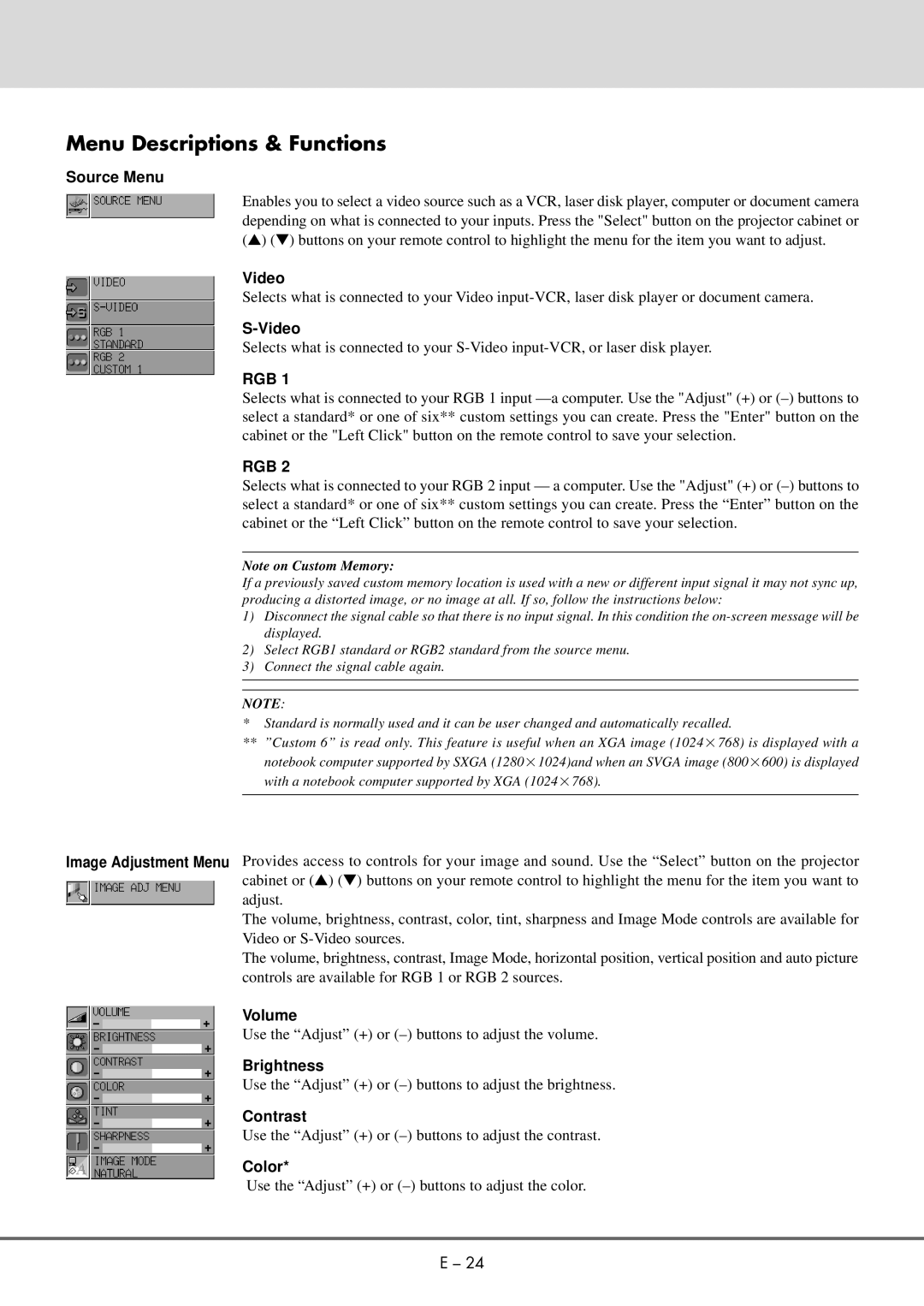Menu Descriptions & Functions
Source Menu
Enables you to select a video source such as a VCR, laser disk player, computer or document camera depending on what is connected to your inputs. Press the "Select" button on the projector cabinet or (▲) (▼) buttons on your remote control to highlight the menu for the item you want to adjust.
Video
Selects what is connected to your Video
Selects what is connected to your
RGB 1
Selects what is connected to your RGB 1 input
RGB 2
Selects what is connected to your RGB 2 input — a computer. Use the "Adjust" (+) or
Note on Custom Memory:
If a previously saved custom memory location is used with a new or different input signal it may not sync up, producing a distorted image, or no image at all. If so, follow the instructions below:
1)Disconnect the signal cable so that there is no input signal. In this condition the
2)Select RGB1 standard or RGB2 standard from the source menu.
3)Connect the signal cable again.
NOTE:
*Standard is normally used and it can be user changed and automatically recalled.
**”Custom 6” is read only. This feature is useful when an XGA image (1024 ×768) is displayed with a notebook computer supported by SXGA (1280×1024)and when an SVGA image (800×600) is displayed with a notebook computer supported by XGA (1024×768).
Image Adjustment Menu Provides access to controls for your image and sound. Use the “Select” button on the projector cabinet or (▲) (▼) buttons on your remote control to highlight the menu for the item you want to adjust.
The volume, brightness, contrast, color, tint, sharpness and Image Mode controls are available for Video or
The volume, brightness, contrast, Image Mode, horizontal position, vertical position and auto picture controls are available for RGB 1 or RGB 2 sources.
Volume
Use the “Adjust” (+) or
Brightness
Use the “Adjust” (+) or
Contrast
Use the “Adjust” (+) or
Color*
Use the “Adjust” (+) or
E – 24