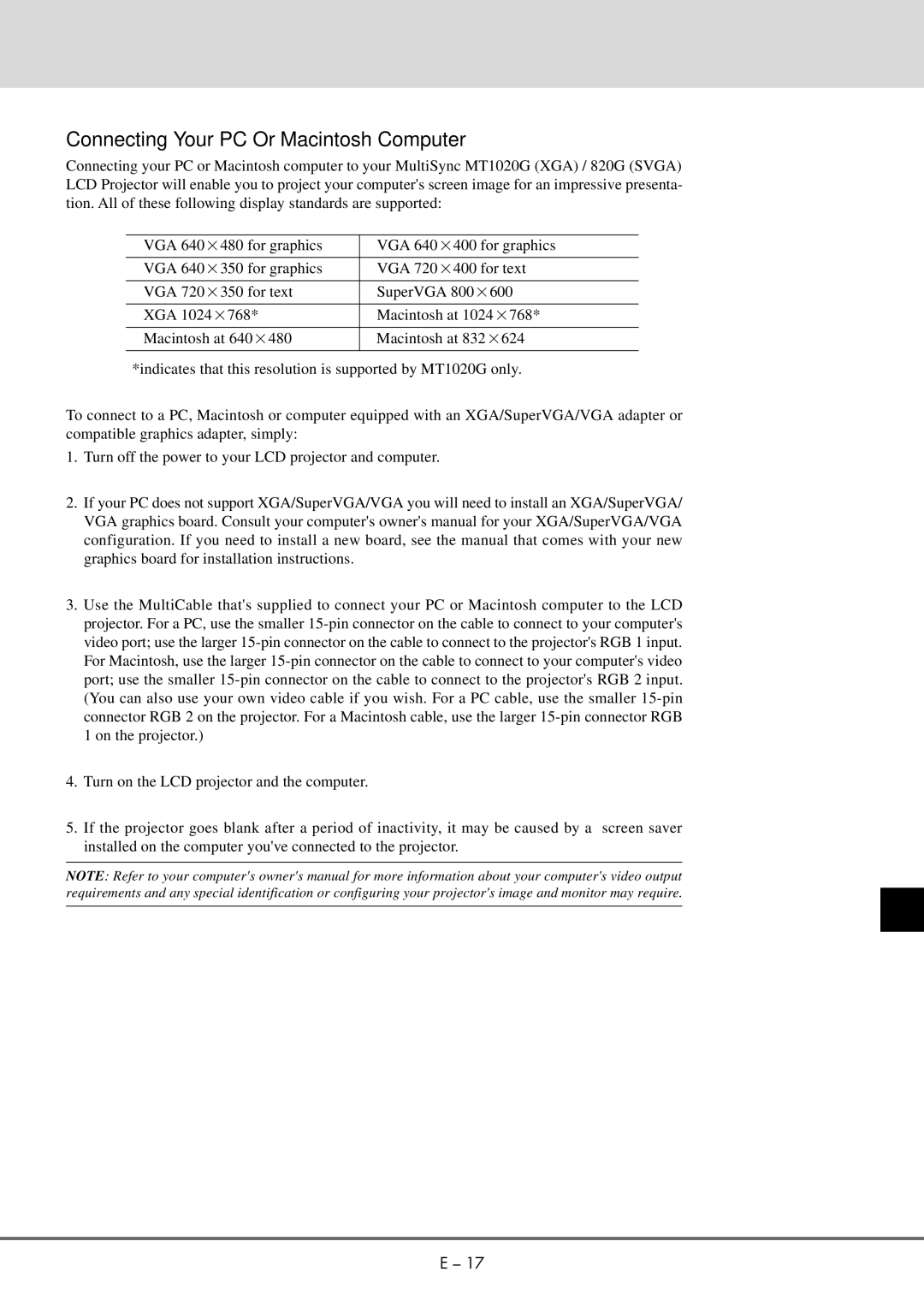Connecting Your PC Or Macintosh Computer
Connecting your PC or Macintosh computer to your MultiSync MT1020G (XGA) / 820G (SVGA) LCD Projector will enable you to project your computer's screen image for an impressive presenta- tion. All of these following display standards are supported:
VGA 640×480 for graphics | VGA 640×400 for graphics |
|
|
VGA 640×350 for graphics | VGA 720×400 for text |
|
|
VGA 720×350 for text | SuperVGA 800×600 |
|
|
XGA 1024×768* | Macintosh at 1024×768* |
|
|
Macintosh at 640×480 | Macintosh at 832×624 |
|
|
*indicates that this resolution is supported by MT1020G only.
To connect to a PC, Macintosh or computer equipped with an XGA/SuperVGA/VGA adapter or compatible graphics adapter, simply:
1.Turn off the power to your LCD projector and computer.
2.If your PC does not support XGA/SuperVGA/VGA you will need to install an XGA/SuperVGA/ VGA graphics board. Consult your computer's owner's manual for your XGA/SuperVGA/VGA configuration. If you need to install a new board, see the manual that comes with your new graphics board for installation instructions.
3.Use the MultiCable that's supplied to connect your PC or Macintosh computer to the LCD projector. For a PC, use the smaller
4.Turn on the LCD projector and the computer.
5.If the projector goes blank after a period of inactivity, it may be caused by a screen saver installed on the computer you've connected to the projector.
NOTE: Refer to your computer's owner's manual for more information about your computer's video output requirements and any special identification or configuring your projector's image and monitor may require.
E – 17