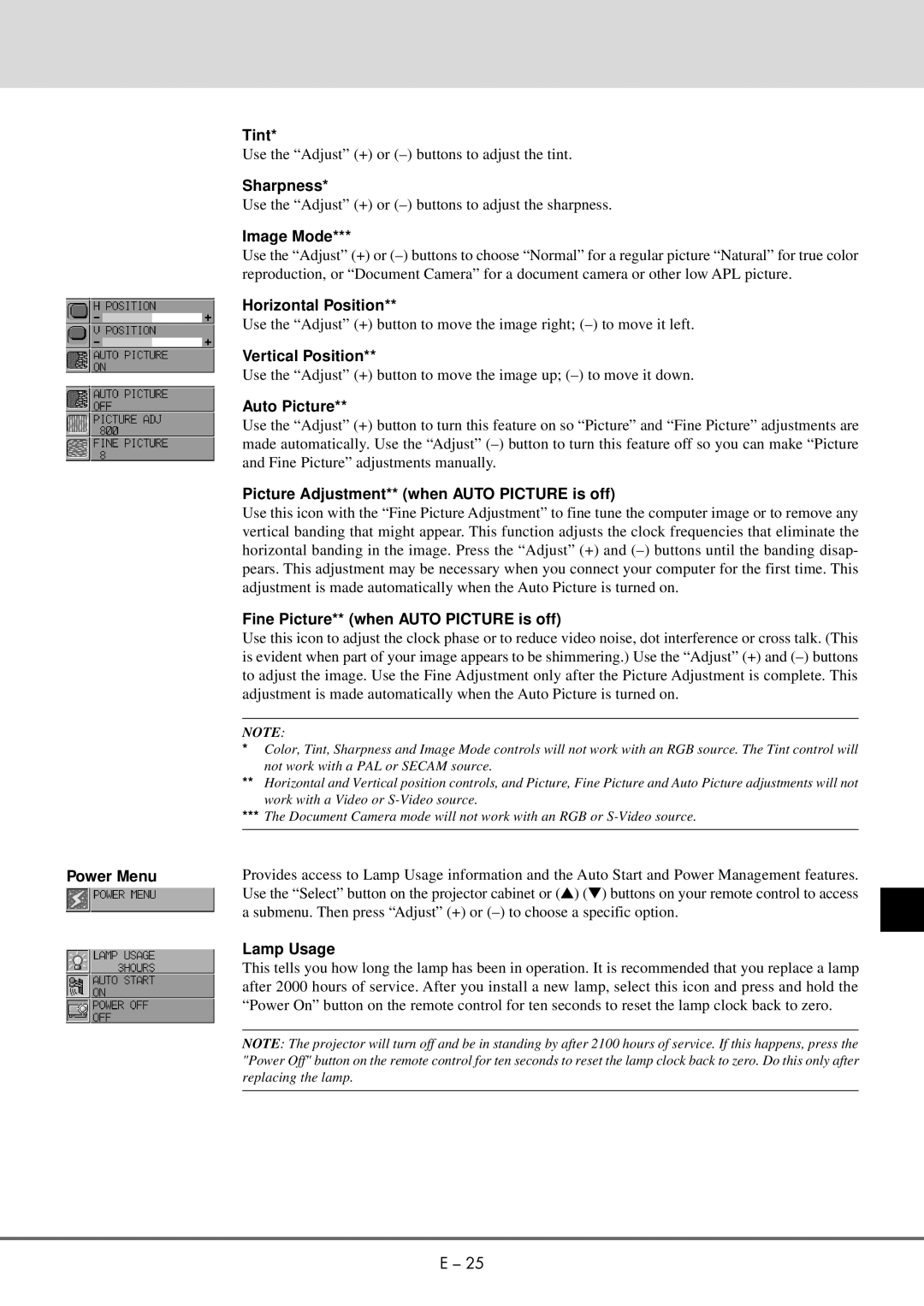Tint*
Use the “Adjust” (+) or
Sharpness*
Use the “Adjust” (+) or
Image Mode***
Use the “Adjust” (+) or
Horizontal Position**
Use the “Adjust” (+) button to move the image right;
Vertical Position**
Use the “Adjust” (+) button to move the image up;
Auto Picture**
Use the “Adjust” (+) button to turn this feature on so “Picture” and “Fine Picture” adjustments are made automatically. Use the “Adjust”
Picture Adjustment** (when AUTO PICTURE is off)
Use this icon with the “Fine Picture Adjustment” to fine tune the computer image or to remove any vertical banding that might appear. This function adjusts the clock frequencies that eliminate the horizontal banding in the image. Press the “Adjust” (+) and
Fine Picture** (when AUTO PICTURE is off)
Use this icon to adjust the clock phase or to reduce video noise, dot interference or cross talk. (This is evident when part of your image appears to be shimmering.) Use the “Adjust” (+) and
NOTE:
*Color, Tint, Sharpness and Image Mode controls will not work with an RGB source. The Tint control will not work with a PAL or SECAM source.
**Horizontal and Vertical position controls, and Picture, Fine Picture and Auto Picture adjustments will not work with a Video or
***The Document Camera mode will not work with an RGB or
Power Menu | Provides access to Lamp Usage information and the Auto Start and Power Management features. |
| Use the “Select” button on the projector cabinet or ( ▲) (▼) buttons on your remote control to access |
| a submenu. Then press “Adjust” (+) or |
| Lamp Usage |
| This tells you how long the lamp has been in operation. It is recommended that you replace a lamp |
| after 2000 hours of service. After you install a new lamp, select this icon and press and hold the |
| “Power On” button on the remote control for ten seconds to reset the lamp clock back to zero. |
|
|
| NOTE: The projector will turn off and be in standing by after 2100 hours of service. If this happens, press the |
| "Power Off" button on the remote control for ten seconds to reset the lamp clock back to zero. Do this only after |
| replacing the lamp. |
|
|
E – 25